How To Repair When WMP Won't Play AVI Files – Video Repair Tool Blogs
Sometimes user may face the problem when something goes wrong and the data becomes damaged or corrupted, AVI videos are not an exception. Actually, it is quite possible to recognize a broken AVI file when it doesn’t play on any media player software like VLC Media Player or Windows Media Player. Yesterday I got a message from my friend stating that:
“Hi, I recover AVI files from formatted SD card but some of them are corrupted. I am getting an error stated as “File can’t be played” while I am trying to play those AVI videos. Can you please help me repair such files?”
Well, if you are dealing with the damaged or corrupted AVI videos and need to play it then you can use Video Repair Tool. It can easily repair your video files and you can then able to play such videos.
Possible Reasons behind the Inaccessibility of Video Files:
- Improper System Termination: The video files stored in the system get damaged when the user attempts to terminate the system in an improper way such as removing the cable wire, sudden system shutdown, etc.
- Malware Attack: Sometimes, the video file stored in the system gets corrupted by third party applications such as malware or virus attack. Malware is nothing but malicious software which is specifically designed to disrupt the normal operation of the computer. This malicious program can be easily entered into the computer via internet, infected sites or by downloading infected software, sharing files or by infected e-mails as well.
- Power Failure: While playing video files on a system and while transferring the files from one device to computer or from computer to other devices if power failure takes place suddenly the file gets corrupted or damaged in just a few seconds and it becomes impossible to access the video files.
- Header Corruption: Every video file has its header where the information of the file is stored. If these header file gets corrupted then the video file also gets damaged or corrupted and so it becomes inaccessible.
- Ejection of hard drive: Sudden ejection of the hard drive while transferring the files from external hard drive to internal hard drive may also result in the inaccessibility of video file.
How To Prevent Video File Corruption:
When video corruption takes place for the time it is not possible to prevent but there are some steps that you can take when it again takes place in the future:
- If you have notices video file corruption that is unrelated to the battery running out then it is always recommended to perform a microSD card format as soon as you can. Doing so will eliminate any temporary issues on the microSD card that might be contributing to corruption issues.
- Always keep an eye on the camera’s battery life indicator. If the battery needs to be recharged then stop any recording that is in progress and just switch off your camera.
- If you have notices any kind of error while transferring or copying videos from any device to your computer then you should try using a different mini USB cable or you should try to connect the camera to a different USB port on your computer. Sometimes, connection issues between the device and the computer can cause corruption to the video files.
- While recording a video, your camera turns off unexpectedly and causes corruption to the video, maybe there is an issue with your camera’s hardware. In such situation, always make sure that the camera is in perfect condition when you are going to shoot any video.
You May Also Like:
About Video File Repair
Sometimes users faces different issues related to their video files such as video stops suddenly, unable to play video, getting error while trying to play video, video file fails to respond, etc. If you face this kind of issue with your video file then it becomes very important to repair the file using any repair and recovery software. There are lots of video file formats that supports different media player. In this case, using Video File Repair Tool is one the best option. This tool is specifically designed to repair and recovery any kind of issue related to your video file. It is one of the most reliable and professional repair tools that can be used to repair damaged or corrupted video file. This tool is capable to repair video that used to get corrupted because of some changes made in the file format, virus attack, read/write error and compression issue. This tool can repair videos having different formats like M4V, MP4, MOV, F4A and M4A.
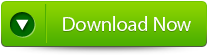 |
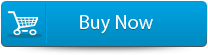 |
 |
STEPS TO RECOVER CORRUPTED RECORDED VIDEOS ON MAC:
Step 1: Download and Install Video Repair Tool. Click on “Repair Video” to repair corrupt videos.
Step 2: Now click ‘+‘ or ‘–‘ in order to add or remove files.
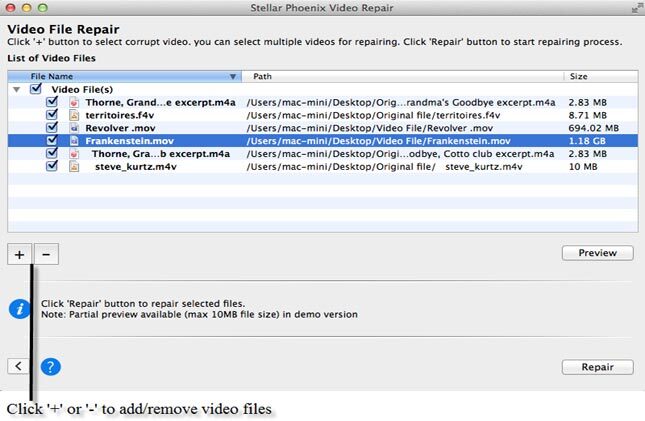
Step 3: Click button to launch ‘Preview‘ of corrupt Video before repair.
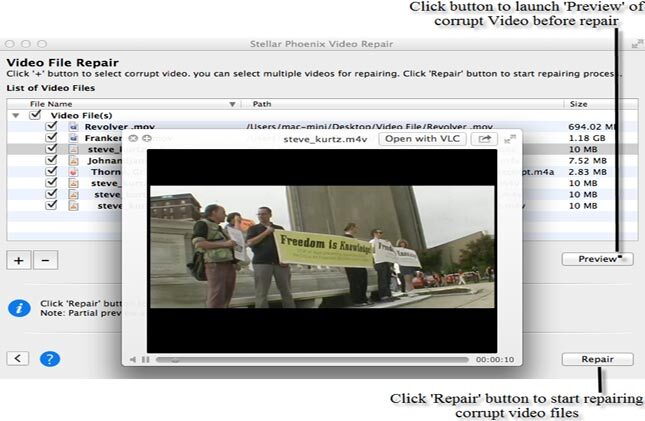
Step 4: Video files are being repaired.
In this, you can easily repair and recover corrupted recorded videos on Mac very easily using the above steps.
Tips To Avoid Video File Corruption
Once a video file gets damaged or corrupt then it gets unplayable or you face error message whenever you try to play a damaged Video file. There are lots of factors that can turn a healthy video into a corrupt video file.
Some tips are given below that will help you to protect your video files from being damaged:
- Use a strong Antivirus program: Sometime video file gets damage due to the infection of computer virus/malware, this is very common issue that make a video file damaged. If you want to protect your media file from virus infection then you should use an updated antivirus program.
- Always make sure that camera’s battery is enough to record Video: If you record video file with a low battery camera then there is a chance that your video doesn’t save properly and so gets damaged. So it is strongly suggested that charge the battery of your camera before using it.
- Always use UPS with desktop system: While doing any video related operations if your computer gets unexpectedly shutdown then the related file gets damaged. To avoid improper system, shutdown it is recommended to take the help of UPS, this will prevent unwanted system shutdown and protect the file being damaged.
- Create backup of your Video files: Creating backup of all your data is the best practice to get rid of Video file corruption, through this you can protect your important file from any types of corruption issues. If file gets damaged or inaccessible then you can use the backup of your data and restore them without any harass.
