How to Repair Your Corrupt Sharepoint Content Database?
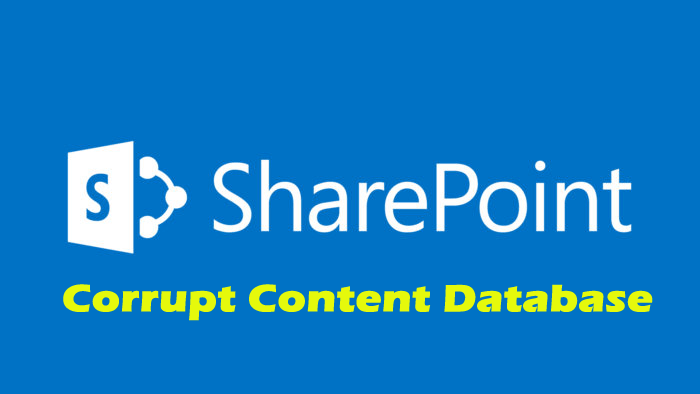
Microsoft SharePoint is the web application framework and platform that is used by most organizations to build up websites and keep documents, files, and other important data in a well-organized and secure way. You can easily access all the data kept on MS SharePoint Server from any device that supports the Internet.
Microsoft SharePoint Server instantaneously became very popular as the set of web technologies it comprises well its interface is quite similar to Microsoft Office suite. Due to carelessness and mismanagement users get their SharePoint content database corrupt. When users download files from SharePoint Server then it throws an error message.
What Causes SharePoint Database Corruption?
- If you haven’t used PDF filter in SharePoint then this can cause interruption can leads error
- Using a single account in SharePoint server can also cause issues
- Due to the problems with the virtual SQL problem
- Due to disabled blob caching
- Issues with the hard disk or RAM can also cause issues
- If the system is infected by virus infection
- Due to accidental deletion of log files
- SharePoint Portals gets deleted accidentally.
Common SharePoint Server Corruption
Corruption in the Microsoft SharePoint content database is due to various reasons such as unable to access the file stored in the server, corruption in the database, out of memory, disk corruption, and many more. Here some of the error is highlighted that appear in Microsoft SharePoint Server.
Error 1: “Event ID:74 Description: An index corruption of type was detected in catalog . Stack trace is ”
This error occurs generally when due to the involvement of Mssearch.exe which connected to the search crawls and queries. The error message comes due to the following causes:
- Database index corruption due to disk failure or similar issues.
- Corrupt SharePoint content database’s index
Error 2: Event ID: 71 Description: Content index on could not be initialized. Error . ”
This error occurs generally after initializing the Mssearch.exe process. At that time SharePoint foundation pushes back both crawls and queries. This error affects the proper functioning of the SharePoint Server. The error message comes due to the following causes:
- Out of memory
- No index files are available on disk
- index file is corrupt or damaged
Error 3: “Event ID: 2588 Description: The index location for component for application is invalid: ”
This error generally occurs when Microsoft SharePoint Server fails to find the index of the database. It is either due to the changed location of the index or lack of permissions needed to create an index folder. The error message comes due to the following causes:
- You may not be permitted to create an index folder
- The index is not available or is corrupted.
Error 4: “Event ID: 2442 Description: The index was paused. Context: Application ‘SharedServices3′, Catalog ‘AnchorProject’”
This error generally occurs due to corruption in the content database. Just because of this user fails to access the database. As per the error you need to fix it as soon as possible. The error message comes due to the following causes:
- Corruption in the database index
Well, there are many other similar messages that prevent the user from accessing the Microsoft SharePoint server. In order to avoid that massive loss users need to repair the SharePoint content database.
How to Fix Corrupt SharePoint Content Database?
When it comes to repairing the corrupt SharePoint content database the first thing you need to do is to back up all the data and alter on restoring it. Below you have few commands that you need to execute in SharePoint Server:
“stsadm -o backup -url [URL] -filename [filename] -overwrite”
E.g. “stsadm -o backup -url wwwdotexampledotcom -filename C:/yourcorruptsite.bak -overwrite”
When executing this command you tell SharePoint Server to back up all the data stored in the content database on-site i>wwwdotexampledotcom> in the backup file at the particular location the name of the backup file will be the corrupt site with .bak file extension.
When you got the backup file move to SharePoint administrator console, delete the corrupt database, and then create a new. Run the given below command to restore backed up data to SharePoint Server.
“stsadm -o restore -url [URL] -filename [filename] -overwrite”
E.g. “stsadm -o restore -url wwwdotexampledotcom -filename C:/Temp/yourcorruptsite.bak -overwrite”
This command will let you restore backed up data to your SharePoint Server in a newly created database. After this just browse the site and you will find that everything is restored.
Best & Easy Way to Repair Corrupt SharePoint Content Database
But sometimes the manual process fails to restore the SharePoint Server content database. In such a situation, the last option left with you is to use a third-party repair tool. SharePoint Repair Tool enables you to repair and recover corrupt data like your business files and documents, metadata, and site content.
This allows you to retrieve the SharePoint databases such as tables, documents, indexes, labels, and inaccessible MDF files. This repair tool restores the deleted or corrupted database and then save the recovered MDF files at a specific location on your system.
Some features of SharePoint Repair Tool:
- Complete scanning and reporting: It identifies the sites as it understands the SharePoint Environment throughout the network.
- Reconstruct Delegated Access: content owners are authorized by accessing, exporting, and scheduling reports.
- Gives Security Control: Contents are protected from users managing and monitoring access to the content.
- Repairs Database from corrupted SharePoint database: It fixes all types of errors in managing tools.
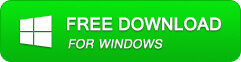
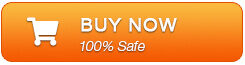
Steps to Run the SharePoint Repair Tool
- Firstly, download, install, and launch the SharePoint Recovery Tool.
- The interface screen displays two options to recover SharePoint data: ‘Complete Repair‘ and ‘Document Recovery‘. Select as per your requirement.
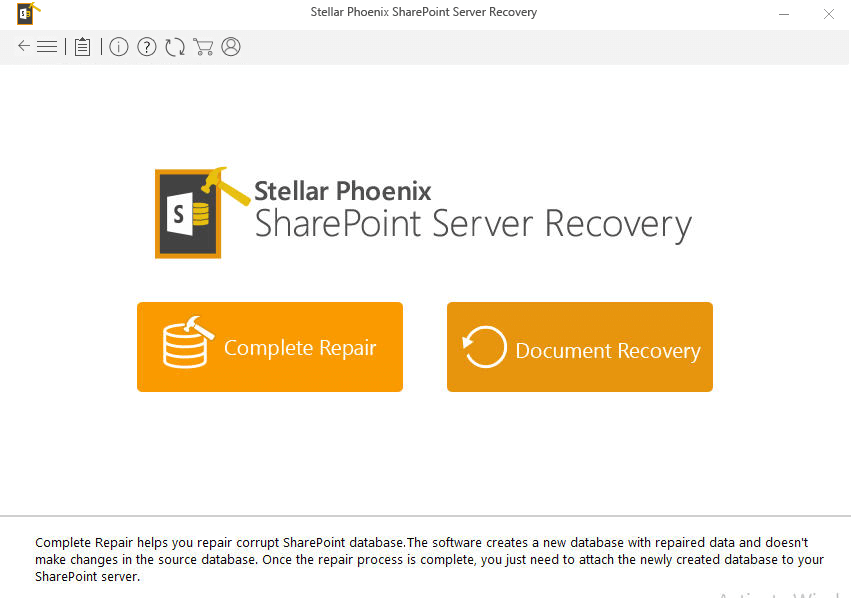
- If you choose ‘Complete Repair‘, the screen will show the options for selecting and searching SQL Server (.MDF) files. Click on ‘Browse‘ to select a SharePoint database for repair.
- If you do not know the actual path of the database which you want to repair, click on the ‘Find‘ to locate the MDF file in a specific drive.
- After selecting the desired file initiate the scanning process.
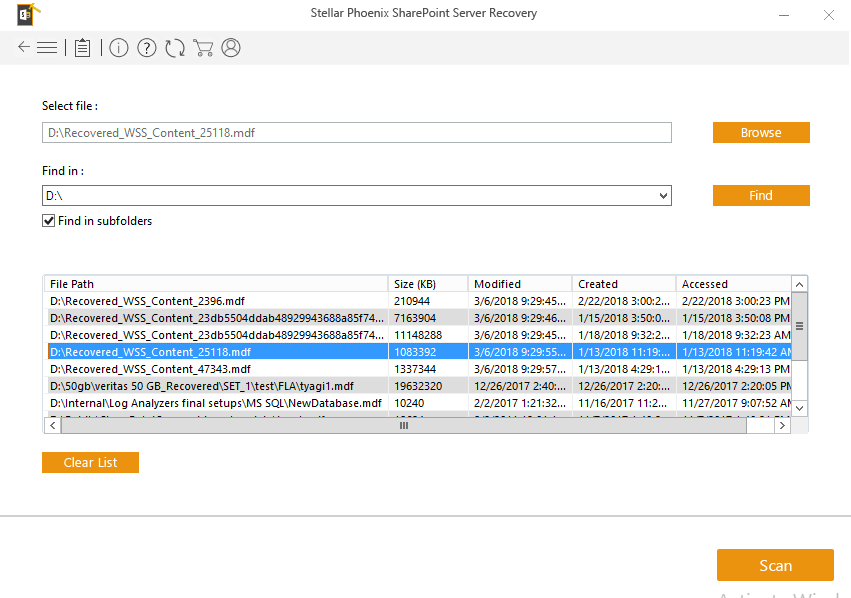
- After finishing the scan, the software would generate a tree of all SharePoint database tables and will display it in the left pane. You can select the table in the tree and can have the entire preview in the right pane. Then click on ‘Repair‘ to begin repairing for the selected database.
- After clicking on ‘Repair‘, this dialog box will appear. Specify the SQL Server name or Instance name and the desired destination path.
- Click on the ‘Browse‘ option to choose the destination path. And select the ‘OK‘ button.
- Once this process gets completed, you would find a dialog box that displays this message ‘Recovered file saved at the desired location.” This shows that Recovery Process has successfully completed’.
- Select the ‘OK‘ button.
- You would find another dialog box that asks whether you want to attach the repaired database to the web application. If you click on the ‘Yes‘ button, the above dialog box will be displayed.
- In the web application type URL, the name of the corrupt database and SQL Server Instance name.
- Then select the ‘OK‘ button and proceed.
- When the process gets finished, you would be able to access the repaired database by opening the web application.
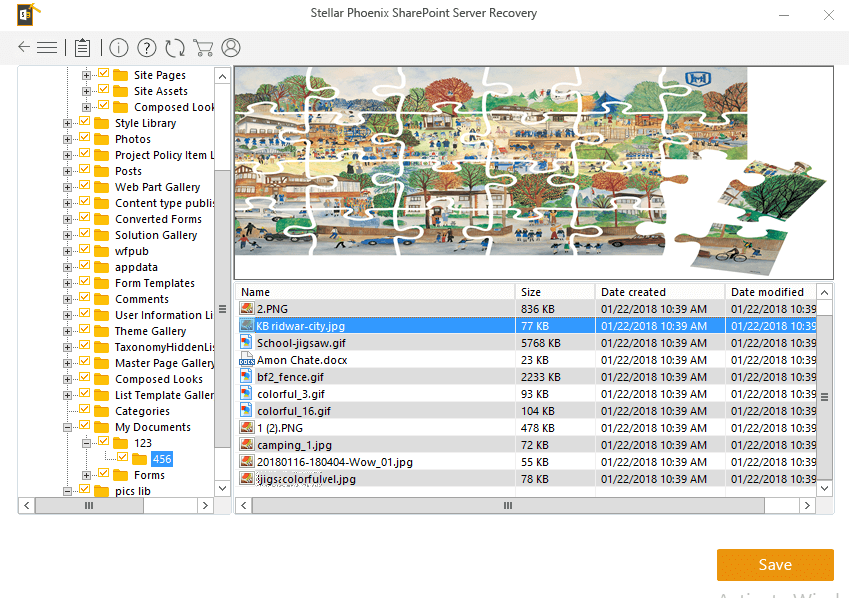
Conclusion:
So, here my job is done. This is all about how to repair the corrupt SharePoint database content. Follow the solution to repair Corrupt Sharepoint Content Database
After going through this blog you must have observed the different symptoms and causes responsible for the SharePoint server database content corruption.
Hope the solutions given works for you. But if not then run the advanced SharePoint Repair Tool.
If you have any other queries or suggestions, then share them with us on Facebook. Also, if you like this article, then share it with the users going through the same issue.
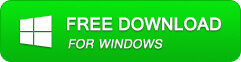
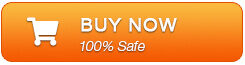

Jacob Martin is a technology enthusiast having experience of more than 4 years with great interest in database administration. He is expertise in related subjects like SQL database, Access, Oracle & others. Jacob has Master of Science (M.S) degree from the University of Dallas. He loves to write and provide solutions to people on database repair. Apart from this, he also loves to visit different countries in free time.
