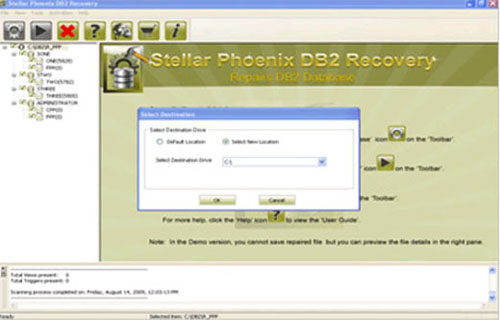How to resolve db2 database objects corruption errorsFile Repair Tool Blog
If you are unable to accessing any table or any other database objects and getting some error messages then it is sure that db2 database objects are damaged or corrupt.
You may also like: How to restore DB2 database by using DB2 RESTORE command?
Before applying any error first find the correct reason behind the error.
Errors occur because of physical factor can be easily handled but errors occur because of the logical corruption are little difficult to fix.
Causes of logical corruption:
- Inappropriate System Shutdown
- Computer virus infection or malware attack.
- Computer System’s internal Error
In the case of database objects corruption first of all try to restore them from the updated backup. But in case you are unable to restore backup or backup is not updated then you should go with a professional DB2 repair tool.
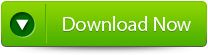 |
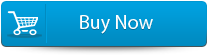 |
 |
RECOMMENDED SOLUTION – USE DB2 FILE REPAIR TOOL
DB2 File Repair Tool is worldwide professional recognized software that is made with advance technology to scan and repair damaged, inaccessible or corrupted DB2 database. It has the search option that automatically find the DB2 database stored in the computer that analyze the corrupted DB2 database and retrieve all data in readable format.
DB2 Repair & Recovery Tool is appropriate software that comes with advance algorithm that do safe and secure repair of Db2 database and recover them with ease. It supports database recovery for IBM DB2 (UDB) v8 and it easily restore all database objects such as table space, tables, views, triggers, containers, queries and many more. It is compatible with Windows Server 2003, XP, and 2000.
Steps to resolve DB2 Database Error: DB21034E the command was processed –
Step 1: Download, Install, and Run DB2 File Repair software. It will provide two options to repair db2 file, the first option is for if the database is attached to DB2, then you can select the option ‘Repair the database stored at default location’, and if the database is not attached to DB2 then choose the manual selection of database.
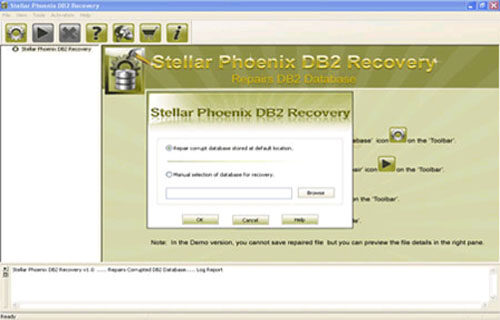
Step 2: It will provide you the list of database attached to DB2. Select the particular database you want to repair and recover corresponding database objects.
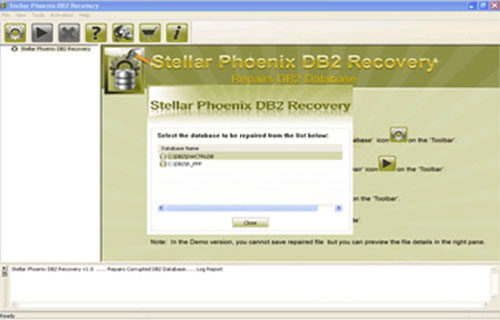
Step 3: In this step this tool provide the list of recoverable database files. You can see the preview by clicking on it.
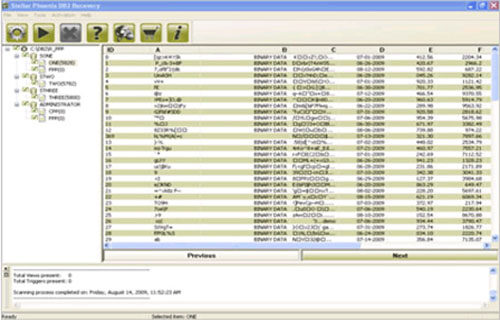
Step 4: Give the path location for the recoverable database and its object to be saved. Click on ‘Ok’ button.