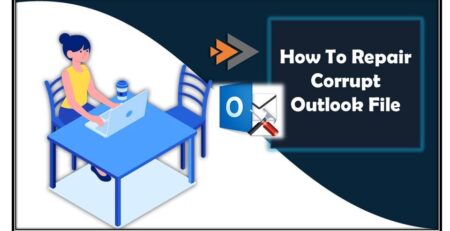How To Resolve Exchange Server Error 1053
Published by Jacob Martin on April 25, 2015
In Microsoft Exchange Server the data stored maintain Exchange database and manage the transactions in order to show the other services with the messaging clients and access all the private and public folders. The information stored even take care of the buffer and space management.
MS Exchange Information store use Exchange database engine which is called ESE (Extensible Storage Engine) it is a transaction-based service that carry out the complete database. When you begin this service you need to write service.msc in the run command prompt & select MS Exchange Information Store service. By following the given below commands the service generally starts but it some cases the service fails to restart. In such cases the information stored in it get corrupted, damaged or inaccessible due to uncertain reasons such as virus attacks, log file corruption, corrupted headers, dirty shutdown etc.
Few common reasons behind the corruption:
- Application malfunction: It is one of the reasons that play an important role behind the corruption of data stored.
- Virus attack: It is the most common reason behind the corruption of any file or data.
- Improper system shutdown: Incorrect system down can also lead to data corruption
- Power failure: Power failure while working on EDB database can also make your data inaccessible.
- System crash: Data can even get lost or get corrupted when you face sudden system crash.
Well these were the few common reasons that make your data inaccessible.
In MS Exchange Server if user try to begin the Information store service manually then they get following error message:
“Could not start the Microsoft Exchange Information Store Service on local computer, Error 1053: The service did not respond to the start or control request in a timely fashion“
I order to fix this error and access records restore in the information store, following the below steps:
- First use the Eseutil/p inbuilt command line in order to repair the corrupted Exchange database files.
- But if in any cases the Eseutil/p command proves to be unsuccessful in order to repair the database then restore the EDB file by the help of your recent backup file.
But what if the backup file is unavailable or it gets damaged then how you’re going to repair the corrupt, damaged or the inaccessible data. Ay such case the only option left with you is to a third party tool named as Exchange Repair Tool for repairing and restoring the inaccessible EDB files.
Exchange Repair Tool is the perfect solution to repair & restore the corrupted EDB files. It is the best way to recover corrupted Exchange databases without having proper backup files. It doesn’t need any technical knowledge in order to operate this tool as it is designed on a user friendly interface attribute. It can successfully retrieve the corrupted Exchange information from the damaged and corrupted EDF files
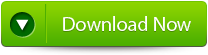 |
Steps to Resolve Exchange Server Error 1053:
Step 1: Click on ‘open EDB File’ and choose the EDB file or to search the files you may click on ‘Find EDB File’.
Step 2: Select the MS Exchange Server type and click ‘Start’ button.
Step 3: Select the scanning types, ‘Quick Scan’ or ‘Extensive Scan’ and click ‘OK’.
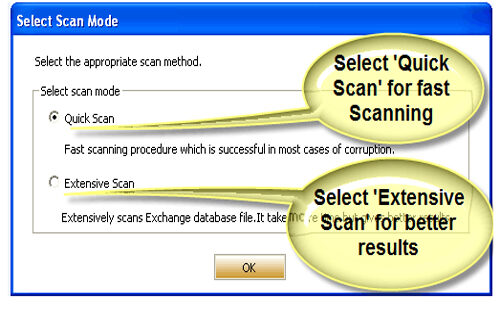
Step 4: Recoverable file and folders are presented in the left panel; you may see the preview of the item by clicking.
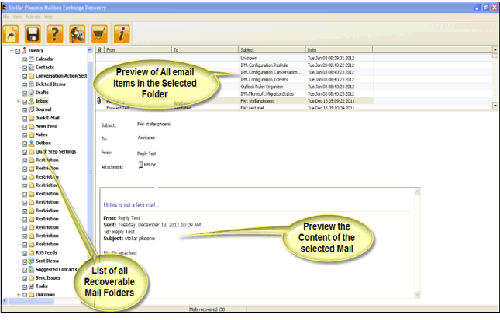
Step 5: Now select the mailbox folders to recover and then click on the ‘Save mailboxes’ icon. Fill the destination drive or folder in a dialog box and click ‘OK’.
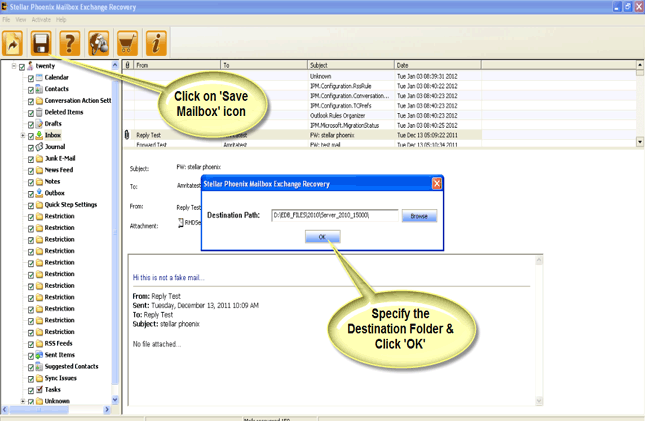
Step 6: And the selected Data will be recovered.
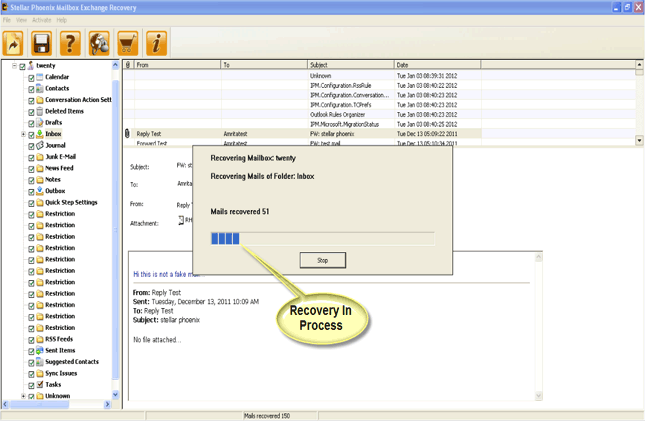
186 Total Views 1 Views Today