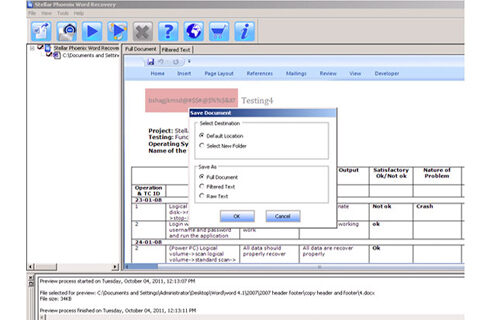How to Resolve the Error 'Word was unable to read this document. It may be corrupt'File Repair Tool Blog
MS Word is widely used application, without this application no any official work takes place. Some MS Word file gets damaged due to any internal and external error and a damaged word file shows error messages. If you ignore any error then after sometime it may corrupt the entire word file and make it inaccessible. This application is used by all types of computer users at different levels so that the level of errors are also varies with the user, some user faces error when they trying to open a downloaded word file and some faces error in its own created word file.
There are many types of error that may appear after the corruption of word file but among them a very famous error “Word was unable to read this document. It may be corrupt” appears very frequently when user tries to open it. This error can occur with any version of MS Word file while it is MS 2003, 2007 or 2010.
Error messages appear in the MS Word file due to many reasons some of them are given bellow:
Infection of computer virus/malware
You are trying to open a different version’s MS Word file using different version application.
If any error occurs while transferring the document then it may also affect the ms word file
How to Fix MS Word Error:
Try the bellow given tips and tricks to fix MS Word error:
Change the File Extension: We know that the MS Word support.doc extension, ensure the extension of your document and verify whether it is .docx or not. If this is so, then change it to .doc. To do this go to the ‘File >> Save As’ and save the file with .doc extension. After changing the extension try to open the MS Word file
Checkout the Service Pack: If you are still unable to open your word file after correcting file extension then verify that the version of both MS Word file and installed MS Office file is same. Because mismatched version can affect your word file and this type of error appears.
Try ‘Open and Repair’: Try an inbuilt ‘Open and Repair’ option of MS Word application and try to repair a damaged Word document. Apply the bellow given steps:
Step 1: Click on the ‘File’ menu and click ‘Open’.
Step 2: Select the error showing file through a single click; don’t double-click the file.
Step 3: Click on the small arrow present at the ‘Open’ button and select ‘Open and Repair’ option.
Is the above given steps are unable to file a corrupt or error showing MS Word file then the bellow given tool to repair Word file.
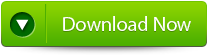 |
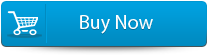 |
 |
Download a Professional Word Repair Utility and use it to repair your corrupt Word file. This tool is very simple to use so that one can easily fix their word document. It is one of the efficient MS Word repair tool that can easily fix all types of error without need of any technical knowledge. This tool is able to Recover MS Word file without altering their original formatting. It maintains the original quality and attributes of content. So it is the best solution to repair a MS Word doc file.
STEPS TO REpair ms word ERROR:
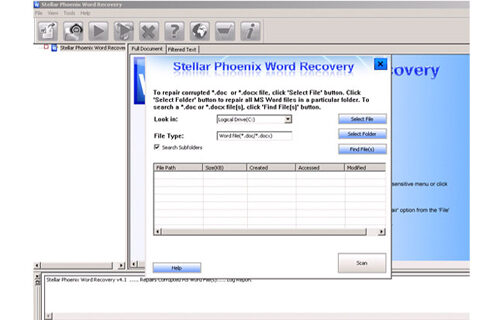 Step 1: User needs to just select a single file by clicking on a ‘Select File’ option or simply on a folder that contains all word files. They need to click on the ‘Select Folder’ or need to find the file clicking on the ‘Find File’ option.
Step 1: User needs to just select a single file by clicking on a ‘Select File’ option or simply on a folder that contains all word files. They need to click on the ‘Select Folder’ or need to find the file clicking on the ‘Find File’ option.
Step 2: As a list of selected file is displayed, user need to thus make the selection of the Word file by using checkbox that they want to repair. They need to select all files by marking the ‘Select All’ checkbox. After that they need to click on the ‘Scan’ button.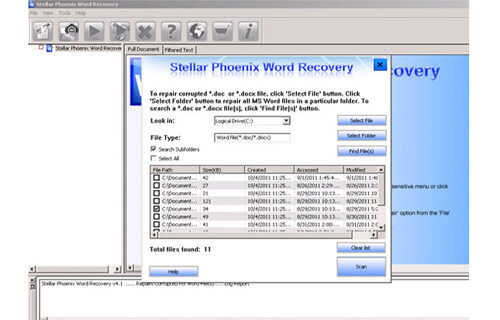
Step 3: He/she could easily saw the preview of the scanned file just by clicking on the file in both ‘Full document; and ‘Filtered text’ formats by clicking the tab given on the middle pane of the window.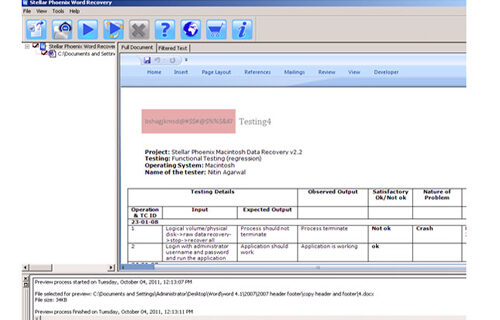
Step 4: If the scanned word file sis a*.doc file, then there will a available preview in “Raw text” format along with the ‘Filtered Text’ formats and ‘Full Document’ and ‘Filtered Text’ formats.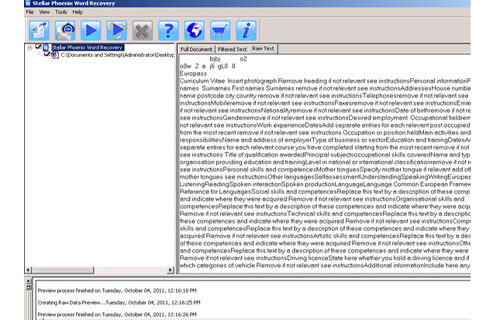
Step 5: For repairing, user need to simply click on the click on the ‘Start Repair’ option. Then they need to make selection of the option for saving their file from ‘Save Document’ dialog box and thus click ‘Ok’ button.