How to Resolve “There was an error accessing file” message in PowerPoint? : PowerPoint Repair Tool Blogs
The persons who create MS PowerPoint presentations can only understand the importance of PPT. The presentation file or the PPT files are created with the use of MS PowerPoint. But when these files gets corrupt the valuable time spend by the users in creating the PPT becomes a waste. And it can become annoying situation when they see the following error message “There was an error accessing file e:/xxxx” when they try to open any PPT file that they want in urgency.
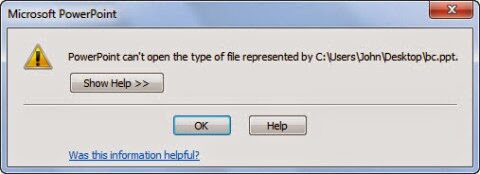
The cause behind the “There was an error accessing file” error
If the MS PowerPoint displays any file accessing error due to following cases:
- While trying to open the .ppt file with the help of Recent Documents section but the file may have been relocated. For example a .ppt file was earlier located in drive D but then you relocated it to drive E as a result the software will disable to located your file.
- Someone may have modified the extension of file.
- When you try to open the .PPT file that has been damaged, the reason behind it can virus attack, software crash, file’s header corruption, abrupt system shut down, errors in the storage media, etc. With these errors the PPT presentation may throw error messages on your screen. Some of the common error messages are:
- “PowerPoint cannot open the type of file represented by FileName.ppt.”
- “PowerPoint was unable to display some of the text, images, or objects on the slides in the file FileName.ppt.”
- “This is not a PowerPoint presentation.”
- “PowerPoint viewer cannot read C:\path\FileName.ppt.”
- “PowerPoint found a problem with content in FileName.pptx.”
Solution
To get rid of the specified error messages you need to execute the following procedures:
- If you have saved your file at any other location then you can use the File>Open option that can help you to access the file from new destination.
- For checking the file’s extension that has been modified you can change it to.ppt and then try to open the file. This can resolve your problem.
You can try the above specified solutions and then open your file with PowerPoint. If the file will open then you need to verify its accuracy. If everything will be fine then your problem will be resolved. However in case when there is some major problems such as the file is as it is but the content is not present or it has got deleted then in such situation you need to repair the PPT file for recovering the lost data.
These corrupt PPT files can be repaired easily with the use of the PowerPoint File Repair Tool which recursively scans your PowerPoint presentation for fetching the stored data in it. After fetching all the data it displays all of them and provides you with preview of recovered data, and then this software allows you to save the repaired PPT at yours desired location. This PowerPoint presentation can be opened with the help of any version of MS PowerPoint. It is as PPT files of MS PowerPoint 2003 and its later versions. It even is efficient for recovering data from corrupt PPTX files of MS PowerPoint 2007 & 2010 and MS PowerPoint PPTM from corrupt PowerPoint files that supports open XML macro-enabled format with the help of its user friendly interface or self-descriptive interface.
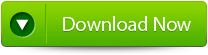 |
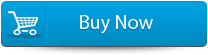 |
 |
Steps to Resolve “There was an error accessing file” message in PowerPoint
Step 1: Firstly you need to download and install PPT Repair Tool. You will get the following interface as shown below
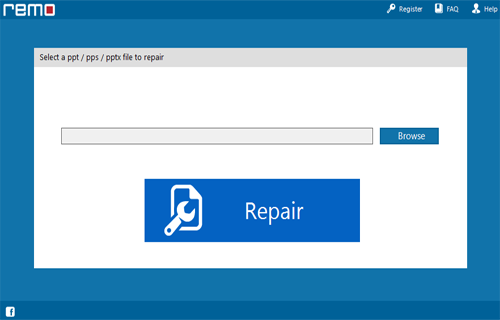
Step 2: Then you need to choose the PPT file that you need to repair
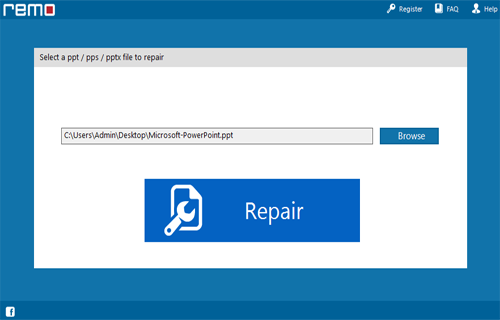
Step 3: Then you need to choose the ppt file click on ‘Repair’ button to recover the corrupt or damaged file.
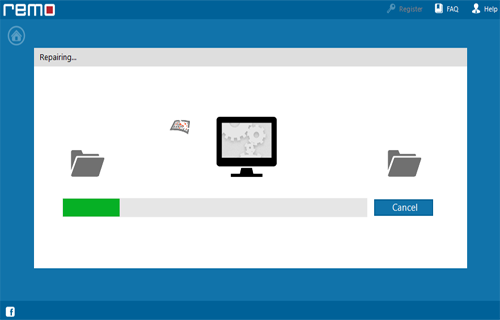
Step 4: Then after start the reparing process that gets completed the software will preview the recovered file.
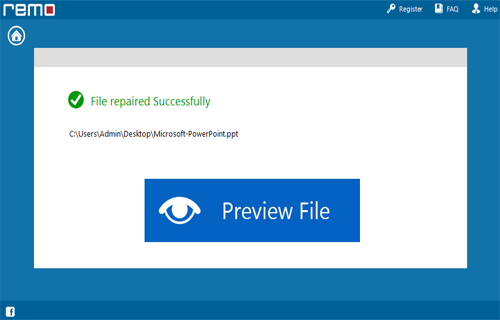
Step 5: Then you need to click on the ‘Save’ dialog box which appears on the interface click on ‘Save’ button to save the file in your desired location.
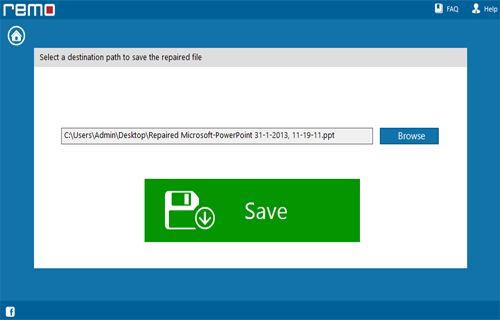
664 Total Views 8 Views Today
