How to Restore Farms in SharePoint 2013
Published by admin on February 9, 2016
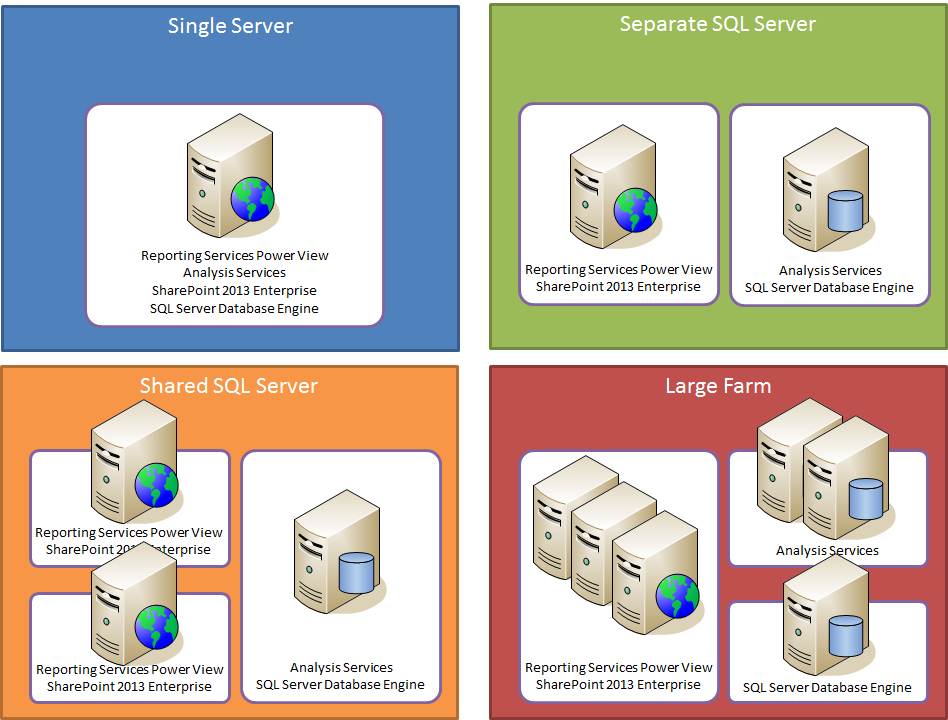 Backup is very important as it ensure that you can easily recover your data if a failure occurs. The SharePoint farm is generally the lowest level in topology next to the server hardware.
Backup is very important as it ensure that you can easily recover your data if a failure occurs. The SharePoint farm is generally the lowest level in topology next to the server hardware.
Like if, you have one or multiple servers that have SharePoint installed and all the servers are connected through SharePoint and are joined to “SharePoint farm”. Then SharePoint farm could be one server but still it is the farm. There is only one farm per server you cannot have multiple farms. Thus, when there any issue in farm you’re entire is at risk.
Farm-level recovery is generally performed when you face failure (moving SharePoint 2013 deployment from one farm to another, disaster, equipment failure, or data loss etc) that includes the complete farm, or partial recovery of part of the farm impossible. If you want to restore partial part of the farm, a service application, a specific database, a list, or document library and specific document or you want to go with full recovery mode then go with a third party tool. But before getting into the recovery process know what arte the reason that play their important role behind the farm recovery is usually performed for any of the following reasons:
Common Reasons of SharePoint Database Corruption
The Microsoft SharePoint Database can get corrupt or damaged due to logical or physical reasons. There could be many reasons behind this corruption. Below find out some of the common reasons that can lead to the corruption of SharePoint Database:
- Virus/Malware attack can easily corrupt any data stored in your system including your SharePoint Database and may result in complete data loss
- Incorrect String to multi-client database with users can damage your database
- Accessing or copying MDF files while database is opened or running
- Deleting Log files or Database in “suspected” mode
- SharePoint Database includes documents, images, videos and other data. The media files are normally bigger in size and it increases the database size and, as a result, bigger the file size there is more risk for corruption.
- Corruption to the media files
- Disk space does not free when SQL Server database is working
- Corrupt portable storage devices or hard drive which store MDF files
- Bad sector available in the hard drive where database file is stored
- Improper/interrupt internet connection speed on the computer system
Though there are numerous reasons but these are some common reasons that are responsible behind the SharePoint Database corruption. No matter whatever may be the reasons one can use SharePoint File Repair tool to repair and restore damaged or corrupt SharePoint database file.
About SharePoint Server Repair Tool
SharePoint Server Repair Tool is particularly designed to repair corrupted or damaged SharePoint database or SQL server files to restore all vital information saved on your SharePoint Server. It can easily retrieve all data and documents from the corrupted SharePoint database. This tool helps you to perform a quick SharePoint repair and recover crucial or all content database related to particular Web application and its site collections. It allows administrators or users to extract SharePoint databases such as documents, table, indexes, labels, media files and other objects from inaccessible MDF files. The software comes with preview option through which user can check the files before final recovery. Just download and install the SharePoint file repair software and repair and recover data from damaged or corrupted SharePoint database.
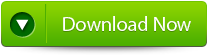
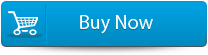

Features of SharePoint File Repair Tool:
Provide “Complete Repair” option – This tool provide “Complete Repair” option that recover SharePoint content database such as content of all sites, documents, videos, images, etc. It effectively restores all tables stored in your SharePoint database.
Repairs and Recover .MDF database of the SharePoint Server – SharePoint saves all its contents such as site collection, media files, documents, etc in SQL database (.mdf files). If there is any damage to .mdf file then it will lead to SharePoint data loss. This tool repairs all corruption of the MDF file and recovers all SharePoint data.
Provide ‘Document Recovery’ Option – With the help of this repair and recover SharePoint database one can restore all document files stored in SharePoint Database. The software recovers and displays all document file in the chosen content database and from there one can recover particular documents.
Looks for SharePoint Databases – The software comes with “Search File” option that allows users to find MS SQL MDF stored in specific hard drive of your system. One can also search subfolder within folder to quickly search out the specific SharePoint file for recovery.
Allows Preview of SharePoint Data for Recovery – Once the scanning completes the software display the recovered content. Here, users can preview the recovered files. It helps users to check the files so that they can restore the correct file and save them on computer. It helps in saving precious time of the users.
Provide uploading of files to SharePoint Server – This tool comes with an option that helps user to attach the restored database files directly to the web application on the server. It also helps in saving the precious time that may be needed to upload files again to the SharePoint Sever.
View and Save Log Option – The tool keeps records of all activities and maintains a log report that was performed during repair and recovery process. It allows you to view this log reports or save it as a “.txt” to view it later. One can also clear this report at nay pint of time.
Steps to Recover Corrupted SharePoint Database
Step 1 – Download and Install SharePoint File Repair Tool on your system. Launch the software and you will see the interface and shown in the image below. You can select either ‘Complete Repair’ or ‘Document Recovery’.
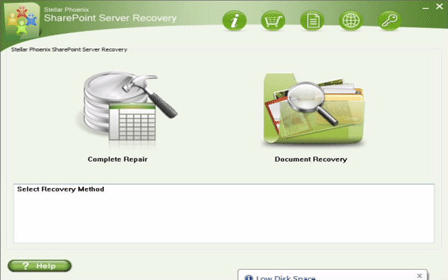
Step 2 – With ‘Complete Repair’, the screen shows options to select and find SQL Server (.MDF) files. Use ‘Search File’ option if you don’t know actual path of the database. Now click on ‘Scan’ to start scanning.
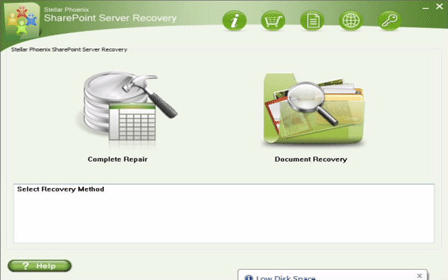
Step 3 – Once the scan process complete, the tool will create a tree of all SharePoint database tables will be demonstrated in the left pane. The sample will be in the right pane. Now click on ‘Repair’ to inaugurate repairing for preferred database.
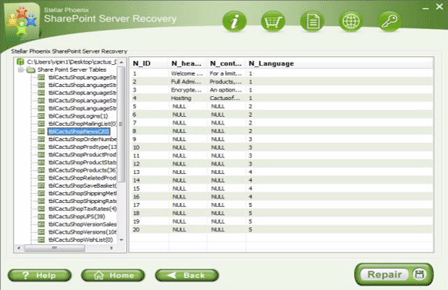
Step 4 – When you click on ‘Repair’, the below dialog box will get displayed. Specify the SQL Server name/Instance name and the desired destination path. Click ‘Browse‘ to select the destination path. Click ‘OK‘.
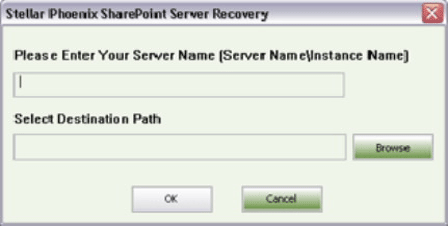
Step 5 – After completion of the process, a message will be displayed like ‘Recovered file saved at the desired location’. Now hit ‘OK’ button.
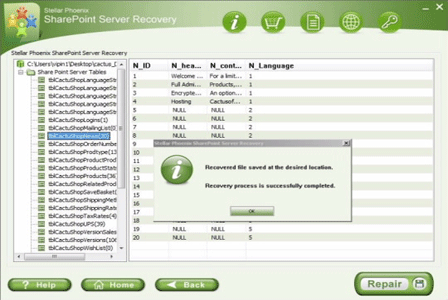
Step 6 – Another dialog box will ask you to attach repaired database to the web application. If you click ‘Yes’ button then below dialogue box will appear. Now enter application URL, name of the damaged database and SQL server instance name and then continue by pressing ‘OK’. When it’s done, repaired database will be available.
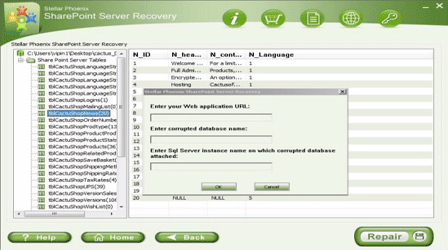
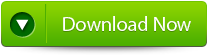
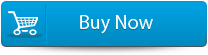

564 Total Views 2 Views Today
