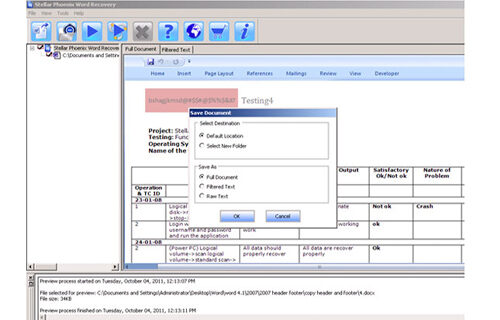How to retrieve Images from MS Word?File Repair Tool Blog
Many users of Ms Word experienced different types of error while using Microsoft word document. One of the major problems related to it is that sometimes your word file doesn’t open and at that particular time you get annoyed. For example – I was working on Ms Word and preparing some project and the projects on which I was working contain lots of important images. Day before presentation of my projectwhen I am trying to open that particular Ms Word file it show error stating that Microsoft Word document cannot be opened. I tried many times to open it because I want those pictures from it but every time it shows same error, at that point of time I was feeling hopeless and irritated and finally I have to postponed my presentation. However I want to know how I can get back those important images from word file?
Such type of problem can be seen on regular basis by the users of Ms Word and the reason for this problem is Corruption of Word file. Microsoft office Word provides great help and support to its users but even then there are such situations which can easily corrupt the Word file. Corruption of word file will not only result in loss of pictures but it also results in loss of text contents, hyper links and much more as it could not be opened.
Let us know how to fix this problem, but before solving it, let us know some common situation which results in word file corruption
- Word file may get corrupted, when it is created in older version of word and opened it in new version.
- Viruses is the major threat, it can brutally damage any file which can result to inaccessibility of Ms Word file
- Modification in data bits while uploading word file on net it may show CRC error which can corrupt word file
- Improper exit of word file, malfunctioning of word function when word file is being accessed, etc may cause to corruption in word file
- Up gradation of Ms Word office may lead to corruption to the existing version of Word file during migration process
Though there are innumerous numbers of reason by which word documents get corrupted and it does not get opened. At such situation you can use professional Ms Word repair tool for fixing any types of error related to Word file. But before using any tool, it is recommended to use open and repair tool provided by Microsoft office and if it is not helpful then you can go for Ms Word repair tool.
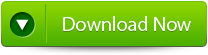 |
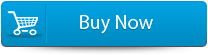 |
 |
Know how to recover images from Ms Word:
Best way to restore images or photos from corrupted Word file is to use Ms Word repair tool. Once your Word file gets corrupted and says your saved data is inaccessible then the only option left with you is to repair and restore data from the file. This tool is specifically designed for repairing and recovering inaccessible or corrupted Word Doc and Docx files. It retrieves the data and restores it in a new word file which is easily accessible. This tool efficiently recovers the text content, images, hyperlinks, tables, charts, etc from the damaged/corrupted Word file. It can repair any version of word file whether it is Word 2000, 2002, 2003, 2007 or 2010 version and it is compatible on all operating system. So, if you are facing any such types of problem related to Ms Word then you can download Ms Word repair tool for fixing the issues.
STEPS TO REtrieve images:
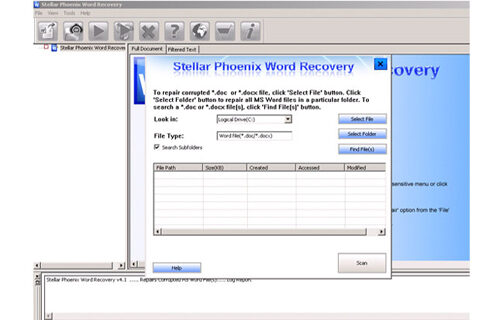 Step 1: User needs to just select a single file by clicking on a ‘Select File’ option or simply on a folder that contains all word files. They need to click on the ‘Select Folder’ or need to find the file clicking on the ‘Find File’ option.
Step 1: User needs to just select a single file by clicking on a ‘Select File’ option or simply on a folder that contains all word files. They need to click on the ‘Select Folder’ or need to find the file clicking on the ‘Find File’ option.
Step 2: As a list of selected file is displayed, user need to thus make the selection of the Word file by using checkbox that they want to repair. They need to select all files by marking the ‘Select All’ checkbox. After that they need to click on the ‘Scan’ button.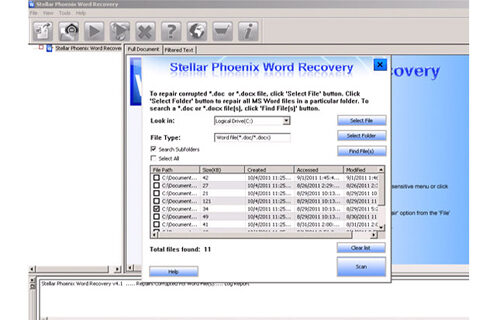
Step 3: He/she could easily saw the preview of the scanned file just by clicking on the file in both ‘Full document; and ‘Filtered text’ formats by clicking the tab given on the middle pane of the window.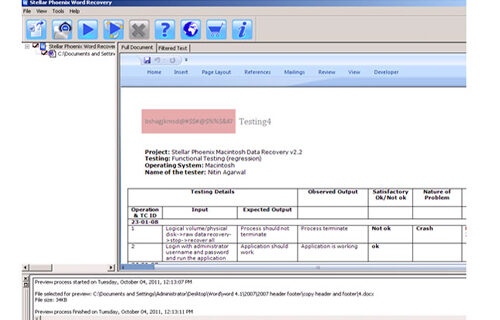
Step 4: If the scanned word file sis a*.doc file, then there will a available preview in “Raw text” format along with the ‘Filtered Text’ formats and ‘Full Document’ and ‘Filtered Text’ formats.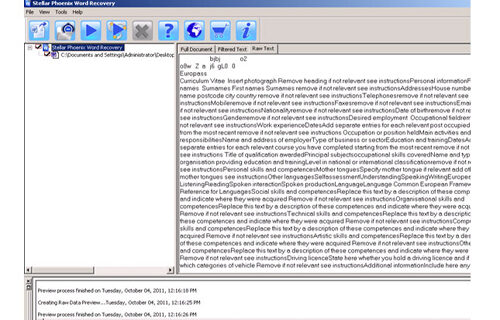
Step 5: For repairing, user need to simply click on the click on the ‘Start Repair’ option. Then they need to make selection of the option for saving their file from ‘Save Document’ dialog box and thus click ‘Ok’ button.