How to Solve Event 412 in an Exchange Server?
Published by Jacob Martin on January 4, 2014
As user continues to use very old hardware without refreshing thus this results in most of the Exchange database problems that includes corruption also. To avoid these issues, you are suggested to have regular check through application log and related information. When it is confirmed that your EDB database is corrupted then in order to restore corrupted edb files users can get it back either from good backup or need to choose EDB Repair option.
Consider a problem in which you are unable to mount the Exchange database. You will observe that the entire exchange server runs having no error but when you are trying to mount database you are getting the following mentioned error:
Event Type: Error Event Source: ESE Event Category: Logging/Recovery Event ID: 412 Date: 7/3/2008 Time: 1:40:37 PM User: N/A
Computer: SMTPBRMDBALEX2
Description:
Information Store (4948) e53f288d-df1b-47ba-9c3b-901e530848a5: you will be unable to read the header of logfile E:exchsrvrmdbdataE003C9F3.log. Error -530. Thus, on getting this error it means that you are unable to read the log file header.
Cause:
The reason behind getting this Error-530 is because of signature mismatching of log files. The signature of log file ensures that Exchange replays a correct log files set. The signature information of the current log files is included in every database header. When the case comes where it fails to match then it results in creating error-530.
Solution:
On getting the error-530, you need to perform the following things:
- Restore from last information store backup- Firstly, you need to rename STM and EDB database then create new databases in order to restore from backup the corrupted data.
- Open the command prompt then directly navigate to Exchange server (usually, C:Program FilesExchsrvrBIN). Now, for corrupted data run Eseutil /P command.
This command will led to deletion of corrupted pages and creating unused space. In order to defragment the database, you require Eseutil /D command to run. Now, isinteg command should be run so that you can repeatedly fix till you receive any error further or getting the same error after twice times.
When you have finished running the hard drive with Eseutil /P command, a situation may comes in which database is not stable since data loss occurs. Then, you are suggested either for moving mailbox to new database or make a use of third-party EDB Repair Tool software instead of running hard repair operation. EDB Repair Tool software is the most trusted software which is designed to scan and recover corrupted or accidently deleted edb files. This professional tool is able o repair your entire corrupted Exchange database easily and effectively and can extract user mailboxes as distinct PST file which you can directly import and use in Outlook. The software provides selective mailbox recovery option and guarantee accurate database repair results. Exchange Server 5.5, 2000, 2003, and 2007 are all supported by this utility. You can preview all recover mail items before recovery also. It has interactive design and has user friendly interface. It generates log reports of the entire recovery in which each and every detail is mentioned such as recovery time and date, entire history of recovery process etc.
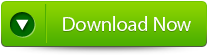 |
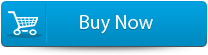 |
 |
Steps to Solve Event 412 in an Exchange Server:
Step 1: Click on ‘open EDB File’ and choose the EDB file or to search the files you may click on ‘Find EDB File’.
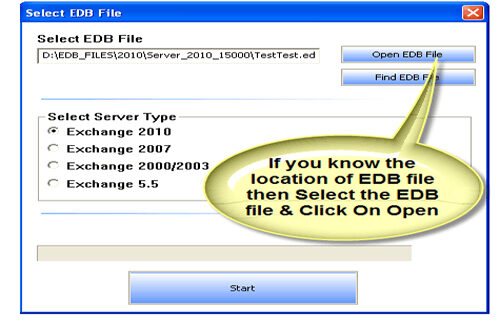
Step 2: Select the MS Exchange Server type and click ‘Start’ button.
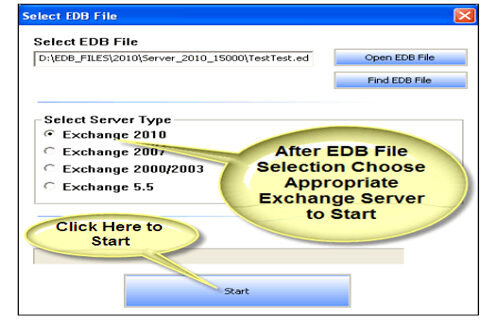
Step 3: Select the scanning types, ‘Quick Scan’ or ‘Extensive Scan’ and click ‘OK’.
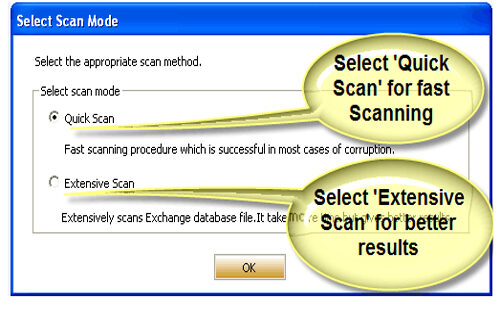
Step 4: Recoverable file and folders are presented in the left panel; you may see the preview of the item by clicking.
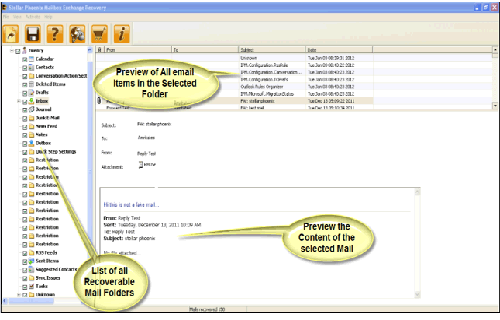
Step 5: Now select the mailbox folders to recover and then click on the ‘Save mailboxes’ icon. Fill the destination drive or folder in a dialog box and click ‘OK’.
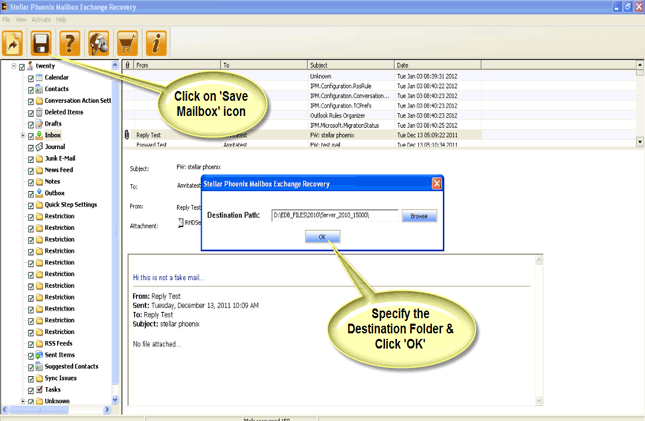
Step 6: And the selected Data will be recovered.
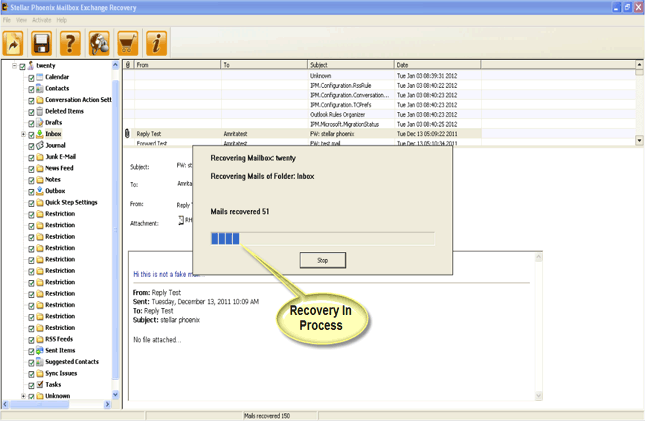
889 Total Views 2 Views Today
