How to Solve MS Access 'Unrecognized Database Format' Error?File Repair Tool Blog
MS Access database extensibility leads to the main reason in which users fails in determining the Access file corruption. It happens as crashes and errors is caused due to VBA code, plug-ins etc. Sometimes when you are trying to open MS Access database, you get an error ‘Unrecognized Database Format’ at ‘Database path’.
This error appears due to reasons which are mentioned below:
- When you are trying to open an Access file in earlier version.
- When you are trying to open a damaged or corrupted access file.
Reasons behind MS Access database corruption:
There are several reasons for the access file to get corrupted and some of them are mentioned below-
- Virus infection
- Microsoft Office malfunction
- Third party plug-ins
- Insufficient hard drive space
- Improper splitting of data
- Improper system shutdown when MS Access database is open
- Installing service pack
- Simultaneous modification/alteration of MS Access components etc
Fixing the issues:
When you are trying to open the access file in an earlier version and getting ‘Unrecognized Database Format’ error then follow the below mentioned steps so that you will be able to open your file easily.
- Firstly, open the Access database in MS Access later version that was created.
- Then, convert the database to MS Access earlier version. For this, you require MS Access newer version then follow the below given steps:
- Open the database and if the database is shared then make sure that it is not opened.
- Click on ‘Tools’ menu then point database utilities. Now, click ‘Convert Database’ button then ‘To Access version File Format’ in which version will be MS Access version where you need to convert the database.
- Now, type the file name in the ‘File Name box’ of ‘Convert Database’ then click ‘Save’.
When you are trying to open the corrupted file you may get ‘Unrecognized Database Format’ error. For this, you need to follow the below mentioned guides:
- From your last working backup restore the database.
- In order to repair access database, you use ‘Compact and Repair’ utility then follow the given below steps:
- Close the database and if the database is shared then make sure that it is not opened.
- Backup the database.
- Click on ‘Tools’ menu then point database utilities. Now, click ‘Compact and Repair Database’.
- Then, specify the file name and click ‘Compact’ option from database to compact in dialog box.
- In the dialog box of ‘Compact Database’, you need to specify the compacted Access file name and destination. Now, click ‘Save’.
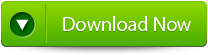 |
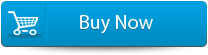 |
 |
If this ‘Compact and Repair’ utility does not provide you help then you need to use efficient and powerful third party Access Repair Tool software in order to repair and recover your corrupted files effectively and easily. With the use of software, you will be able to repair your corrupted file within few clicks. It can repair severely damaged files in few seconds. Access Repair tool has user friendly interface and can be understood by users easily without requiring any technical skills. It also ensures the complete safety of original database and provides perfect recovery and restoring almost all access databases such as reports, tables, forms etc.
steps to solve the issue:
Step 1:Download and install Stellar Phoenix Access recovery software.
Step 2: Just click on “Open MS access file” button on the toolbar. You will find a pop-up window from where you can search or select for an ‘.mdb’/’.accdb’ file in your PC.
Step 3: Look at the image below you will find same image in your computer screen. With the help of this “Customers” table you will be able to view both the data and column information.
Step 4:Preview the column information of “Employees” table.
Step 5: Now you will the preview of database query.
