I can’t open a PowerPoint presentation in 2010
 PowerPoint file is the most used program especially for creating presentation. By the help of this application you can easily create wonderful and unique presentation to show you thought ad idea to people. But just like other program we face issue while accessing PPT file.
PowerPoint file is the most used program especially for creating presentation. By the help of this application you can easily create wonderful and unique presentation to show you thought ad idea to people. But just like other program we face issue while accessing PPT file.
Take a practical scenario that will teach you how to fix the error that occurs in your PPT file. You tried to download few templates for your presentation you never downloaded the template before you doubled checked whether you have downloaded the proper file type, you tried to open the file. PowerPoint launched normal but all of sudden it starts popping-up box stating “PowerPoint found a problem with content ____________” and if you trust the source of this presentation click, Repair. PowerPoint found an error. You know that the content was secure, so you clicked on “Repair”, but at that time you got another pop-up message it worse than the first ; stating PowerPoint can’t repair the file! It might happen that the templates carried a virus file or there was virus attack on your system. There are many reason behind getting such error message. The program which was working properly suddenly stated popping error notification it is very surprising for any user.
You found a solution to stop this error notification by Unblocking the file. Unblocking file seems to be very strange because you didn’t locked the file at any place. It means that Microsoft Office has the ability block some files from the unknown sources preventing them from damaging your system.
To resolve the issue open an individual file and follow the below steps:
1) Locate the file on your computer
2) Now right click on that file and you will find a dropdown box
3) See the bottom of the dropdown box and choose “Properties”
4) In “Properties” Window you will find various tabs first will be the “General”. Choose this tab if it is not selected.
5) Bottom of this windows you will find “Attributes” and “Security”. Next to “Security” is a description stating “This file came from another computer and might be blocked to help protect this computer.” And box “Unblock”. Click on the box.
If the above steps fails to resolve the pop-up message or instead of following all the steps properly you find the same error message on your system. Then the last option left with you is to use a third party repair tool. PPT File Repair tool is the professional software that help you to repair and recover the presentation file that are inaccessible or fails to respond due to any reasons. This repair tool is designed with built-in advanced algorithms that help the user to repair inaccessible and unreadable PowerPoint files of any formats (.ppt, .pptx, pps, etc.)
By the help of this repair tool you can repair and recover all the elements of presentation files such as clip arts, tables, graphs, animations, sound effects, hyperlink, etc. It is also capable of repairing the file from any sort of corruption or damaged issue. The best thing about this repair tool is that it offers user friendly interface that doesn’t need any technical skill for the person to operate it. It works fine with all the version of the Microsoft PowerPoint application like MS PowerPoint 2000, 2002, 2003, 2007, 2010. So now you need to worry about the compatibility issue while using this repair tool. Resolve any sort of corruption issue in your PPT file by downloading this repair tool in your system.
Steps to open a PowerPoint presentation in 2010
Step 1: Firstly you need to download and install PPT Repair Tool. You will get the following interface as shown below
Step 2: Then you need to choose the PPT file that you need to repair
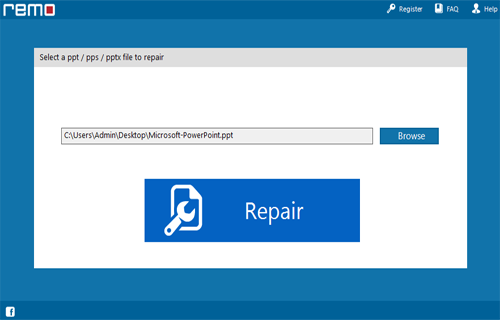
Step 3: Then you need to choose the ppt file click on ‘Repair’ button to recover the corrupt or damaged file.
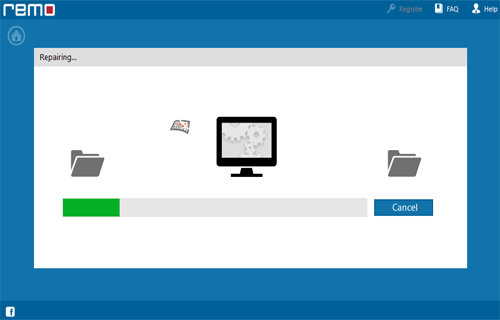
Step 4: Then after start the reparing process that gets completed the software will preview the recovered file.
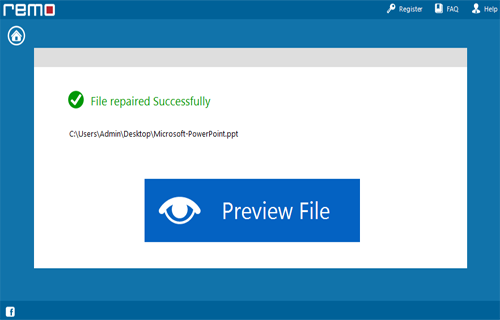
Step 5: Then you need to click on the ‘Save’ dialog box which appears on the interface click on ‘Save’ button to save the file in your desired location.
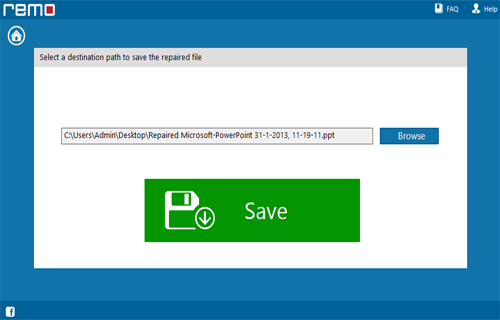
522 Total Views 3 Views Today
