PDF file displays blank message : PDF Repair Tool Blogs
Now a day’s PDF file have become a default file format foe sharing and providing information among each other. PDF or Portable Document Format is a file format is most widely used to signify document in a independent manner of hardware, application software and the operating system. This format was first created by Adobe Systems, has now become the source of distributing information with interactive form, templates, photos and other media. This program is available on every file form allowing universal access to the file. The greatest thing about this file is that the information stored inside the document are showed in such a manner that it was originally created, thus it is used all over the world.
Sometime it gets corrupted due to unknown error when you create the file. Sometime your Adobe Acrobat viewer doesn’t display the file properly or show a blank white screen when you open the file. The reasons behind the error message are:
- The files are not in the virtual directory
- Adobe Reader plug-in is missing
- Internet Explorer has an older version
- Web server has an older version that handles the files incorrectly
- PDF File is corrupted or damaged
How to fix the issues:
First disable the “view in browser” feature by doing so the Adobe Acrobat viewer will display the file outside the browser in a separate window this attempt sometime fixes the problem but the saddest part of it is that it don’t work with Internet
explorer users.
Check if there is any problem with the ‘web server’. Try to open the file from Adobe’s Web site. If the file is displayed from Adobe’s Web site but not from any other site then it means that another site server cannot configure it properly.
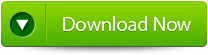 |
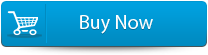 |
 |
Download the file to your hard drive and then see it in the browser. If you using MS Internet Explorer 4.0 or its later version then use the following steps:
- Right-click on the file and then select Save Target As from popup menu.
- In the save as dialog box give a name and location for the file and click on Save.
- Select file ->open and then click on browse.
- From the files of type popup menu select all files.
- Choose the PDF file you saved in the step 2 and then click Open. The Acrobat viewer will open the file inside the browser window.
After downloading the file from hard drive if you are still receiving an error message or the viewer displays the blank screen then it indicates that your file is corrupted or damaged. Then the last option left with you is to use a professional repair tool to repair your corrupted or damaged file. PDF Repair Tool is specially designed to repair any type of broken or damaged issue with PDF file. It help you to recover all the object present in your file containing hyperlinks, comments, bookmarks, notes, header & footer, etc. With its service you can recover page tree & cross-reference table. It is complete solution for all your problems. So just download this repair tool to get rid of PDF corruption issues.
How to repair PDF file blank message
Step 1:Download PDF Repair Tool to recover PDF files.
Note: before recovering corrupted or damaged files with the help of this repair tool close Acrobat Reader or any other program that can access the file.
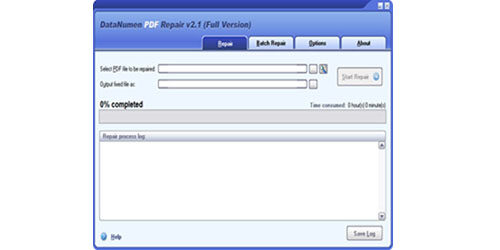 Step 2:Choose the corrupted or damaged file to repair. You can easily input the file name or just click on the button to browse and choose the file. You can also click on search button to find the file that you want to repair.
Step 2:Choose the corrupted or damaged file to repair. You can easily input the file name or just click on the button to browse and choose the file. You can also click on search button to find the file that you want to repair.
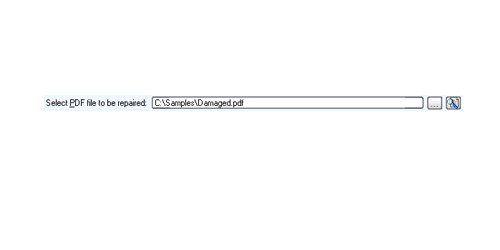
Step 3: This repair tool will by default save the fixed PDF file name xxxx_fixed.pdf, where xxxx is the source name of the file. For example source PDF file Damaged.pdf, the default fixed file name will be Damaged_fixed.pdf. If you desire to use another name for your file then you can select or set it. You can input the file name or just click on browse button to choose the fixed file name.
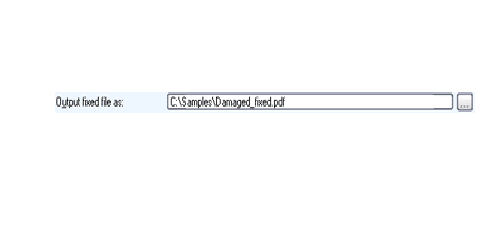
Step 4: Now click on Start button and PDF Repair Tool will start scanning and repairing the source of PDF file. The progress bar will show you the repairing process. After the repair process finishes you will see a message as shown below.
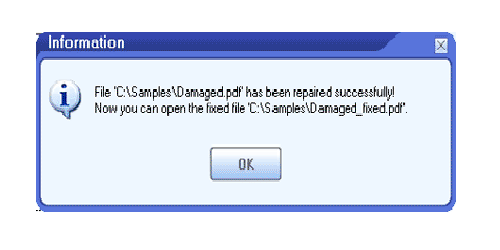
Step 5: You can open the fixed PDF file with Acrobat Reader or any other programs that is compatible. The demo version will show you the message box from where you can click on Show Recovered Document button to see the preview of recovered document.
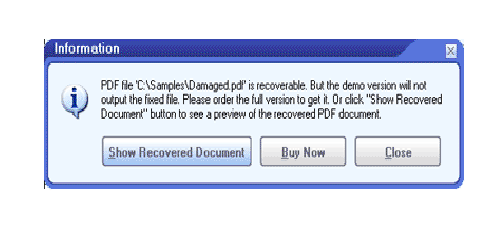
Step 6: With this demo version you can make out whether this software can recover your document successfully or not. Though the demo version will save the recovered file you need to download this software to get your file recovered.
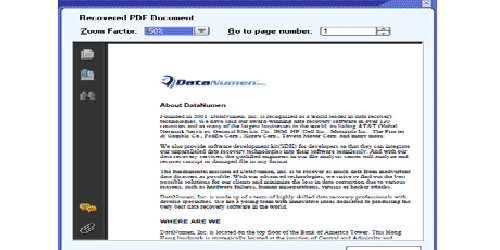
351 Total Views 1 Views Today
