Protecting your Outlook Data from Malicious Applications
Published by Jacob Martin on October 11, 2014

Ms Outlook is one of the widely used desktop e-mail client which is be beyond compare. This achievement of MS Outlook has made it important in the eyes of hackers who look at creating applications that can compromise your sensitive information stored in your Outlook application. You may not believe that there is innumerous virus out there that spread via gathering email IDs from Outlook contacts. Therefore you have to remain watchful about malicious programs that are looking to gather information stored in Outlook program. So, here are some tips that you can take to avoid it.
1 – Implement strict Spam filtering
MS Outlook offer spam filtering engine which can block most of the spam e-mails circulating around the internet. Such e-mails contain malware or possibly harmful attachments files. In order to protect yourself from suspected malware programs, you can simply set the spam protection level to high. In doing so, it will block the most of the spam e-mails to land into your Inbox. Follow the below steps to do so:
- Start Ms Outlook application
- Go to Options then go to Junk Email Options
- From the Options tab, set the filtering to High
- Click on OK to save the settings
Even if you still receive any malicious e-mails, you can manually put that e-mail IDs and block them by placing them under Blocked Senders tab in Junk Email Options.
2 – Do not open Spam Attachments
Prevent opening of suspicious attachments because many Outlook users simply click on such e-mail attachments out of excitement and hence your computer gets infected with virus. So, in case if you are not able to identify the sender of an e-mail, it is suggestible do not open those attachments.
3 – Disable links in Outlook
As a matter of fact disable external links in e-mails that you get. You can select to read all e-mails that you read in plain text mode. It will not only avoid you from phishing attacks but it also secures you from malware that comes via compromised image files.
4 – An Antivirus Program is must
Apart from above precautions, you must have an antivirus program, relatively one that can handle malware installed in your computer. You must also set e-mail scanning in the antivirus program that will prevent malicious mail to your Inbox.
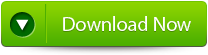 |
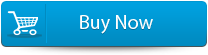 |
 |
5 – Be ready for the worst – Keep a recovery tool
Even after applying above all precaution, if your Ms Outlook data files gets infected or gets lost due to virus attack, then in such cases, you must use a repair and recovery program to restore your data back. One of the most powerful tool is Outlook PST repair, it comes with advanced techniques that recovers every possible data such as from e-mails in HTML to journals, stored in MS Outlook.
Steps for using outlook repair tool are shown below:
Step 1: You need to download, install and run outlook PST repair tool. Then click on ‘select outlook file’ to choose the PST file where you want to work or you may find the specific PST file also.
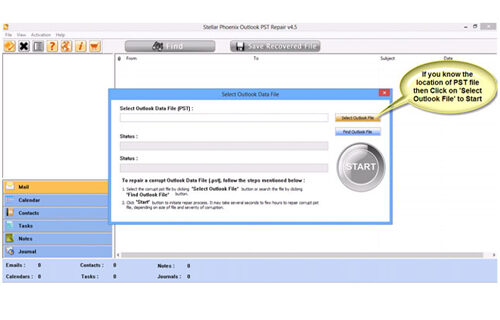
Step 2: Press “start” to begin scanning, once you have selected the PST file.
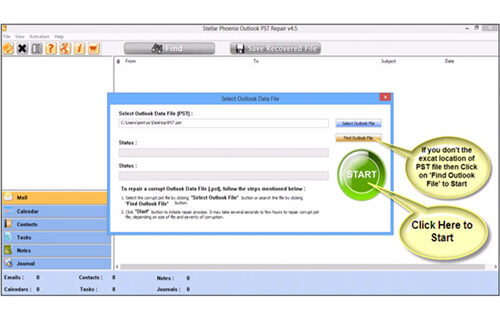
Step 3: After completion of scanning, all recovered mailbox folders and other data appear on the left side of the window. You can select the files of your choice from those.
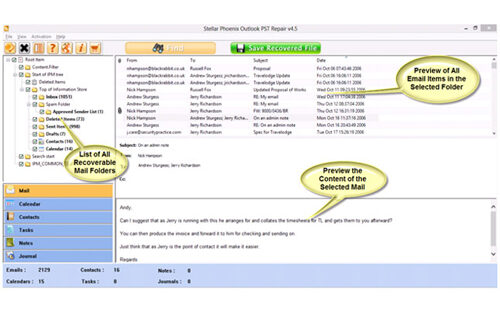
Step 4: After selecting items of your choice you can press “save recovered file” to recover the files on your PC.
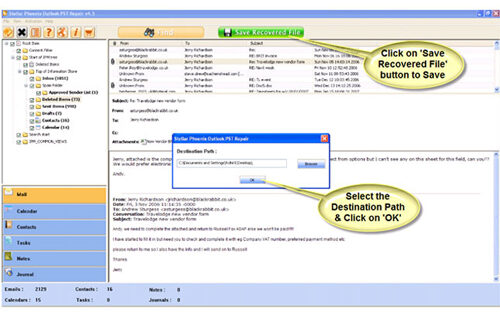
Step 5: When your files are saved, a dialogue box appears that confirms that files are saved and also shows the “recovered file size” and “destination path”.
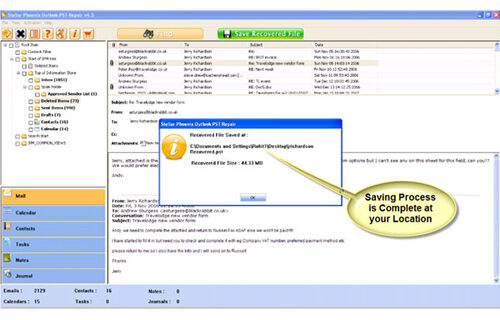
By going through all the above procedures, you can fix your outlook out of memory error successfully.
220 Total Views 1 Views Today
