Recover a corrupt PowerPoint ppt, pptx, pps file
Microsoft PowerPoint is undoubtedly the best tool for creating presentations as it is extremely simple to use and has enriched unique features. PowerPoint presentations is well known among all and everyone need to use it whether you are a student creating a project presentation or a professional creating a business presentation as this serves to be the best for this purpose. It is true to say that almost everyone has worked on PowerPoint for creating presentations at one or other day. The file created by it has a pps, pptx or ppt extensions. Thus, we often store our precious data as PPT presentations.
But, one day when you need to work with PowerPoint ppt you found that it has got corrupted. It is important to get back your presentation as you had worked hard for it and had spent a lot of time while creating it. When you are working with such corrupt PPT files then you may feel annoyed because corruption may results in losing your important data enclosed within the PPT files. The PPT or PPTX file created for saving presentation file can be corrupted due to several reasons.
Reasons behind corrupt PowerPoint ppt, pptx, pps file:
- Improper installation of Microsoft Office results in corruption of your ppt, pptx, pps files which may lead to application malfunctioning.
- Several reasons such as improper system shut down, system crash, power surge, hardware problem etc at the time of working or saving the PPT files leads to corruption.
- If you use low quality third party tool in order restore the deleted PPT file then there are chances of getting your file corrupted.
- At the time of downloading, if you are facing any disruption due network problem, power fluctuation or synchronization error leads to ppt, pptx, pps files corruption.
- Viruses and other malware attack results in affecting your file structure making it inaccessible.
- Registry policy error may also able to corrupt ppt files. When the registry policy setting is not done properly then the admin may restrict PowerPoint file type thus whenever you are trying to open the file an error “attempting to open a file that is blocked by registry policy setting” is displayed.
- Continual conversing of PPT file from one format to other also results in corruption thus makes your file inaccessible.
Common error message such as “the ppt file is corrupted”, “unable to read the file”, “file is not present in a recognizable format”, “xyz.ppt cannot be opened” occurs due to corruption in PowerPoint ppt, pptx, pps file.
If your ppt, pptx, pps files gets corrupted then you either have to design the presentation again or need to use file recovery software to make your file accessible as the corruption or damage in PowerPoint ppt files results in making these files inaccessible.
Suggested Solution:
You must use PowerPoint Repair Tool that can repair and recover your damaged or corrupted power point presentations. This tool is able to repair corrupted .ppt, .pptx, .pps and .ppsx files efficiently. It can also recover text, images, OLE objects, sound effect, animations etc which has been utilized for creating presentation files. Using this tool, you are able to resolve all minor and major PowerPoint corruption issues so that you can get back your presentation files easily. It helps in restoring any types of issue such as charts, WordArt objects, header & footer corruption, tables etc. Due to its batch conversion process, you are able to recover and restore number of .pptx, .pptm, .ppt files at same instant easily. Before saving your repaired files to desired location, you are able to see the preview of presentation slides. Just with few clicks, you can repair PPT files on any MS PowerPoint version like 2000, 2003, 20007 & 2010. So, download this amazing tool for removing any type of corruption issues and restoring files efficiently.
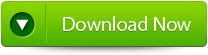 |
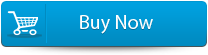 |
 |
Steps to Recover a corrupt PowerPoint ppt, pptx, pps file
Step 1: Firstly you need to download and install PPT Repair Tool. You will get the following interface as shown below
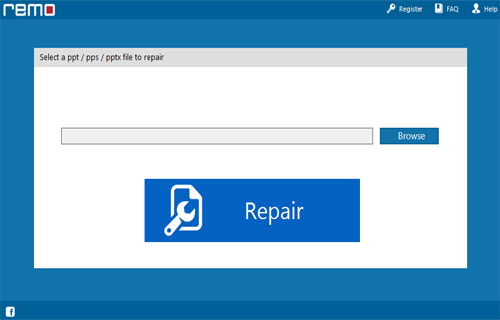
Step 2: Then you need to choose the PPT file that you need to repair
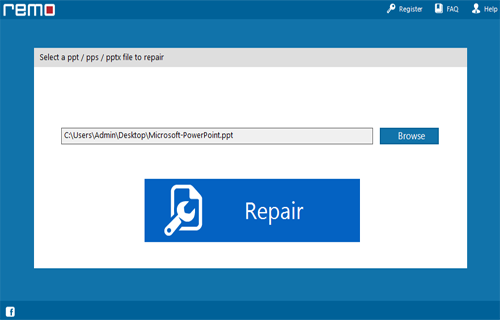
Step 3: Then you need to choose the ppt file click on ‘Repair’ button to recover the corrupt or damaged file.
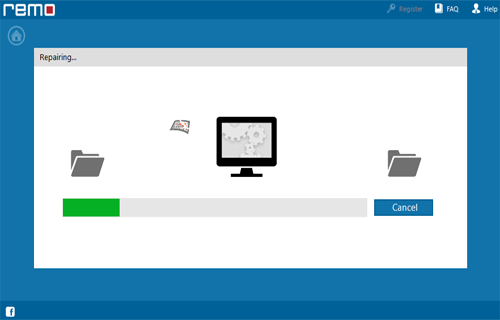
Step 4: Then after start the reparing process that gets completed the software will preview the recovered file.
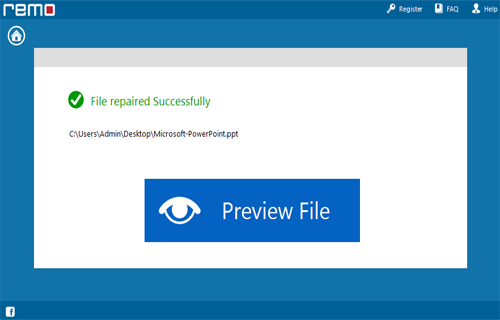
Step 5: Then you need to click on the ‘Save’ dialog box which appears on the interface click on ‘Save’ button to save the file in your desired location.
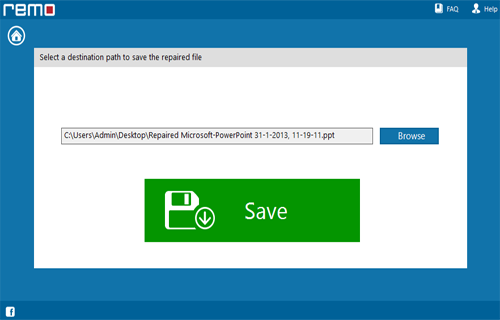
92 Total Views 2 Views Today
