Recover corrupt Ms Excel file 2007 on Windows/Mac!
Published by Jacob Martin on April 1, 2014
Microsoft Excel is one of important program of Microsoft office. It is a program which is used to store data and information. It has the ability to deal with all types of data such as statistics and analysis, decision support operation, keeping records of employees, etc. Therefore it is widely used in the field of finance, statistics, management, etc.
Though Ms Excel has introduced the latest version of the software but there are still huge numbers of quantity people still use Ms excel 2007 rather than excel 2013. It is because they had more knowledge on how to operate it and they are habituated on working excel file 2007 which provide flexibility to their work. However there are times when excel data goes inaccessible due to damage, corrupt or virus attack. And this is the reason users of Excel are desperate to know how to restore corrupt Excel file 2007 instantly. There are various methods to recover them but using a Excel recovery tool is one of most successful method to recover them because it uses the advance technology solution which provide the best recovery results. This blog is all about how you can recover a corrupt Excel file 2007 by using different method which will help you to access data or in recovering the excel sheet.
 |
How to recover corrupt Ms Excel file 2007?
There is various methods to recover your corrupt Excel file 2007. Read below to know about some tips and tricks to recover your Excel 2007 file.
1 – Use “Open & Repair” utility which is provided by Ms Excel itself.
- Open your corrupted Excel file.
- Select “Open and Repair” from the Open button drop down list
- Click on “Repair” in dialogue box
This will help in repairing and recovering data from damaged Excel sheet.
2 – If you are unable to open file even after trying open and repair utility. Then try to set the calculation method manually.
- Open a new Excel sheet.
- Go to “Tools” menu. Select “Options” and hit “Calculation” tab. In excel 2007 hit “Office button” then press “Excel” option and select “formulas” from the left panel.
- Go to “Calculation” part in Excel 2007 and hit Manual and then click “OK”
3 – If corruption to excel file occurs when your Excel file 2007 is open. Then do not save it. If you do so you will save the corrupt Excel file. Instead of saving it “Revert” the last save version and by doing so you will avoid the damage to your Excel sheet and it helps you in rebuilding the Excel file.
4 – Sometimes Excel file becomes inaccessible but not damaged. It is because server or network has displayed it as damaged file. In this case, you can move the excel file to different folder or hard drive on your computer and then try to open it.
5 – You can use “Microsoft Office Tools” to fix and recover your Excel file 2007.
6 – Try to open your damaged Excel sheet in Word Pad. By doing this you can recover your important data but it will be converted into Plain text.
Our Recommendation – Following above methods can solve your problem in various ways, but even after following these methods you still face the problem with your Excel file 2007. Then it is recommended that you must opt for third party Excel file Repair tool. This is the best way to solve out the problems and issue of the corrupt or damaged excel file 2007. Such tool helps you in repairing and recovering Excel sheet data and information securely and quickly. The software is easy to operate and it does not require any technical person and it works fine on all version of Windows operating system. So, you can free download Excel file repair tool to repair and recover your corrupt Excel file 2007.
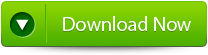 |
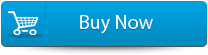 |
 |
Steps to recover corrupt Ms Excel file 2007:
Step 1: Download the recovery software and after that hit on “OK” button to start the process.
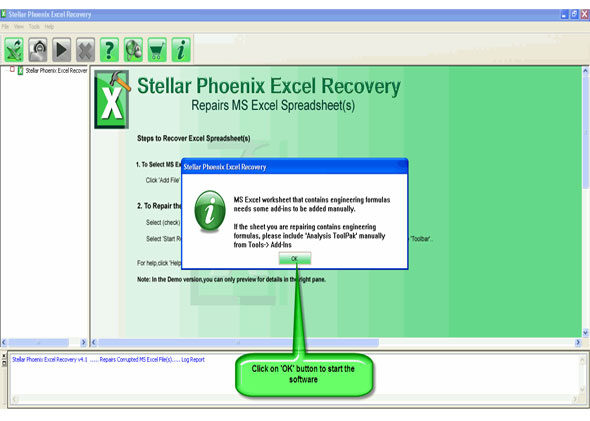
Step 2: To recover the corrupt file, hit on “Select file” button. BY using the “Look in” you can search from particular logical drive.
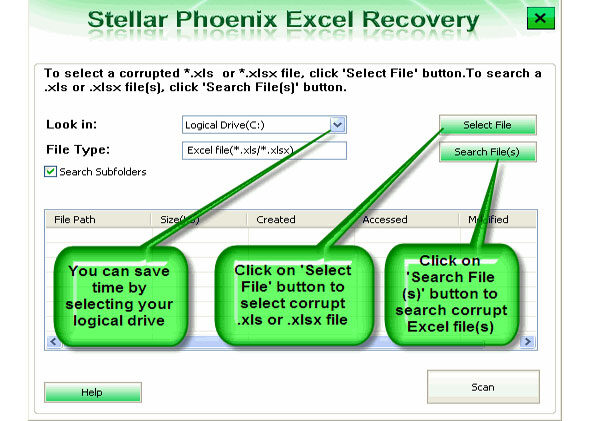
Step 3: Select the corrupt file from the search list with the help of check box. After that hit on “Select all” and hit on “Start” button to begin the scanning process.
Step 4: As soon as the scanning process completes, you can view your corrupt files.
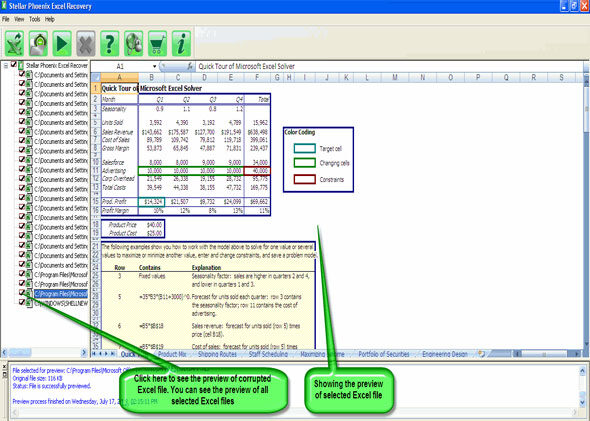
Step 5: At last, hit on the “Start repair” button to begin the repairing process. Select the perfect location to save your repaired excel file and after that hit on “OK” button.
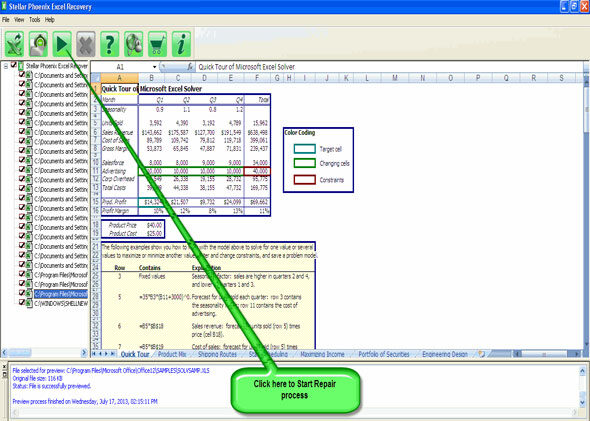
275 Total Views 1 Views Today
