Repair n recover corrupt ndf file of SharePoint – SharePoint Database Repair Blogs
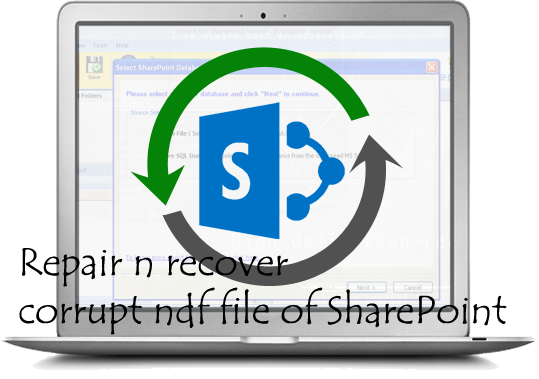 Corruption is one of the general issues with almost all databases. In fact nothing is worse when your database gets corrupted and you lose all your important data due to it. Therefore if you are coming through database corruption of your SharePoint database then you should fix it instantly. When SharePoint ndf files gets corrupted then it becomes very important to repair it so that the corrupt data can be recovered.
Corruption is one of the general issues with almost all databases. In fact nothing is worse when your database gets corrupted and you lose all your important data due to it. Therefore if you are coming through database corruption of your SharePoint database then you should fix it instantly. When SharePoint ndf files gets corrupted then it becomes very important to repair it so that the corrupt data can be recovered.
It becomes very important to fix the issue of ndf files but it also becomes important to know the reasons behind the corruption of ndf files. Generally NDF files are a table partition which is seen in addition to MDF files. But sometimes while cleaning for space, the ndf files are deleted and it needs to be recovered. But before recovering of ndf files, it should be repaired with a professional tool so that without any original data deletion, the files are recovered easily.
Causes of Corruption in SharePoint Database
There are many of unexpected reasons that can cause corruption in SharePoint database. Below find out list of reasons that can corrupt SharePoint database:
- Virus Attack to database through host server
- Corruption to the database header
- Corruption/Damage in the structure of the database and in indexing
- Accidentally/Unintentionally deletion of SharePoint websites
- Corrupt portable storage media device or hard drive containing MDF files
- Abnormal/Improper internet speed on the system
- Due to bad sector available in the hard drive where your database files are stored
- Sudden system shut down while working on database. Sudden system shutdown may occur due to power failure
- Due to bugs available in SharePoint can easily make the MDF file corrupt
- Due to media corruption in SharePoint Database
- If you delete any Log files by mistake then it can also cause corruption in MDF files
- While running database if you try to copy or access it then it can also corrupt your database files
- Software malfunction or hardware failure
- Hard disk crash where you have saved your database files will damage or corrupt the database
So, these are the reasons that can corrupt or damage SharePoint database files. However, to handle this condition, suitable SharePoint File Repair Tool can easily solve these issues. This SharePoint Database Repair Tool is designed to repair damaged or corrupted SharePoint database files.
Common Reasons of SharePoint Database Corruption
The Microsoft SharePoint Database can get corrupt or damaged due to logical or physical reasons. There could be many reasons behind this corruption. Below find out some of the common reasons that can lead to the corruption of SharePoint Database:
- Virus/Malware attack can easily corrupt any data stored in your system including your SharePoint Database and may result in complete data loss
- Incorrect String to multi-client database with users can damage your database
- Accessing or copying MDF files while database is opened or running
- Deleting Log files or Database in “suspected” mode
- SharePoint Database includes documents, images, videos and other data. The media files are normally bigger in size and it increases the database size and, as a result, bigger the file size there is more risk for corruption.
- Corruption to the media files
- Disk space does not free when SQL Server database is working
- Corrupt portable storage devices or hard drive which store MDF files
- Bad sector available in the hard drive where database file is stored
- Improper/interrupt internet connection speed on the computer system
Though there are numerous reasons but these are some common reasons that are responsible behind the SharePoint Database corruption. No matter whatever may be the reasons one can use SharePoint File Repair tool to repair and restore damaged or corrupt SharePoint database file.
More articles:
Fix Sharepoint database error when opening in access
SharePoint Backup and Recovery Best Practices
Following best practices is must, if you want the best performance at lowest resource usage. Backup and restore process can consume server resources and also limit the performance of the server. But, if you follow the below mentioned best practices then it will increase the performance of the servers, resource utilization will decrease and the backup and restore process will increase.
Minimize the latency between SQL Server and Backup Location – The best for backup is to use the local drive on the database server instead of using the network drive. Later, the data copied can be transferred to a shared folder on the network. But if you use the network drive, the database will perform faster with 1 millisecond or less latency, but the most backup process will consume all I/O available resources. So, in order to avoid complete I/O resource utilization perform the main backup process to the different drive from the drive running SQL Server.
Smaller the content database faster the recovery – If your databases file size is smaller the recovery can be done very faster. Therefore, it is recommended, if possible, try to make multiple content database backup for Web application instead of creating one big content database.
Prevent processing conflicts – Try to make staggered backups so that not all databases are backed up at the same time. Also, avoid backup process when any users need access to the system.
Always go for incremental backups for bigger database – If you are making a backup of any larger database then you must go for incremental backup as it can be restore quickly and more successfully than full backups.
About SharePoint Server Repair Tool
SharePoint Server Repair Tool is particularly designed to repair corrupted or damaged SharePoint database or SQL server files to restore all vital information saved on your SharePoint Server. It can easily retrieve all data and documents from the corrupted SharePoint database. This tool helps you to perform a quick SharePoint repair and recover crucial or all content database related to particular Web application and its site collections. It allows administrators or users to extract SharePoint databases such as documents, table, indexes, labels, media files and other objects from inaccessible MDF files. The software comes with preview option through which user can check the files before final recovery. Just download and install the SharePoint file repair software and repair and recover data from damaged or corrupted SharePoint database.
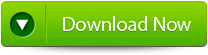
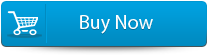

Features of SharePoint File Repair Tool:
Provide “Complete Repair” option – This tool provide “Complete Repair” option that recover SharePoint content database such as content of all sites, documents, videos, images, etc. It effectively restores all tables stored in your SharePoint database.
Repairs and Recover .MDF database of the SharePoint Server – SharePoint saves all its contents such as site collection, media files, documents, etc in SQL database (.mdf files). If there is any damage to .mdf file then it will lead to SharePoint data loss. This tool repairs all corruption of the MDF file and recovers all SharePoint data.
Provide ‘Document Recovery’ Option – With the help of this repair and recover SharePoint database one can restore all document files stored in SharePoint Database. The software recovers and displays all document file in the chosen content database and from there one can recover particular documents.
Looks for SharePoint Databases – The software comes with “Search File” option that allows users to find MS SQL MDF stored in specific hard drive of your system. One can also search subfolder within folder to quickly search out the specific SharePoint file for recovery.
Allows Preview of SharePoint Data for Recovery – Once the scanning completes the software display the recovered content. Here, users can preview the recovered files. It helps users to check the files so that they can restore the correct file and save them on computer. It helps in saving precious time of the users.
Provide uploading of files to SharePoint Server – This tool comes with an option that helps user to attach the restored database files directly to the web application on the server. It also helps in saving the precious time that may be needed to upload files again to the SharePoint Sever.
View and Save Log Option – The tool keeps records of all activities and maintains a log report that was performed during repair and recovery process. It allows you to view this log reports or save it as a “.txt” to view it later. One can also clear this report at nay pint of time.
Steps to Recover Corrupted SharePoint Database
Step 1 – Download and Install SharePoint File Repair Tool on your system. Launch the software and you will see the interface and shown in the image below. You can select either ‘Complete Repair’ or ‘Document Recovery’.
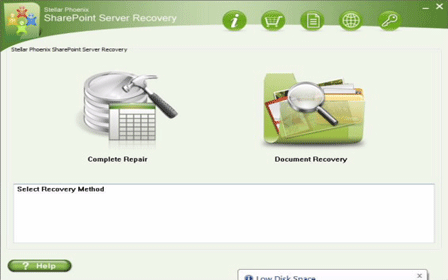
Step 2 – With ‘Complete Repair’, the screen shows options to select and find SQL Server (.MDF) files. Use ‘Search File’ option if you don’t know actual path of the database. Now click on ‘Scan’ to start scanning.
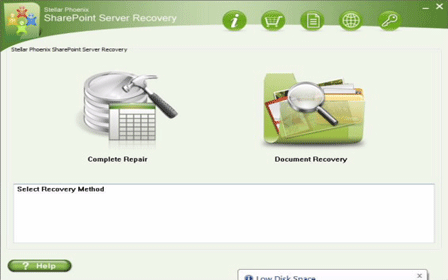
Step 3 – Once the scan process complete, the tool will create a tree of all SharePoint database tables will be demonstrated in the left pane. The sample will be in the right pane. Now click on ‘Repair’ to inaugurate repairing for preferred database.
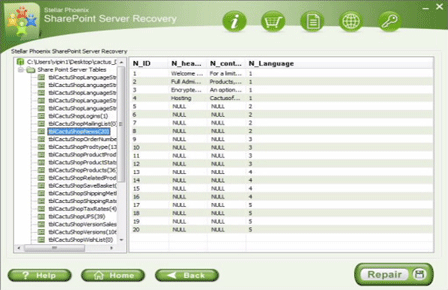
Step 4 – When you click on ‘Repair’, the below dialog box will get displayed. Specify the SQL Server name/Instance name and the desired destination path. Click ‘Browse‘ to select the destination path. Click ‘OK‘.
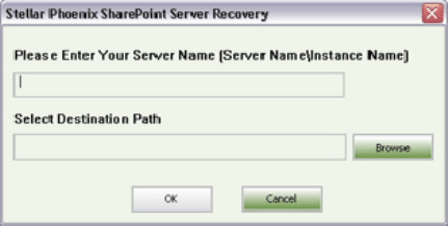
Step 5 – After completion of the process, a message will be displayed like ‘Recovered file saved at the desired location’. Now hit ‘OK’ button.
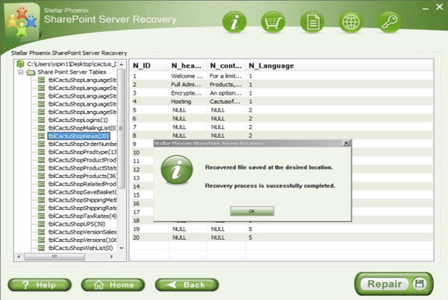
Step 6 – Another dialog box will ask you to attach repaired database to the web application. If you click ‘Yes’ button then below dialogue box will appear. Now enter application URL, name of the damaged database and SQL server instance name and then continue by pressing ‘OK’. When it’s done, repaired database will be available.
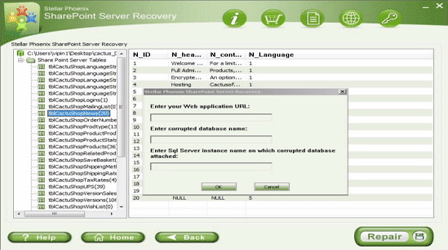
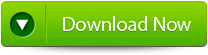
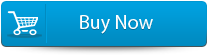

542 Total Views 2 Views Today
