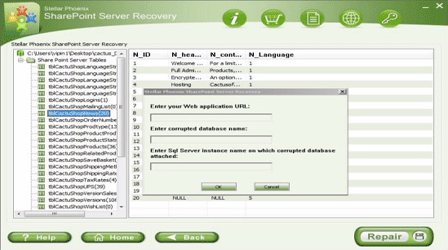Repair Your Corrupt Sharepoint Content Database
Published by Jacob Martin on April 2, 2015
Microsoft SharePoint is the web application framework and platform that is used by the most organizations to build up the websites and keep documents, files, and other important data in a well organized and secure way. You can easily access all the data kept on MS SharePoint Server from any device that supports Internet.
Microsoft SharePoint Server instantaneously became very popular as the set of web technologies it comprises well its interface is quite similar to Microsoft Office suite. Due to carelessness and mismanagement users get their SharePoint content database corrupt. When user download files from SharePoint Server then it throws an error message.
SharePoint Server Corruption
Corruption in Microsoft SharePoint content database is due to various reasons such as unable to access the file stored in server, corruption in the database, out of memory, disk corruption, and many more. Here some of the error is highlighted that appear in Microsoft SharePoint Server.
Error 1: “Event ID:74 Description: An index corruption of type was detected in catalog . Stack trace is ”
This error occurs generally when due to the involvement of Mssearch.exe which connected to the search crawls and queries. The error message comes due to the following causes:
- Database index corruption due to the disk failure or similar issues.
- Corrupt SharePoint content database’s index
Error2: Event ID: 71 Description: Content index on could not be initialized. Error . ”
This error occurs generally after initializing Mssearch.exe process. At that time SharePoint foundation push back both crawls and queries. This error effect the proper functioning of the SharePoint Server. The error message comes due to the following causes:
- Out of memory
- No index files are available on disk
- index file is corrupt or damaged
Error 3: “Event ID: 2588 Description: The index location for component for application is invalid: ”
This error generally occurs when Microsoft SharePoint Server fails to find the index of the database. It is either due to changed location of index or lack of permissions needed to create index folder. The error message comes due to the following causes:
- You may not be permitted to create index folder
- Index is not available or is corrupted.
Error 4: “Event ID: 2442 Description: The index was paused. Context: Application ‘SharedServices3′, Catalog ‘AnchorProject’”
This error generally occurs due to corruption in content database. Just because of this user fails to access the database. As per the error you need to fix it as soon as possible. The error message comes due to the following causes:
- Corruption in database index
Well there are many other similar messages that prevent the user from accessing the Microsoft SharePoint server. In order to avoid that massive loss user need to repair SharePoint content database.
Repair SharePoint Content Database
When it comes to repair corrupt SharePoint content database the first thing you need to do is to back up all the data and alter on restore it. Belwo oyu have few commands that you need to execute in SharePoint Server:
“stsadm -o backup -url [URL] -filename [filename] -overwrite”
E.g. “stsadm -o backup -url wwwdotexampledotcom -filename C:/yourcorruptsite.bak -overwrite”
When execute this command you tell SharePoint Server to back up all the data stored in content database on site i>wwwdotexampledotcom> in backup file at the particular location the name of the backup file will be the corrupt site with .bak file extension.
When you got the backup file move to SharePoint administrator console, delete corrupt database, and then create a new. Run the given below command to restore backed up data to SharePoint Server.
“stsadm -o restore -url [URL] -filename [filename] -overwrite”
E.g. “stsadm -o restore -url wwwdotexampledotcom -filename C:/Temp/yourcorruptsite.bak -overwrite”
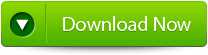 |
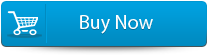 |
 |
This command will let you restore backed up data to your SharePoint Server in newly created database. After this just browse the site and you will find that everything is restored.
But sometime the manual process fails to restore the SharePoint Server content database. At such situation the last option left with you is to use a third party repair tool. SharePoint Repair Tool enables you repair and recover the corrupt data like your business files and documents, meta data, and site content.
how to Repair Your Corrupt Sharepoint Content Database
- Firstly launch the SharePoint Recovery Tool you would find an interface. This interface screen displays two options to recover SharePoint data: ‘Complete Repair’ and ‘Document Recovery’ Select as per your requirement.
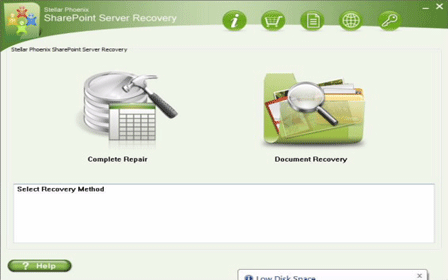
- If you choose ‘Complete Repair’, the screen will show the options for selecting and searching SQL Server (.MDF) files. Click on ‘Select File’ to select a SharePoint database for repair. If you do not know the actual path of the database which you want to repair, click on the ‘Search File’ to locate the MDF file in a specific drive. After selecting the desired file initiate the scanning process
- After finishing the scan, the software would generate a tree of all SharePoint database tables and will display it in the left pane. You can select the table in the tree and can have the entire preview in the right pane. Then Click on ‘Repair’ to begin repairing for the selected database.
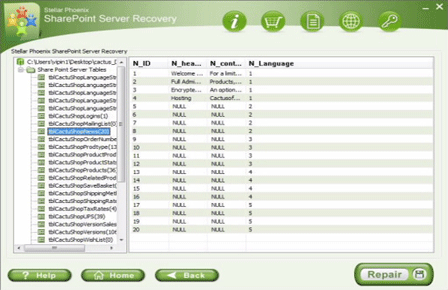
- After clicking on ‘Repair’, this dialog box will appear. Specify the SQL Server name or Instance name and the desired destination path. Click on the ‘Browse’ option to choose the destination path. And select ‘OK’ button.
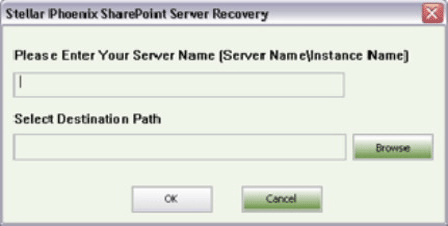
- Once this process gets completed, you would find a dialog box that displays this message ‘Recovered file saved at the desired location. This shows that Recovery Process has successfully completed’. And select ‘OK’ button.
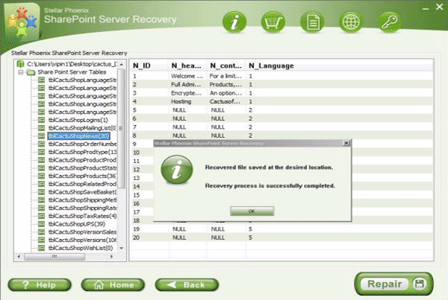
- You would find another dialog box that asks whether you want to attach the repaired database to the web application. If you click on ‘Yes’ button, the above dialog box will be displayed. In the web application URL type, the name of the corrupt database and SQL Server Instance name. Then Select ‘OK’ button and proceed. When the process gets finished, you would be able to access the repaired database by opening the web application.