Resolve the Error MS Word unable to read this document
Published by Jacob Martin on January 22, 2015
MS Word is a mostly used office suite application offered by Microsoft. Computer users use this application for doing their assignments, making notes of classes, writing letter at various levels and hence is proved to be very useful in maintaining and saving of documentation at one place in your system. Even though it has high usability, these word files often get corrupt due to virus infection, bad drive partition or any of the reasons that badly affect accessing over work. At such time you may also get error message popped on your PC screen like “Word was unable to read this document. It may be corrupt” when your saved Word document gets corrupt. In order to repair corrupted MS word files, you are advised to use third party MS Word Repair Software that effectively repair your files and make it accessible again.
Let consider a scenario where you faces error “Word was unable to read this document. It may be corrupt” encountered during accessing crucial files on MS Word 2003. He fails to access saved document saved on system. Usually this type of error message arises when your word files gets corrupt.
Below mentioned are some of the frequent reasons for word file corruption:
- Virus infection
- Unsupported version of MS Word
- Corruption of registry keys
Many times, these word files get corrupt while transferring those from one system to another. Without wasting time along, one should think for the manual resolution to fix this error on their system. Some of these ways are:
- Change the File Extension: Many of the Windows versions supports .DOC file extension for your MS word files and where some understands .DOCX file extension. By changing the files extensions according to your system needs, you can sort out your problem and can fix to open your word files.
- Check System Security: If your file has the correct file extension still you are facing the same error and problem, make sure that your system has security alert file. If your PC lacks of anti-virus programs, this may lead to corruption. Viruses kill your files and shortened life of your document saved on your PC
- Corruption of registry keys: Single corrupt registry key kills the process of working of your Windows even can cause severe loss of your files saved in its hard drive.
By following these ways, if still you are unable to reach your MS word files, in that case it is required to use third party MS Word Repair Software that fixes corruption and let your open your files again on your system. This is a professional utility that is able to do the needful repair of all corrupt MS word files safely and is highly recommended to restores data without leading to further loss or corruption.
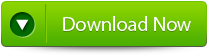 |
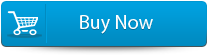 |
 |
Some of the benefits of this Software are:
- Software repairs corrupt MS Word files without modifying original formatting
- Easy to handle and can easily kick out the above error message
- Repair corrupt and even damaged registry keys that affecting in inaccessibility of MS word files on your OS.
- To perform data recovery you do not require any sort of technical skills.
- This software tackles word corruption as well as also supports other file format
- Highly preferred by all Windows Pc users as this is compatible with Windows Vista, Windows 7, Windows XP, and several other versions of Windows OS as well as supports MS Word 2003, 2007, 2002, 2012 and 2000.
Simply get download and get fix “Word was unable to read this document. It may be corrupt “error on your system in a minute or two.
STEPS TO REpair ms word ERROR:
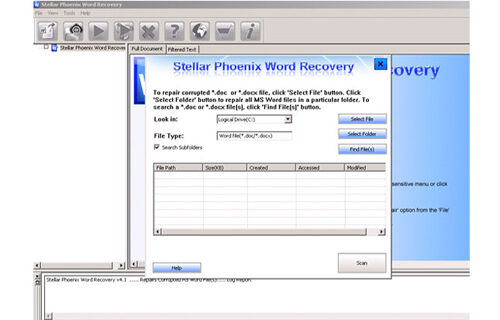 Step 1: User needs to just select a single file by clicking on a ‘Select File’ option or simply on a folder that contains all word files. They need to click on the ‘Select Folder’ or need to find the file clicking on the ‘Find File’ option.
Step 1: User needs to just select a single file by clicking on a ‘Select File’ option or simply on a folder that contains all word files. They need to click on the ‘Select Folder’ or need to find the file clicking on the ‘Find File’ option.
Step 2: As a list of selected file is displayed, user need to thus make the selection of the Word file by using checkbox that they want to repair. They need to select all files by marking the ‘Select All’ checkbox. After that they need to click on the ‘Scan’ button.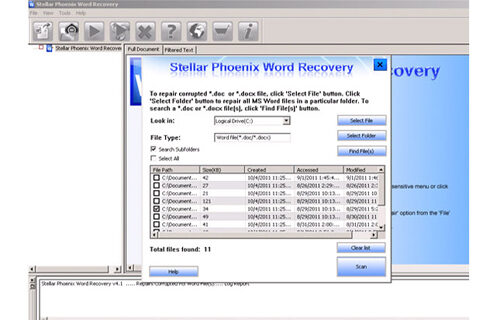
Step 3: He/she could easily saw the preview of the scanned file just by clicking on the file in both ‘Full document; and ‘Filtered text’ formats by clicking the tab given on the middle pane of the window.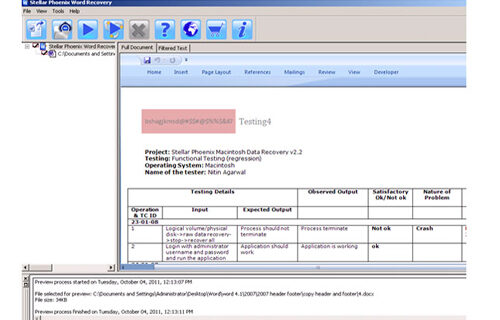
Step 4: If the scanned word file sis a*.doc file, then there will a available preview in “Raw text” format along with the ‘Filtered Text’ formats and ‘Full Document’ and ‘Filtered Text’ formats.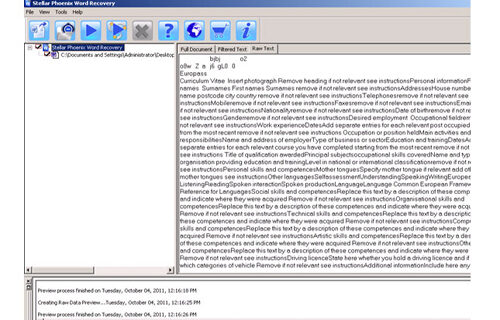
Step 5: For repairing, user need to simply click on the click on the ‘Start Repair’ option. Then they need to make selection of the option for saving their file from ‘Save Document’ dialog box and thus click ‘Ok’ button.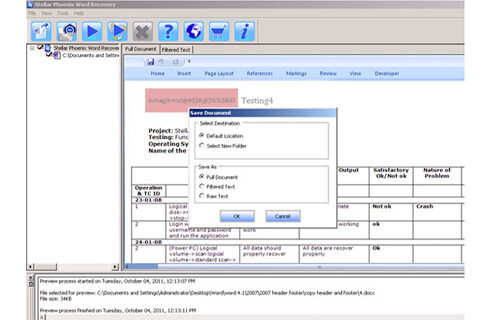
43 Total Views 1 Views Today
