Resolve “The file is corrupt and cannot be opened” in Excel 2010 on Windows/Mac
Published by Jacob Martin on July 28, 2014
 Now days Excel users are facing issue while dealing with their Excel files. Microsoft Excel is the widely used application for calculation, tabulating data, graphing tools, pivot tables, listings and so on. Each and everyone depend on it whether you are student, business heads, sales executive, marketing professional etc. If you want to see your important data in an arranged manner then this program is best for you. But the issue comes when you don’t expect it. Just like other program Excel files (xlsx, xls) are also prone to corruption. No matter what are the reason behind corruption all we want is are data secure. While upgrading you expect nil but improvements. But it is the most disastrous situation when moving the Excel 2010 you are unable to access your .xls file created in program version 2003 and earlier. You might have encountered an issue “The file is corrupt and cannot be opened“ error in Excel 2010. When you are unable to open the excel file you think you can’t open it? But the fact is that you can.
Now days Excel users are facing issue while dealing with their Excel files. Microsoft Excel is the widely used application for calculation, tabulating data, graphing tools, pivot tables, listings and so on. Each and everyone depend on it whether you are student, business heads, sales executive, marketing professional etc. If you want to see your important data in an arranged manner then this program is best for you. But the issue comes when you don’t expect it. Just like other program Excel files (xlsx, xls) are also prone to corruption. No matter what are the reason behind corruption all we want is are data secure. While upgrading you expect nil but improvements. But it is the most disastrous situation when moving the Excel 2010 you are unable to access your .xls file created in program version 2003 and earlier. You might have encountered an issue “The file is corrupt and cannot be opened“ error in Excel 2010. When you are unable to open the excel file you think you can’t open it? But the fact is that you can.
Just take an practical example you are using MS Office 2007 on your PC for document writing & data maintenance. You had recently upgraded MS office program from 2007 to 2010. You got a spreadsheet from your friend but when you tried to open it you find an error message. But when you tried to open it on other PC with MS office 2007; file was opened successfully. You tried all the possible way to recover the file but you fail to resolve the issue.
“The file is corrupt and cannot be opened”
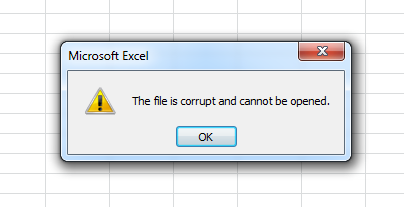 Try the following to get back your precious .xls data
Try the following to get back your precious .xls data
- Open the MS Excel Application.
- Click on File -> Options.
- Choose Trust Center and press the Trust center settings button.
- Choose Protected view.
- Uncheck all the options under the Protected View and confirm it by hitting OK.
- Restart your Excel and try to open the broken Excel documents.
For the safety reasons, you save the document with new Office format like .xlsx. You can do it by: File > Options -> Trust Center -> Trust Center settings -> Protected View.
Check all the options under Protected View, hit OK and restart Excel. It will set the security options back. But if you find the above step is unable to resolve the issue then the last option left with you is use third party repair tool. If you find that you excel file is corrupted then you use MS Excel Repair Tool. The reason behind the corrupt excel file are many such as virus infection- if you have virus in your computer than it might corrupt your excel file, software malfunctioning, Improper shut down, Sudden power cut, etc.
You need not to worry as you have a professional repair tool that has the ability to resolve any sort of issue that arises in Excel file. It repair your corrupt, damaged or inaccessible file and restore a new healthy file. It can also recover other important objects like charts, formatting, images, hyperlinks, graphs, and indentation and so on. In just few simple steps you can fix any sort of issue. So without wasting your time download this amazing repair tool and resolve any type of corruption issue.
 |
Steps to Resolve “The file is corrupt and cannot be opened” in Excel 2010:
Step 1: Download the recovery software and after that hit on “OK” button to start the process.
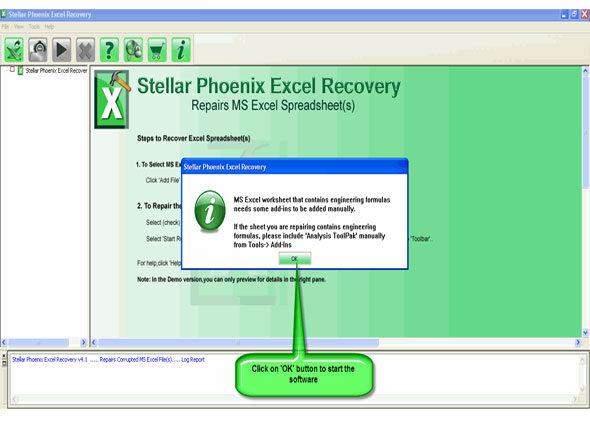
Step 2: To recover the corrupt file, hit on “Select file” button. BY using the “Look in” you can search from particular logical drive.
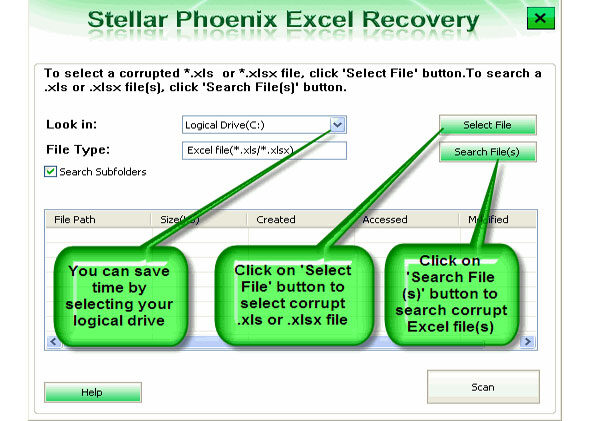
Step 3: Select the corrupt file from the search list with the help of check box. After that hit on “Select all” and hit on “Start” button to begin the scanning process.
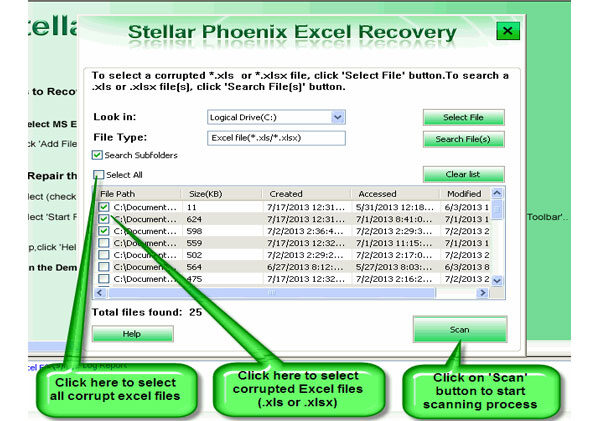
Step 4: As soon as the scanning process completes, you can view your corrupt files.
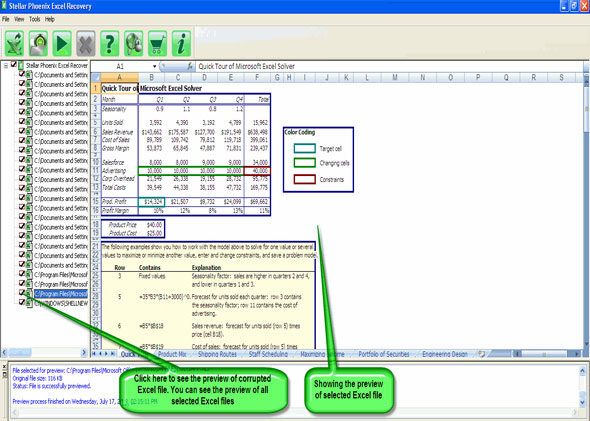
Step 5: At last, hit on the “Start repair” button to begin the repairing process. Select the perfect location to save your repaired excel file and after that hit on “OK” button.
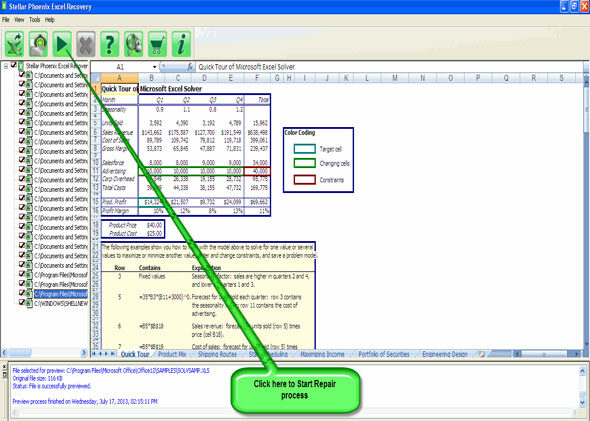
794 Total Views 2 Views Today
