SharePoint 2010 Configuration Mistakes — and How to Fix Them?
Published by Jacob Martin on December 4, 2013
SharePoint 2010 is one of the most dangerous and malicious beast with a high level of knobs. Over a decade, while installing SharePoint 2010, there has been found some configuration mistakes. So, below you will able to know about all these errors and their solution. You will also find the correct configuration, i.e. how to make the settings correct. So the very rare mistake which the user’s make while installing SharePoint are mentioned below with their solution.
Mistake 1: Scrimping RAM or hard Disk space of SharePoint:
There are many users who use their SharePoint file as hard as they can use but by doing this they come to the situation of casualty of aggressive virtualization. This is not bad but this can also be done in an intelligent way without giving up or sacrificing the ability of SharePoint to do this job. If SharePoint finds starved for RAM, it starts to shut off its function so to fit in the space which is available. This caches less in the web application and also recycles those pools. All these can result in a degraded end user experience as SharePoint must compile the same ASP.NET code.
So, the solution for this is very easy, first you have to add RAM and for this Microsoft has published new hardware requirements for SharePoint 2010. These requirements tell that each SharePoint 2010 production server should have at least 8GB of RAM with 80 GB in the C drive. But in some cases, this is not enough. You can watch the memory utilization of whether they are using an 8GB RAM or not when your server is in production. If the server is not in production, then you can use some other variety of testing tool so that you can see the how the server holds it.
Mistake 2: Using Virtualized Microsoft SQL server:
Using virtualization is not bad but it allows many administrators to make mistakes on a huge scale. Everything is stored in SQL of SharePoint and when SQL server becomes slow, SharePoint also becomes slow. So the best solution for this is to move SQL server to a physical box.
Mistake 3: using the farm configuration wizard:
The database which is created by the wizard has nasty globally unique identifiers (GUIDs) which are the end of their names. This also creates a content web application which doesn’t scale well. Finally the wizard encourages you to create service applications that you may not use it actually.
Mistake 4: Using an incorrect URL at the time creating Web App:
SharePoint does not tell usually about the changes which you might make to a web app after it is created. However, if you create an Alternate Access Mapping for a web app in Central Administration, you will still need to add the host the header for the new address.
Mistake 5: Running Web app in separate App Pools:
Web apps and service applications of an application pool run inside on your server. Unless you have reason to do other things, you should run all SharePoint web apps inside one application pool and the same goes the service application. Running each application in its application pool makes inefficient use of the server memory which means that the same content is cached several times. So this problem occurs but this can be fixing in an easy way. First of all, you have to make sure that you have a good service application pool to use. Use of good application will solve the problem.
Mistake 6: Using one account for everything:
There is a chance of getting into attack from a malicious malware if you use only one account for SharePoint and if that account is compromised through any of the security threat, then it will be access by somebody else in SharePoint. So to fix such type of issue, you should start creating the account.
Mistake 7: keeping default SharePoint database settings:
Some bad assumptions is been made when SharePoint creates multiple of databases. when you take the autogrow settings, the database files grow by 1MB at a chunk ensuring that they are going to autogrow with every upload, but this can not only slow down SQL server but it also results bad in database files which are all spread over your drives. So to solve this type of problem, set your databases autogrow settings in such a way that they do not need to grow again. Your recovery model should be consistent with your disaster recovery plan. In this, if you require your transaction logs, you should make sure that you are performing a routine log of backup to keep those .ldf files in check. And if you do not want to keep the transaction logs, then you can consider switching some other database to the simple recovery model. By doing this, your .ldf files will be safe from swelling up.
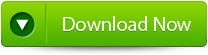 |
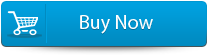 |
 |
