SharePoint 2010 corruption in content database
Published by Jacob Martin on September 19, 2014
Corruption is always been a troublesome situation for every user. SharePoint is the powerful program that is created to meet the multifaceted and collaborative necessities of business. The main function of this program is to cumulative document management so that you can target before the dead line. It is linked up with internet, document and content management.
It was big wow when we got SharePoint 2010 as it has much improved function than it earlier version. We all use SharePoint to create website, store files, document and other crucial information in a well organized for sharing purpose. But at the same time we can’t avoid the ever going truth that every program is prone to corruption. The users who are using MS SharePoint have faced issue while using it. Of course it is not a new thing we got issue with almost every program but it doesn’t mean that the error or issue and forever they got some tool to resolve it.
Take a practical scenario that you will help you to understand better about SharePoint 2010 corruption in content database.
You were using SharePoint server but it was abruptly powered off, and when restarted you find an error. Before that everything was going good but all of sudden you find you got an error. You tried to check other site but you find them OK after taking a deep breath you decided to restart it again but got the same error message.
Now it is clear that the database is corrupted. The “unknown error message” all of sudden made it inaccessible. It is the most heartbreaking situation for any user. There are many reasons behind the corruption but here you can clearly see that the corruption is due to the abruptly powered off. But it can be that your SharePoint server content database corruption is due to virus affect, improper system shut down etc. The content database meets corruptions are due to numerous issue checks out some error messages: Failure to access the files stored in the server is due to the corruption in database index, insufficient memory, disk corruption, and many more
- The corruption in database index due to disk failure or issue with the disk.
- Sometime due to the content database’s index corruption.
- Insufficient memory
- No index file available on the disk
- Index file corruption is also the reason behind the content database corruption.
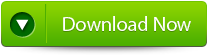 |
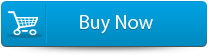 |
 |
These are few common scenario that make your SharePoint server content database corruption and in order to get rid of this you need to use third party repair tool. MS SharePoint Repair Tool is the professional repair tool that is capable of repairing any sort of corruption, damaged or inaccessible issue in your SharePoint server. It can easily repair and restore the corrupted database in a new healthy form. After downloading this repair tool you need not to worry about the corruption issue. No matter if you have or don’t have the proper back-up of your database because you can even get back the corrupt data back.
how to repair SharePoint 2010 content database
- Firstly launch the SharePoint Recovery Tool you would find an interface. This interface screen displays two options to recover SharePoint data: ‘Complete Repair’ and ‘Document Recovery’ Select as per your requirement.
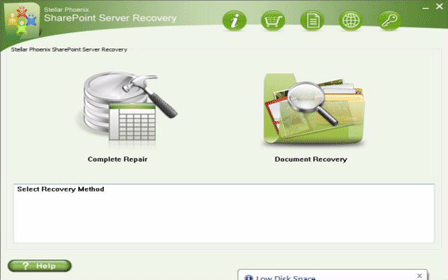
- If you choose ‘Complete Repair’, the screen will show the options for selecting and searching SQL Server (.MDF) files. Click on ‘Select File’ to select a SharePoint database for repair. If you do not know the actual path of the database which you want to repair, click on the ‘Search File’ to locate the MDF file in a specific drive. After selecting the desired file initiate the scanning process
- After finishing the scan, the software would generate a tree of all SharePoint database tables and will display it in the left pane. You can select the table in the tree and can have the entire preview in the right pane. Then Click on ‘Repair’ to begin repairing for the selected database.

- After clicking on ‘Repair’, this dialog box will appear. Specify the SQL Server name or Instance name and the desired destination path. Click on the ‘Browse’ option to choose the destination path. And select ‘OK’ button.
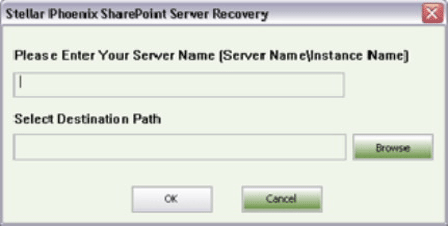
- Once this process gets completed, you would find a dialog box that displays this message ‘Recovered file saved at the desired location. This shows that Recovery Process has successfully completed’. And select ‘OK’ button.
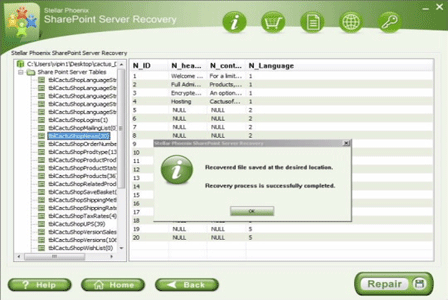
- You would find another dialog box that asks whether you want to attach the repaired database to the web application. If you click on ‘Yes’ button, the above dialog box will be displayed. In the web application URL type, the name of the corrupt database and SQL Server Instance name. Then Select ‘OK’ button and proceed. When the process gets finished, you would be able to access the repaired database by opening the web application.
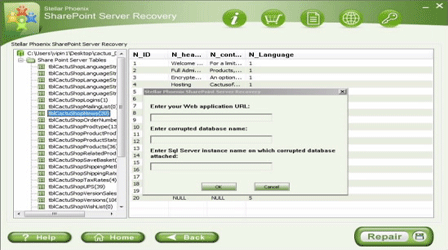
209 Total Views 1 Views Today
