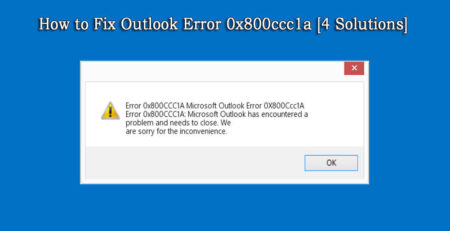Step by Step Guide to FIX ENTOURAGE ERROR CODE 17897
Sometimes you get unable to send or receive mails via Microsoft entourage, this is because of the damaged database of the Entourage application. In this situation you will receive an error message “Entourage error code 17897” or “Authentication failed- Error 17897” on your Mac screen. If you are suffering from this issue then don’t worry and apply the below given methods in order to fix this issue with ease.
You may also like: How to fix Sync Services has encountered a problem and needs to be closed
What are the symptoms?
When user try to send an email through Entourage application then the sending process gets failed. Sometime application gets shutdown automatically. “Entourage error code 17897” or “Authentication failed- Error 17897” also appears on the computer screen accurately as;
“Error 17897
Authentication failed because Entourage doesn’t support any of the available authentication methods.”
Causes of ENTOURAGE ERROR CODE 17897
There are lots of causes for this error such as damaged database, unsuited application with the Mac OS X, computer virus infection, unfinished installation of the application, application conflict, problematic internet connection, displacement of the address book and more.
How to fix “Entourage error code 17897”?
In order to fix “Authentication failed- Error 17897” you have to apply the below given steps very carefully:
Step 1: Run Microsoft Entourage.
Step 2: Navigate to the Tools menu and click on the Accounts.
Step 3: Double-click the email account.
Step 4: In the Sending mail section, click on the Click here for advanced sending options.
Step 5: Click on the SMTP server requires authentication check box.
Step 6: Exit from the Advance sending options dialog box.
Step 7: After it click on the OK and close the Accounts
Step 8: At last you have to clear the Outbox and send a test email message to someone else.
If you are unable to apply the above given method OR the solution doesn’t work for you then you need a professional way to solve this issue. Apply a professionally programmed entourage repair tool in order to fix this error.
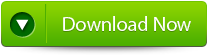 |
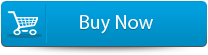 |
 |
With the help of this tool you can easily deal with the “Entourage error code 17897”. You don’t need to apply anything manually simply run this entourage repair tool and you will see that appeared error gets solved. As above discussed that you need a deep technical knowledge in order to apply the above given manual process. So it is recommended for you to download Entourage Repair Tool for automatic fixing of the error.
STEPS TO RESTORE Corrupted ENTOURAGE Database
Step 1: Start the Entourage repair Tool software. After that ‘Select Entourage Database File’ dialog box that gets displayed first by default. Now in the text box you will find a default location of database file, is by default selected. Press on ‘Browse‘ option to select database file from any other location.
Step 2: After this the file will scan itself. After the completion of scanning process, a summary message box will get displayed. Hit on the ‘Close’ button to close this summary message box.
Step 3: After this have a preview of the repaired Entourage database file before saving, open it in Stellar Phoenix Entourage Repair. You will find the default repaired mail which is displayed on the preview window. To have a preview of any mail, hit on ‘Mail’ button of the Tool bar or go to ‘View’ menu and click Mail option. You can even select your desired Entourage mailbox folder to see its contents.
Step 4: Now to save the repaired entourage file at your desired location, click on the File option on the application’s menu bar. Then select the ‘Save Repaired File’ option and after this you will find the ‘Destination Folder’ dialog box. Select your desired destination for saving the repaired file.
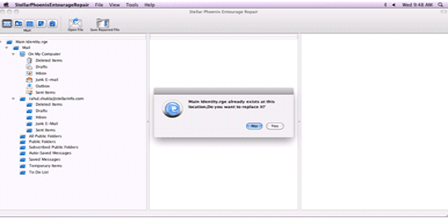
Step 5: At last you will find a saving process dialog box. You can even click on ‘Stop’ button to stop the file saving process.
89 Total Views 1 Views Today