Steps to repair corrupt .qbw file on Mac/Windows
Quickbooks accounting tool store their information in .qbw file format. Once this file gets damaged then you cannot access the sorted information or get error message when try to fetch data. This tool is one of the widely used financially-related software that suitable for big or small organization. This tool is used to manage or store financial data which is quite important, so corruption of QuickBooks Database or QBW file can harm the related organization financially.
There are lots of causes that can corrupt the application, some causes are bugs in the application, unexpected or rude system shutdown, computer virus infections, Human mistakes, power failure and more. This article contains the complete information that makes you able to deal with a corrupt .qbw file or inaccessible QuickBooks database with ease.
You may also like: How to Resolve Update Errors in QuickBooks on Windows or Mac?
Causes of QuickBooks file damage
When QuickBooks file gets corrupt then all your data in it become inaccessible and sometime you even fail to open the file. However some of the causes of quickbooks data file damage are mentioned below:
Network glitches
While using QuickBooks across a network in a multi-user mode, there is a chance to lose connection of workstation with server for a moment and after that re-establishes connection. In between this disconnecting and reconnection, there is a possibility that the data stream gets changed little bit and because of this the data gets damaged.
Performance Blockage
When you run a large amount of QuickBooks data on old computer and if at the same time lots of other people also use quickbooks then it sometimes don’t has the ability to keep with all read and write requests to the database. In fact there are also chances for QuickBooks data file to get damaged at some point.
Hard Disk crashes and Bad software
It is common that hard drives fails at some point but if it fails at the time you are working with your QuickBooks file then there is a likelihood that your file may also gets damaged. Even the infection of worms, virus, malware, Trojans or spyware may also corrupt your QuickBooks database.
Best ways repair corrupt .qbw file
QuickBooks database gets damaged because of several reasons and therefore it needs to be repaired so that data can be accessed easily. Above all solutions which users can try to repair the QuickBook database, there is one solution which can really fix the damaged database of quickbook and that is by using QuickBooks File Repair Tool. This is the best way to repair corrupt data and to recover all important files from QuickBooks database and can prevent corruption, damage and inaccessibility of files. It works on strong algorithm and provides an efficient repair of all financial and business information such as employees, vendors and clients. This software is embedded with interactive user interface which makes the repair more smoother and easier and strong algorithm to provide powerful and fast recovery operation.
This efficient repair tool supports every version of QuickBooks which includes 2007, 2008, 2009, 2010, 2011, 2012, 2013, 2014 and 2015. Moreover it does not require any technical knowledge to use this application. It also provides the option to preview the files after scanning them and can recovers them in a safe and desired location selected by you. The software is compatible with Windows 7, Windows 8, server 2003, 2000, XP and Windows NT. With the help of this powerful repair tool, you can get the flawless recovery of the database that can easily restore the files in original format.
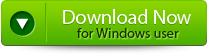 |
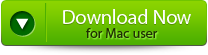 |
 |
Features
The QuickBooks File Repair Tool is the best program to repair corrupted data with its advanced features which are mentioned below:
- It recovers all important business data which are relevant to customers, vendors, staff and services
- It has the availability to preview all the recoverable contents
- Provides immediate repair of inaccessible or corrupted QuickBooks file
- Supports quickbook version 2007, 2008, 2009, 2010, 2011, 2012, 2013, 2015 and 2015
- It covers all QuickBooks File corruption errors
- It provides GUI interface
- Has efficiency of automatic updating
- Recovers all the stored data without affecting the original stored data
- The software provides streamlined recovery process
Steps to Fix corruption in QuickBooks:
Step 1: Click on the ‘Select File’ button if you already know the location of QuickBooks file or you can select ‘Search Files’ if you don’t know the location of file.
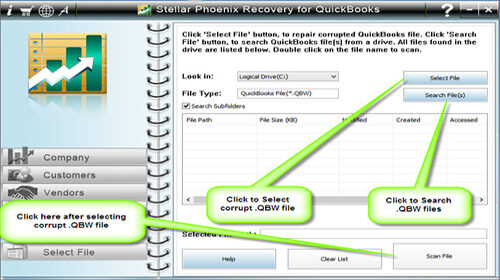
Step 2: Click the ‘Scan File’ button for scanning the selected file.
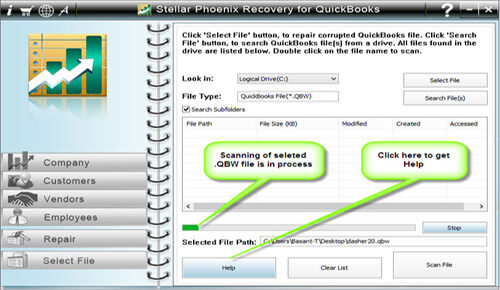
Step 3: In order to see the preview of scanned company information, click on the ‘Company’ button.
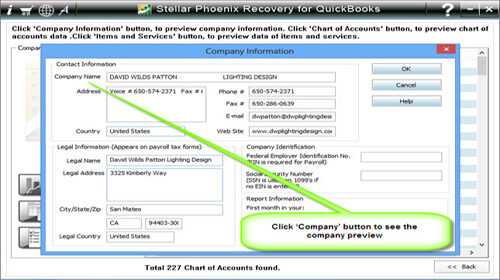
Step 4: By clicking on ‘Customer’ button, you can see the customer related information.
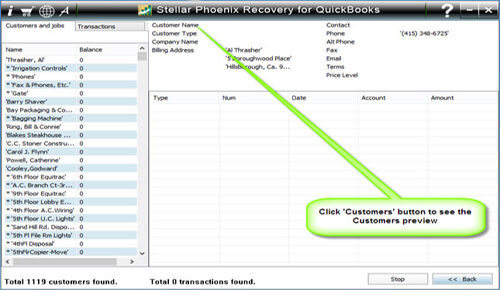
Step 5: If you want to see the information of vendors click on the ‘vendor’ button.
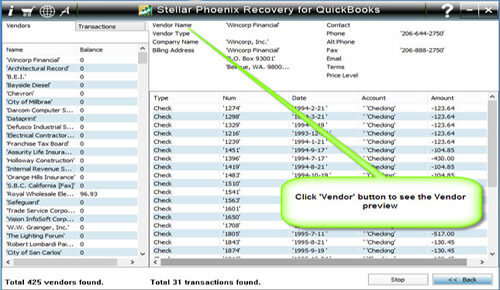
Step 6: In order to get employees related information click on ‘Employees’ button.
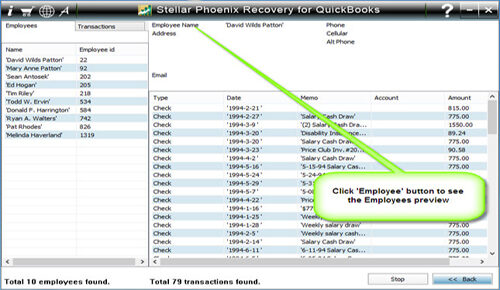
Step 7: Now click on the ‘Repair’ button, a ‘Save As’ dialog box will appear, now select version, path and then click on the ‘Start’ button.
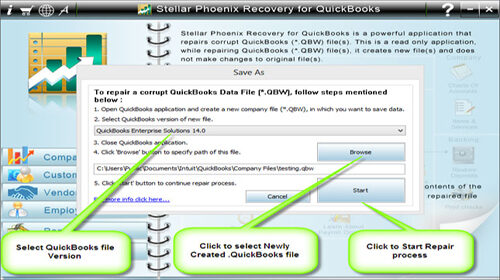
Step 8: If repair process is successfully completed then a message will appear as ‘repair process completed successfully’. And then click ‘OK’ and close the box and you are done.
System Requirements:
Compatible to Windows 2000, Xp, Vista, Server 2003, 7 and Windows 8
Supports QuickBooks 2007, 2008, 2009, 2010, 2011, 2012, 2013, 2014 and 2015 (all editions)
Tips to prevent data loss
When any type of data loss situation happens then usually users get frustrated at such situation it is very important to have patience.
Many of us have faced frustration after losing hours of work due to a computer crash or some other type of hardware failure. That is why it is always useful to think in advance. Microsoft Office has excellent features which enable automatic saving settings that can prevent users from losing their work.
Here’s a look at how some of these features work.
Auto-save
No matter if you are working in Word, Excel or PowerPoint, every document you are working on is being auto-saved by default every 10 minutes. By going to File – Options – Save, we can access these settings and change them.
If 10 minutes is a too long period for you, then you can lower it. Also, you can see where all auto-saved files are being stored on your computer, so that you can know where to access them later.
AutoRecover
In Microsoft Excel 2002 and in Microsoft Office Excel 2003, the AutoSave feature has been replaced with the AutoRecover feature. The AutoRecover feature is similar to the AutoSave feature because it saves the file at set time intervals. However, it is different from the AutoSave feature in that instead of saving the file itself, the AutoRecover feature saves a copy of the file to a specified location.
Automatic backup
Microsoft Excel includes an Always Create Backup option. This feature always saves the previous version of your Excel workbook when you save changes to your current Excel workbook. This protects your data from file corruption. However, the information in the backup file will be one save out of date. The backup file will not include your most recent set of saved changes.
This option can be accessed from the Save As dialog box by clicking General Options on the Tools menu. By default, this option is not selected. When you select this option in a file, it is a set for that file only. To change this option for all new documents, modify the template for the default startup worksheet or workbook.
Hard disk maintenance
Your computer’s hard disk is a mechanical device with moving parts. Like all mechanical devices, it will eventually wear out and fail. Hard disk manufacturers frequently measure the reliability of their drives as the average number of hours before failure or “mean time between failure” (MTBF).
As a hard disk wears out, sections of it become unreadable and are frequently referred to as bad sectors. One side effect of this is file corruption. If a file is stored on a section of the hard disk that becomes unreadable, the file can no longer be retrieved.
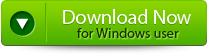 |
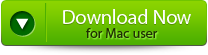 |
 |
58 Total Views 2 Views Today
