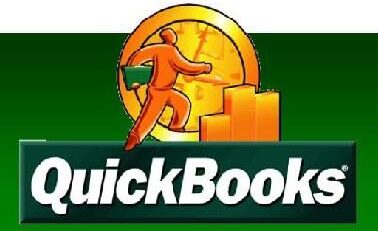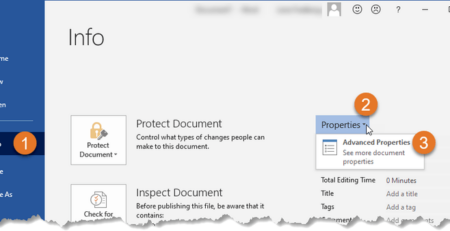Top 5 Manual Methods to Repair MS Access Database FilesFile Repair Tool Blog
Corruption of the MS Access database is common and this can is faced by the user when an error occurs in the binary file format of any particular database. MS access database file is essential application and this is the world widely used by both large and small organization. This application is created by the Microsoft and is used by the store data in the file format of MDB and ACCDB. There are many unpleasant reasons due to which access file get corrupted have a look on it, as sometimes knowing the cause of the problem will help you to prevent the corruption.
Possible Reason of Database Corruption:
- Due to abruptly shutting down the system.
- Forcefully closing the program.
- Due to a harmful virus or malware attack.
- Due to hardware failures such as failure of networking equipment or hard drives
- Software conflict
- Numerous users are accessing the same program at one time.
- Due to insufficient database design, etc.
These are some of the possible reason due to which access database get corrupted, here follow top 5 manual method to repair the corrupt MS Access database.
Manual Methods to Repair Corrupt MS Access Database:
Method 1: Utilize the Microsoft Jet Compact Utility
This utility can be used if MS Access database is facing any minor issue. Make use of the JetComp.exe utility this is developed by Microsoft and fix common corruption in the access database.
Method 2: Make use of the inbuilt Compact and Repair Database
Another utility is the Compact and Repair this is inbuilt and this help to fix the errors, corruption, damaged or inaccessible MS Access database, with the help of this one, can also reduce the size of database file easily. Follow the given steps to repair MS Access database.
Please Note: It is recommended to create a valid backup for database file before using the utility and check is there any other user currently using the same database file.
Step 1: First open the Microsoft Access file > click Database Tools tab (appears on the top).
Step 2: Now click on Compact and Repair Database utility.
Step 3: Then in the Database to Compact From the dialog box, browse MS access database file. After that, select the file(s) and click on Compact.
Step 4: Create a new database in the Compact Database Into dialog box. Type the name of file > click Save button.
Method3: Recover Database from Previous Backup
This method is only useful if you are having a valid backup then you can recover the data. Here you need to delete the tables in the backup file and import the tables from the corrupted database. To do so follow the given method to import the tables.
1) First, open the table and delete all rows from backup. Then copy the data by using ADO (VBA code) from corrupted database.
2) Utilize Access “Import Wizard” for importing entire data table.
Note: By using Import Wizard data can’t be imported. For this, it is needed to open an existing page in the new database. Follow the steps given to open the existing page:
- First, click Objects > Pages in the Database Window.
- After that click on New, and in the New Data Access Page dialog box, choose Existing Web Page and click OK
- Lastly, locate the data access page.
Method 4: Import Corrupt Database into new MS Access Database
Step 1: Open Microsoft Access > create the new database file. After that click on Create and create the new file in the right-hand side panel.
Step 2: Now in the new database file, click External Data tab.
Step 3: Click Access for importing Access database.
Step 4: Next a new window open with the name of Getting External Data – Access Database. Click Browse button and choose the Access database file to import.
Step 5: Browse and select the Access database file in the File Open dialog box. Click Open for confirmation Window click on OK to continue the procedure.
Step 6: Select the object in the Import Objects box and click OK.
Step 7: Now the entire selected objects are imported successfully. Confirm Save import steps box and click on Close.
Method 5: Utilize Automatic Repair Tool
Hope that above given manual method will help you to repair the corrupted MS Access database file, but if not then you can make use of the automatic MS Access Repair tool, this is professional recommended solution to fix the corruption, damaged or inaccessible access file. This is the best software to fix various errors in the access file and can also recover partially corrupted access file. It stores each and every part if database such as tables, forms, report in single MDB file on the hard disk and is extremely easy to use.
Steps to Repair corrupted Ms access file:
Step 1: Download and install Access Repair tool.
Step 2: Click on “Open MS Access File” button to add Access file. You will find a pop-up window from where you can search or select for a ‘.mdb’/’.accdb’ file from your PC.
Step 3: After selecting the file click on “Scan” button to start the scanning process.
Step 4: After the scanning process you will now be able to Preview the recovered database.
Step 5: Next you will be able to preview of the database query.