Top QuickBooks issues and their solution For Windows and Mac!
QuickBooks is a vital tool for business which helps many organizations to manage their money, pay their employees and pay their bills. But it is also complex application. It means that QuickBooks is common to having such problems. However mentioned below are some useful tips to solve those issues before you lose your money.
Updating the data file fails
While you are upgrading QuickBooks from one version to another, the earlier versions of data file sometimes canoe be read by the newer version. Due to this the data may be updated and this generally happens while the installation process and it required to backup first. Therefore to evade from any issues with the data file, be sure that you run verification before you install the old version or install the new one. So it will be better to install the new version side by side along with the old version.
Rebuilding the data file fails
The verified data will still not upgrade with the newer version. In that case, you will go back to the older version and a do rebuild of your data. It is an easy task for some users. If you find yourself in the same situation where you can rebuild the data then you can do it is this order. Just backup your data file, verify your data file and then rebuild your data. But if the rebuild doesn’t work, then you have to make sure that data is located on the local machine. QuickBooks can have issue with the rebuild therefore before rebuild, just copy the data file to the C: drive, then do the rebuild and at last move the data file back where you need it.
You lose the connection to the data file
It is the most common issue and also the most challenging to solve. QuickBooks is about the network connection to the data file. So if there is little fluctuation on network then you connection can be lost. Therefore if you are sure that QuickBooks is set up correctly, you might use the QuickBooks connection tool so that it helps you to figure out what’s wrong. Also be sure that your firewall and your antivirus are allowing the connection through.
The reinstall fails
If you need to reinstall QuickBooks, then there is a something which you might have not heard before. Before you do your reinstall, just do forward and uninstall using the standard windows uninstall methods, after that go back and delete the C:Program filesIntuitQuickBooks XXX directory as well as C:WindowsUserDocuments and SettingsProgramIntuitQuickbooksXXX directories. Therefore whenever you are dealing with QuickBooks, first backup your data.
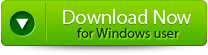 |
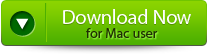 |
 |
QuickBooks run slowly in multi-user mode
This one is dangerous as there can be a number of issues. If you have ruled out your hardware, then you might face issues in your data file. So the quickest way to solve the issue is to clean up company data tool that is found in file or utilities. Of it does not give much speed boost, and then you can always turn off the Audit trail feature.
You cannot copy or move the QuickBooks data file
Have anybody ever tried to copy QuickBooks data file from your hard drive to a removal drive just to find that file is locked or not? This is very simple as QuickBooks Server Manager and Directory file have locked down that file. Close out QuickBooks, hit on start or run, enter service.msc. Look for the QuickBooks services and then stop those two. Once the services are stopped, you should be able to copy and paste that file.
how to fix QuickBooks issues
Step 1: Click on the ‘Select File’ button if you know the location of QuickBooks file or select ‘Search Files’ if you don’t know the location of file.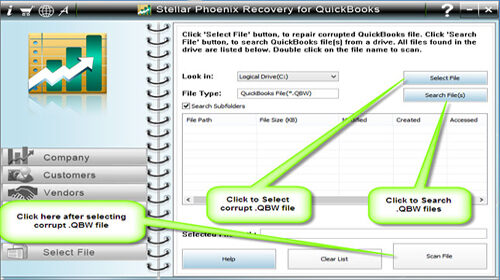
Step 2: Click the ‘Scan File’ button for scanning the selected file.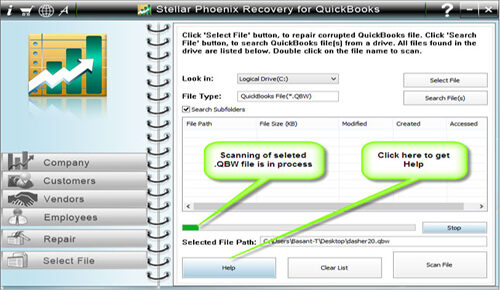
Step 3: To see the preview of scanned company information click on the ‘Company’ button.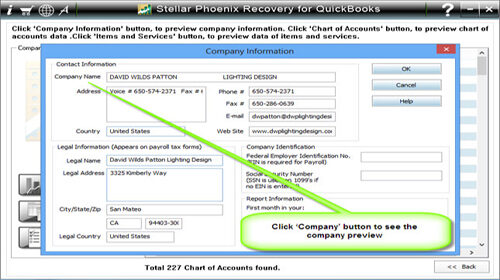
Step 4: By clicking on ‘Customer’ button, you can see the customer related information.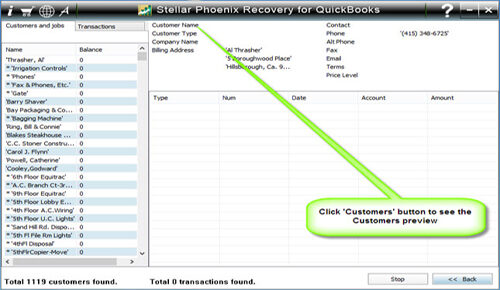
Step 5: If you want to see the information of vendors click on the ‘vendor’ button.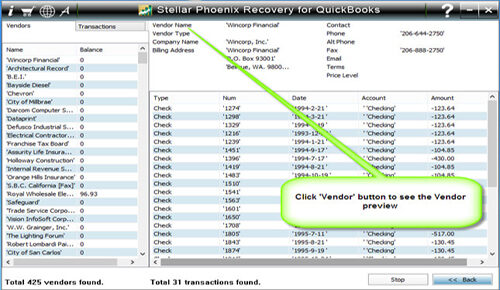
Step 6: For getting employees related information click on ‘Employees’ button.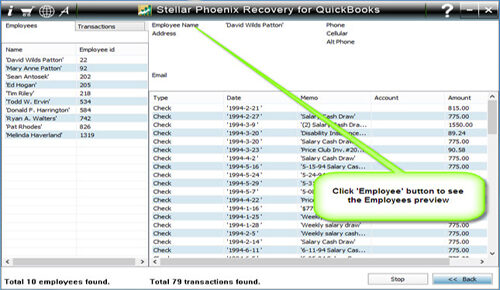
Step 7: Now click on the ‘Repair’ button, a ‘Save As’ dialog box will appear select version, path and then click on the ‘Start’ button.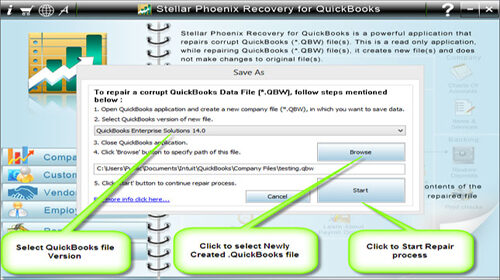
Step 8: If repair process is successfully completed then a message will appear as ‘repair process completed successfully’. Now click ‘OK’ and close the box and you are done.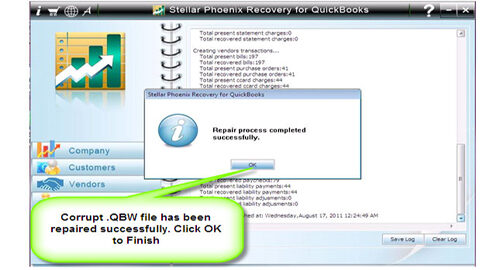
458 Total Views 2 Views Today
