Tutorial to Backup Entourage Mail on Mac
Want a complete backup your Entourage Mail to avoid any kind of data loss situation?
If YES then this tutorial will help you to take a complete backup of Entourage Mail.
As we know that the entire email data in Entourage is saved inside a single huge database that gets bigger every time when an email is received or sent. So, there are several reasons that can make this big database corrupt and you will face database corruption errors while using Entourage Mail Service.
And, if you setup Time Machine to take backup of your data 1 time every hour then this can take large space on the Time-Machine’s drive.
Furthermore, for Entourage’s database, you need to think once before going with the Time-Machine’s backups as they aren’t much dependable. It is always preferred to create Entourage mail back up to another location on your system.
In order to backup entourage, below two solutions are given apply any of them to create the Entourage Mail Backup.
Also Read: How to Fix Microsoft Entourage cannot be Opened Error
Method 1: Backup Entourage Emails on Mac
- First of all, you need to close the Entourage email client
- After it, navigate to the Home folder and then folder of Documents
- Here, find the folder named as MS-User-Data and open it.
- Inside the folder, search for a folder known as Office-2008-identities exists. Open them. Here you will find the folder with the name of Main-Identity
Note: If you are using 2004 version then you should go with Office-2004-Identities
- If you find several other folders such as Main Identity 1, or Main Identity 2 etc… then you need to find out the folder that is containing present mailing database. To do this open each of them and searches for the Database that holds that particular day’s date
- After finding what all Main-Identity folders, simply copy that folder particularly. After it, hold down the Option-key
- Click and then drag that particular Main-Identity-folder to another location in User-folder
- After copying the Main Identity folder, you should change the name of the folder in order to avoid any kind of confusion.
- When you run Entourage next time then Time-Machine will take backup of Main-Identity’s folder
- That’s all, so you can manage Main-Identity-folders like these according to your requirement with several backup-dates.
Method 2: Steps to Backup Entourage Contacts, Emails on External Device
- Click on the Documents and then go to the Microsoft’s User-Data
- Now, go to Office-(year)-Identities and search for the Main-Identity sub-folder
- Press the down key for “Option” and then drag the “Main-Identity” folder into the external-drive-window
- This is like copying your data to the drive
- In order to backup Entourage emails in specific, open MS Entourage application first
- After it, either you can search for the entire emails or go with the whole email folder according to your requirement.
- Now drag the message/folder into the external drive’s window
- All the mail messages appearing as EML files/folders will now appear as MBOX files
- Now, you use the “import” option of an email application that supports the EML or MBOX files and transfer these backup emails from the Entourage email client into that mailing application client.
Above discussed options also have some limitations, some of them are:
- You can only go with the method 2 to Restore Entourage emails if MBOX support client present.
- It is not for the Windows Users
- Sometimes restoring identities may not open
- Data loss may occur if the main Identity gets damaged.
- It will take more time if you need to deal with the large files.
Conclusion
In this blog, we discussed the two effective methods of backing up Entourage mail; first is on Mac and the second one is on an external device such as external hard disk drive.
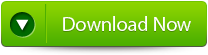 |
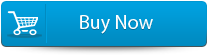 |
 |
Both of the discussed methods are effective and easy to apply. Sometime, restoring the entourage backup may display an error message and prevent you from restoring your data, to deal with this situation you need a professional Entourage Database Repair Tool.
This is the software through which you can easily deal with any kind of Entourage error by restoring inaccessible or corrupt or error showing database.
