[Ultimate Guide] How To Fix MS Word 'Normal.Dotm' Error?
While using MS Word for document creation, you need to either use the default template or import the customized template. To apply your own styles to the Word document, you need to import the customized word template. Generally, default template is used in MS Word and that template is Normal.dot, which gets loaded when you start MS Word. Even if you don’t use the customized template, the normal.dot file will gets loaded because along with enabling you to use customized styles MS word by default provides its users with global styles.
If somehow this default Normal.dot files starting showing this error then it’s very important to perform word file repair because until the Normal.dot file is not repaired, MS word will not start. Worrying about how can you fix MS Word ‘Normal.Dotm’ Error? Well, no need to worry as here in this tutorial you will get to know about the best solutions to fix MS Word template error.
What Is Normal Dotm Error?
This Normal Dotm error message appears when the Microsoft Office 2007, 2010, 2013 or 2016 templates folder gets corrupted. And the solution to resolve this Normal.dotm error word consists of removing the damaged templates folder & creating the new one. But before knowing the solution to resolve MS Word ‘Normal.Dotm’ error, it’s very important to the exact reason behind the error. So let’s have a look at some of the common factors that responsible for it.
Why This Error Takes Place?
This Normal Dotm Word 2010 error message shows when:
- Your normal.dotm file becomes corrupted.
- If your account is corrupted.
- Some programs and apps running in the background are interfering with Microsoft Word’s operations.
- Due to the application files get corrupted.
- Malware/virus has infected your system.
After knowing the reasons behind this error, now it’s time to proceed towards the possible MS word file repair methods to fix MS Word ‘Normal.Dotm’ error.
Best Solutions To Repair MS Word ‘Normal.Dotm’ Error Easily
Solution #1: Update Your Microsoft Office
Most of the time while downloading & installing the newest update for the MS Office can fix your normal.dotm issue. Well, to update the Microsoft Office, you need to simply follow the steps given below:
- First of all, open your Microsoft Office.
- Then, navigate to the
- Next, click on the Check for Updates option.
- Now, follow on-screen commands.
- At this time, you need to wait until the update method to finish.
Solution #2: Delete Normal.dotm File.
Well, if you are suspecting that the error is caused due to corrupted/damaged normal.dotm file, deleting it can fix the issue. Whenever you are going to launch MS Word, it’ll automatically search for the file. But in case it can’t find it, thus, it will instantly create a new file. So deleting damaged normal.dotm file would not cause any harm to Word file or your PC.
Just, follow the given instructions as directed below:
- Firstly, close the Microsoft Word.
- Navigate to the Go to Folder window by pressing the CMD + SHIFT + G
- Input /Library/Application Support/Microsoft/Office/User Templates/ in the text field.
- Hit
- Look for the normal.dotm file and click on it.
- Delete the file using the CMD + DELETE Do the same with other files that have the word “normal” in their names. Make sure you don’t go out of the User Templates folder.
Solution #3: Sign Up for a New Microsoft Office Account.
Sometimes, it happens that the corrupted user account can cause normal.dotm error. So, you should try to make a new user account and then see, now also the problem is existing or not.
To know, how to do so just simply follow the steps below:
- At first, open your browser and then just go to your MS Windows Account page.
- Then, click on create a free Microsoft account.
- After that, you need to fill the given boxes with your personal information.
- Provide a real password.
- Enter the captcha code shown on your screen for verification purposes.
- Hit the Create account button.
- Check your inbox for a verification email.
- Click Verify.
Solution #4: Automatic Way To Resolve MS Word ‘Normal.Dotm’ Error
If the above three solutions fail to replace the Normal.dot MS word template, then I would simply recommend you to make use of Word File Repair Tool that’s professionally designed for solving MS Word related errors. It extracts the content from the file and then rebuilds a new healthy word file which can be easily accessed by you. This influential software also repairs harshly injured DOC files and save you from a great disaster at work.
So, just download and install this feature-loaded software from the below-given buttons and follow its simple steps to fix MS Word ‘Normal.Dotm’ Error.
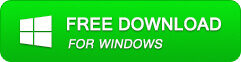
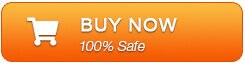
Steps to fix MS Word:
Step 1: Choose the file by clicking on a ‘Select File’ or either a folder that contains word files. Or even find the file clicking on the ‘Find File’ option.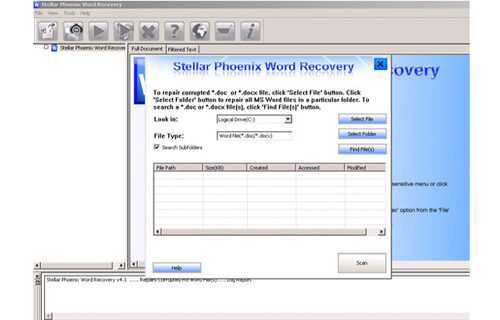
Step 2: List of the selected files is displayed, the user requires selecting Word file using a checkbox that to be repaired. Select all files by marking the ‘Select All’ checkbox. Then click on the ‘Scan’ button.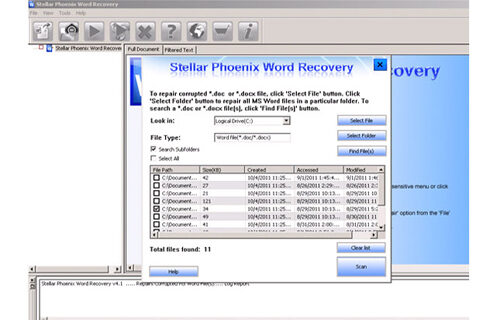
Step 3: Preview of the scanned file could be seen by clicking on the file in both ‘Full document; and ‘Filtered text’ formats by clicking the tab given on the middle pane of the window.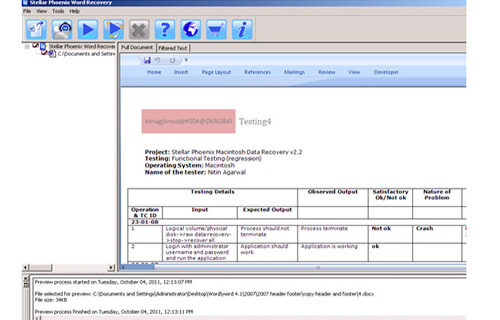
Step 4: If a scanned file is *.doc file, then the preview will be available in “Raw text” format all along with ‘Filtered Text’ formats and ‘Full Document’ and ‘Filtered Text’ formats.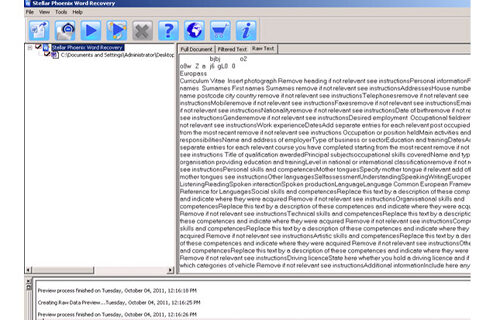
Step 5: To repair, users, just click on ‘Start Repair’. Then select options for saving a file using ‘Save Document’ and hit the ‘Ok’ button.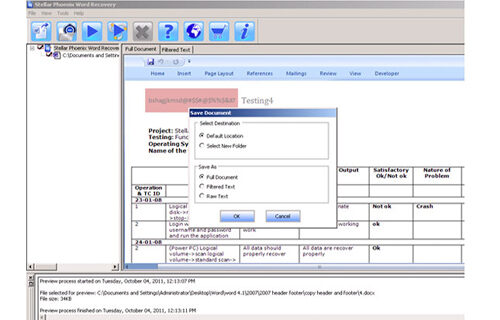
Final Verdict
When normal.dotm error windows 10 occur, then all work gets stuck. But you need not very anymore, as of now you have got the top 4 solutions that can help you to fix MS Word ‘Normal.Dotm’ Error. However, one of the best solutions is to try Word File Repair Tool because it has been proven to fix various file errors without any trouble.
So, if you liked this article then do not forget to share it with your family and friends.
That’s all…
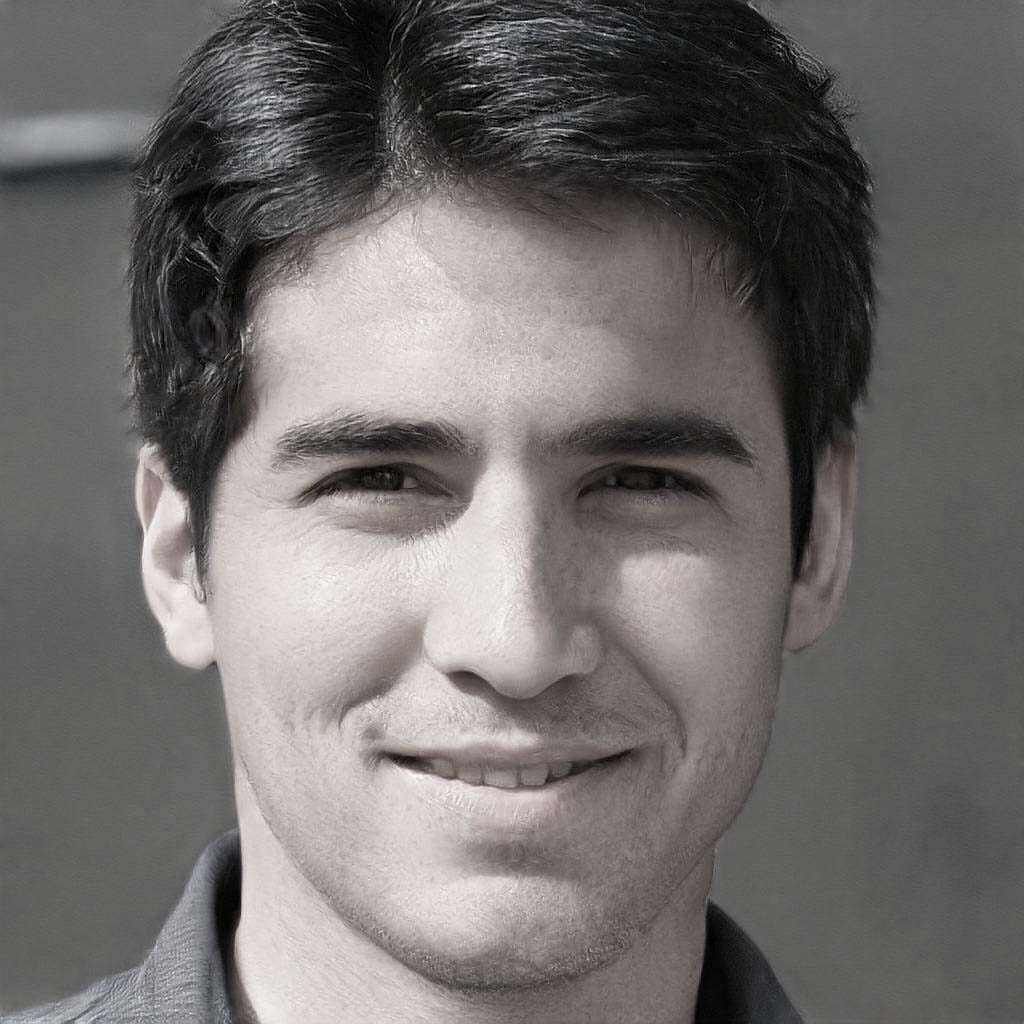
Steven Telfer is a senior writer at filerepairtool.net. He is a technology expert having over 4 years of experience and loves to write in different subjects like Video Repair, Microsoft Excel, QuickBooks, Word & others. He has a Master’s degree in Computer Application and has solve many technical problems. In free time, he loves to read books and do research work to grow in his field.
