Ways to fix Corrupt Spreadsheet Excel File on Windows/Mac?
Published by Jacob Martin on May 31, 2014
![]() There are many MS Excel users who regularly fall in difficult situation to deal with the corruption issues of the Excel files and also come across some matter like how to repair the corrupt spreadsheet excel file? All these spreadsheets are used in a large manner by official purpose and all these files are very important and if in all these files are corrupted then it can be very irritating situation for users.
There are many MS Excel users who regularly fall in difficult situation to deal with the corruption issues of the Excel files and also come across some matter like how to repair the corrupt spreadsheet excel file? All these spreadsheets are used in a large manner by official purpose and all these files are very important and if in all these files are corrupted then it can be very irritating situation for users.
MS Excel and its usage
Microsoft provides effective way of applications which is known as MS Office. This group is mi together with many useful applications like MS Word, MS Excel, Access, MS Outlook, MS PPT, Office Publisher etc. All these are very much used by most of the users and are accessed for much type of work modules.
Label and Extension used by Excel file:
All the data that is stored is spreadsheets and excel file are referred as workbooks or workbook document. All these workbooks consist of worksheets and they contain a rectangular table of rows and columns.
- Microsoft Excel 97 – 2003 use file extensions of .xls.
- Microsoft Excel 2007 and 2010 use file extension of .xlsx.
Usage of Microsoft excels:
- Excel is an electronic spreadsheet program which is used for organizing the data.
- Used for keeping records of every detail
- User can access simple and complicated calculations by using the different mathematical formulae.
- Also incorporates storing and manipulating data.
- Also provides graphical representations of data.
Certain corruption issues of excel:
MS Excel has many disadvantages and among one is that it is highly sensitive towards corruption as a little mistake can make it corrupt. More over when such type of corruption occurs, you need to make use of a recovery tool so that it can help you to repair the corruption issues. But before that you need to see what the reason which makes is the excel file to corrupt:
Virus attack– Virus attack is the common reason of excels files getting corrupted. It can infect very badly to your system which can affect the internal structure of excel files and due to this all the excel files become inaccessible.
Internal issues of excel application– Your excel file can get corrupt due to internal issues of excel file also. This might generate damage to all excel files which are opened with this application.
Mishandling of system– There are many users who tries to do improper usage and then they shutdown the system in a incomplete way. During this if any XLSX/XLS file was open and you shut down your system very abruptly, then it can cause a harsh harm to your excel file.
Excel sheet size becomes large– Excel database are actually not for handling large amount of data and sometimes it exceeds the limit. When it exceeds the limit there is a chance of excel file to get corrupt.
Bad sectors on storage device– Sometimes you keep your data in external storage devices such as pen drive, local drive or in external hard drive etc but have bad sectors and due to this it can damage your excel file.
Solution
All the excel file corruption lead to errors and stops you from accessing excel files. Among them some gets highly corrupted and repair option also fails to repair them. In such situation you need a capable third party tool so that it can repair the corruption of excel file. You should use Excel File Repair Tool as it has the ability to repair the corrupt excel file and restore the data loss. This repair tool is especially designed to recover and repair the corrupt excel file. It removes the content from the corrupted file and then it rebuilds a new excel file which can be easily accessed. This tool repairs corruption of both type of excel file i.e. XLS and XLSX file. With the help of this repair tool, you can easily overcome various type of errors that occur in your excel file. So just download this repair tool and restore all your excel files.
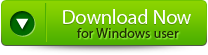 |
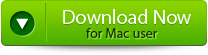 |
 |
Steps to Fix Corrupt Spreadsheet Excel File:
Step 1: Download the recovery software and after that hit on “OK” button to start the process.
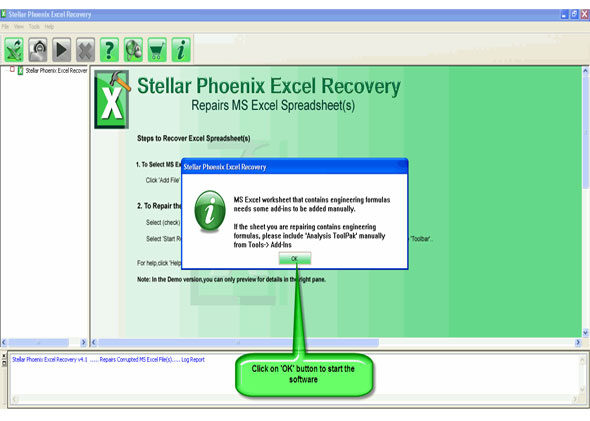
Step 2: To recover the corrupt file, hit on “Select file” button. BY using the “Look in” you can search from particular logical drive.
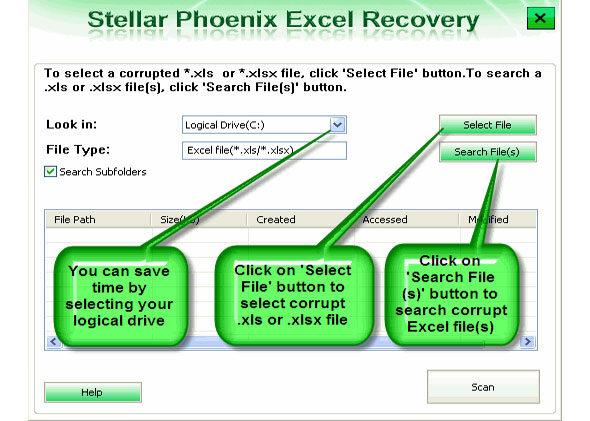
Step 3: Select the corrupt file from the search list with the help of check box. After that hit on “Select all” and hit on “Start” button to begin the scanning process.
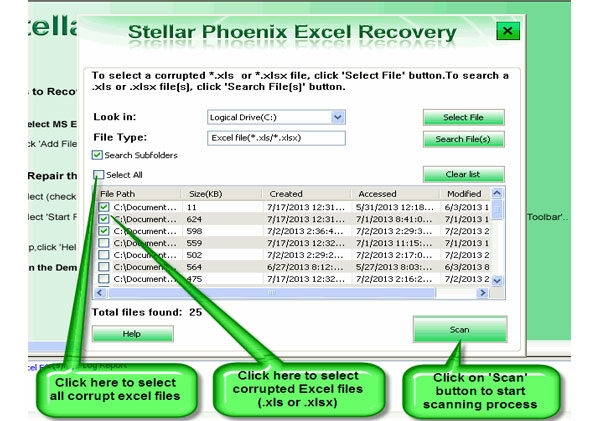
Step 4: As soon as the scanning process completes, you can view your corrupt files.
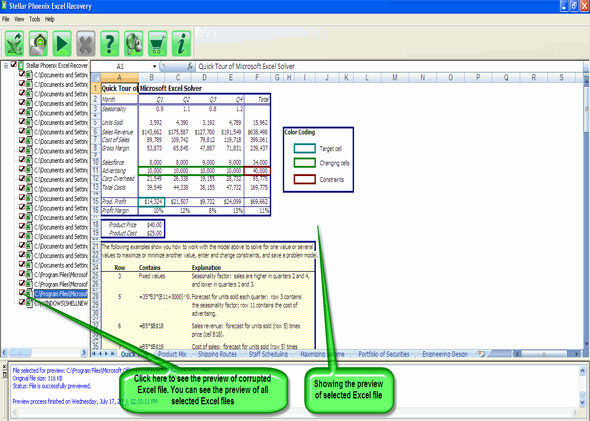
Step 5: At last, hit on the “Start repair” button to begin the repairing process. Select the perfect location to save your repaired excel file and after that hit on “OK” button.
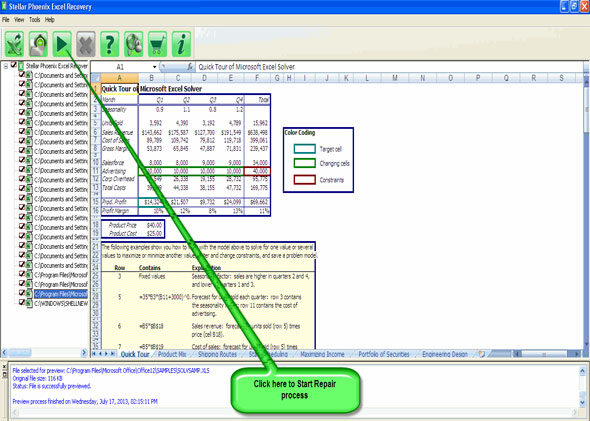
436 Total Views 1 Views Today
