Ways to fix the Zip Error “Windows cannot complete the extraction. The destination file could not be created”
Are you getting error messages, when you are trying to open a Zip file? While using the zip files are you getting an error messages on the screen? Can this zip error message be fixed? Is it possible to fix the zip error? After reading this article, you would be able to fix the error “Windows cannot complete the extraction. The destination file could not be created” and you would be able to access the zip file in Windows.
Zip files are an in- built support provided by Windows. With the help of zipping files, you can extract, create, browse throughout which is a very good feature. You can even compress a large file into a smaller size in order to send from one place to another through an internet. But in some cases, you might face problems with this zip file. Say, for example, when you are trying to open the .zip file that you have downloaded from Windows Explorer, you may get the following error message as mentioned below:
“Windows cannot complete the extraction. The destination file could not be created.”
Many Windows users are facing a lot of problems, for this error. In order to view the zip file, you would double-click on it, to open it for seeing, then by default, Windows would extract these files in the temp folder. This error denotes that there is an issue in getting the permission from the temp folder. This problem can be fixed by following few manual steps.
Manual Steps to fix the zip error:
This zip file issue can be fixed by following few manual steps mentioned below:
- You have to move the .zip file in one of your sub-folders in the user profile, such as Pictures, Downloads, Documents, etc.
- Then you have to right-click on the .zip file and then select “Extract All” option. In this way, you would be able to unzip all the files into any folder as per user’s choice.
If you are finding the above-mentioned steps complicated or difficult in following the above-mentioned steps, then, in that case, you can open the zip file with the help of Zip File Repair Tool. With the help of this software, you can easily open the zip file without any error. It is professional software, as it can also be used to repair the corrupt zip file or fix errors related to zip file such as CRC error. It is also capable of repairing the corrupt as well as damaged zip file and even fixes the file that is password protected. Moreover using this software is very easy.
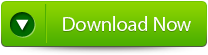 |
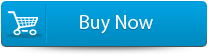 |
 |
Steps to fix the errors in zip file
Step 1: Firstly download and install Zip File Repair Tool.
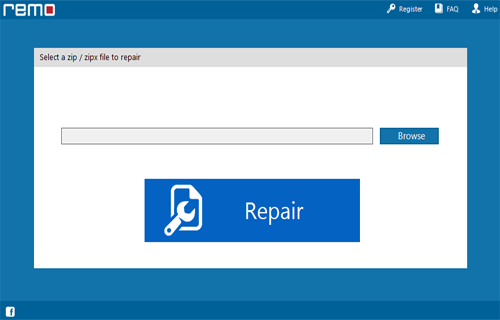
Step 2: Now select the Zip file that you want to repair.
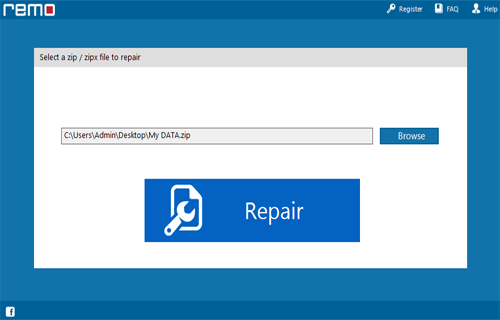
Step 3: Then after selecting the Zip file click on ‘Repair’ button to recover the corrupt file.
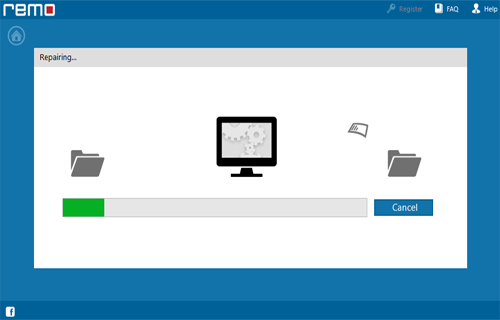
Step 4: And after completing the repairing process the software will preview the entire recovered file.
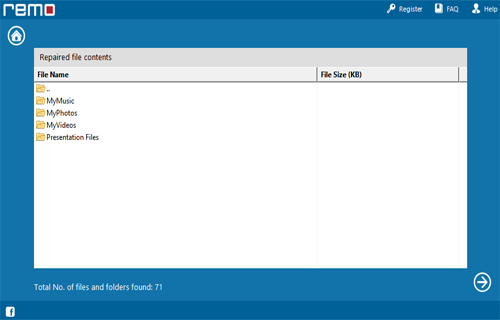
Step 5: ‘Save’ dialog box will appears click on ‘Save’ button to save the file in your desired location.
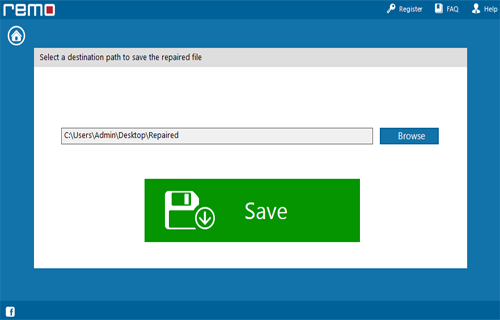
Conclusion:
Hence, by following the above mentioned manual steps would help you fix the error “Windows cannot complete the extraction. The destination file could not be created”. Or else you can fix the issue with the help of Zip File repair Tool.
103 Total Views 2 Views Today
