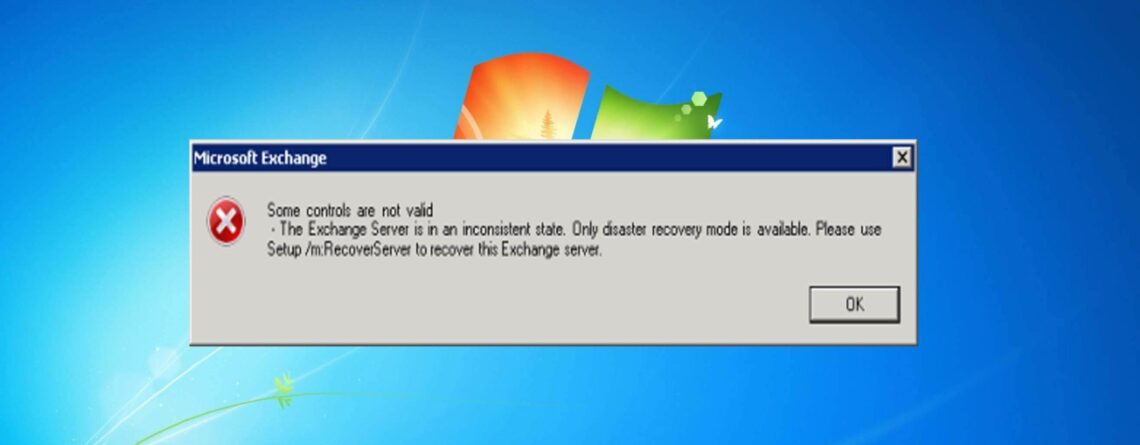3 Best Fixes “The Exchange Server is in an inconsistent state…” Error
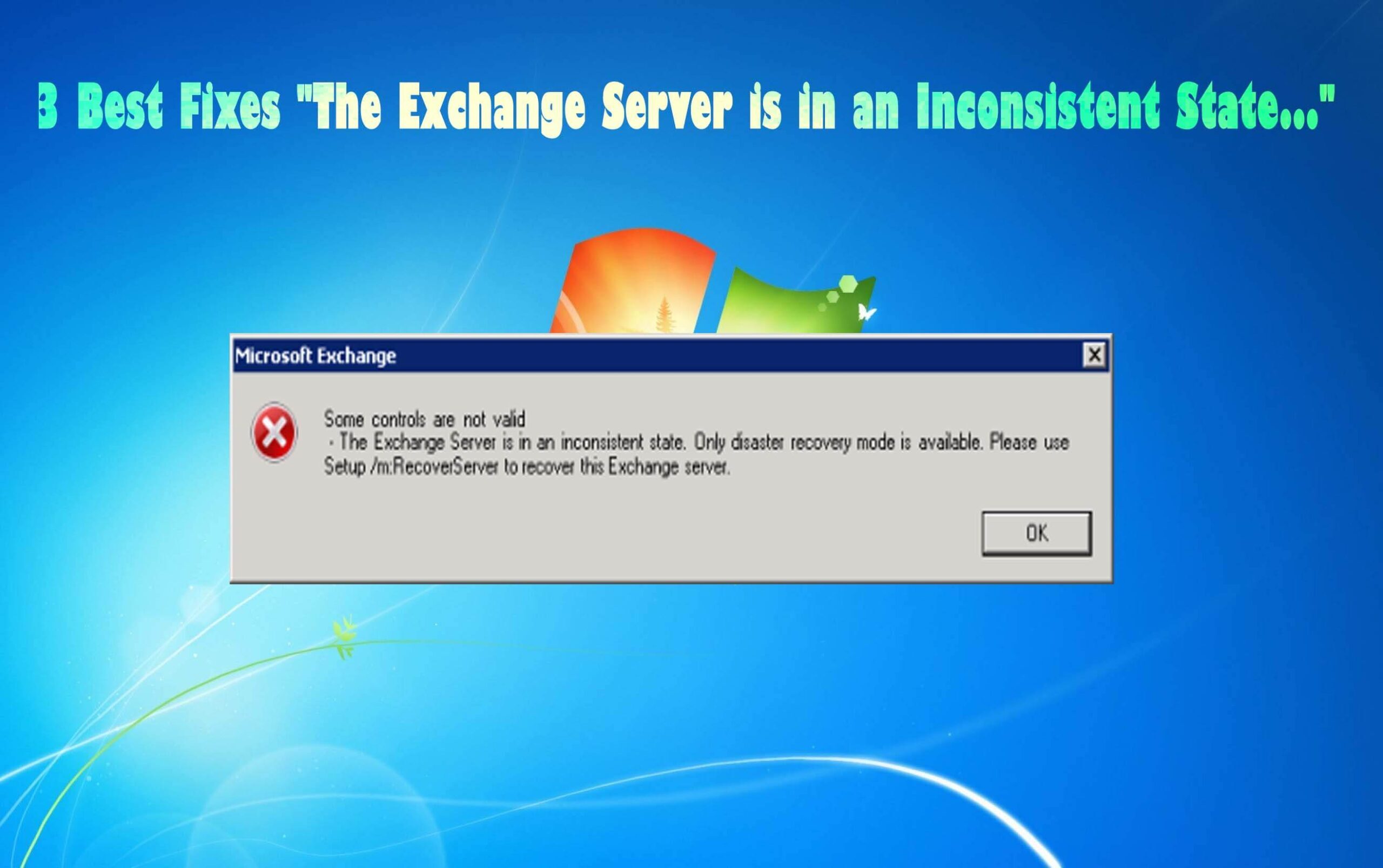
The Microsoft Exchange Server is a mail and calendar managing server developed by Microsoft itself. This software is used by many small and big organizations. With its vast range of functions, it has not only increased the ease of connectivity in an organization but also increased the efficiency of the employees.
Although it is a very successful and easy-going software it has its fair share of problems too. The most common error being ‘exchange server is in inconsistent state’.
This error mostly occurs when the user tries to upgrade to a newer version of the Exchange Server. Irrespective of the version of Microsoft Exchange Server you are using, I will give you some working solutions for it today in this article.
What Causes Exchange Server is in Inconsistent State Error?
This error pops up usually when the Exchange Server object of an earlier version exists in the Active Directory and with the same domain name and then if you try to upgrade it to a newer version.
Some other causes for the error are:
- In Exchange Server 10 if the installation is not completed properly then also this error shows up.
- If your system does not meet the minimum requirement need to run Microsoft Exchange Server.
How to Fix Exchanger Server is in Inconsistent State?
Solution 1: Reinstall the Server in Recovery Mode
When you face the Exchange Server is in inconsistent state error even after reinstalling the server. Then you should try reinstalling the servers in recovery mode. Microsoft Windows because of its universal nature is very elastic.
Follow these steps to reinstall the server in recovery mode:
- Go to the Start Menu
- Then go to Control Panel and click on the System Security option
- Select the ‘Change User Account Control settings option from Action Center
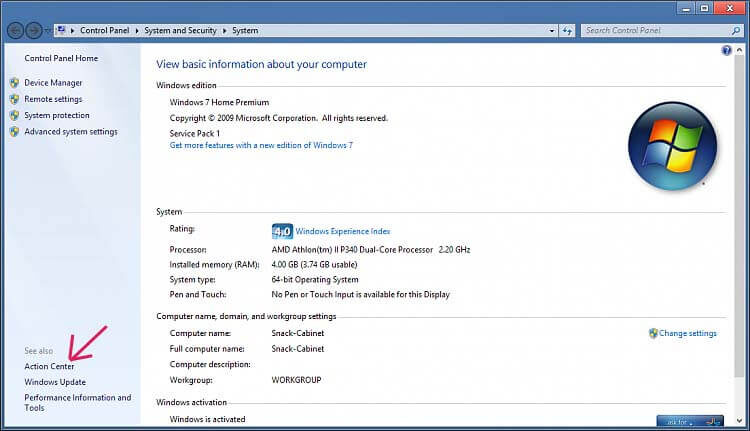
- Now select ‘Never notify’ and then click on OK to confirm the settings.
Now restart the system for the changes to be applied.
- Now re-building a new Exchange server in Disaster Recovery mode
Download the same Exchange Server ISO as the previous version and mount it to the PC. Now follow these steps:
- Open PowerShell and locate to the storage location of setup files in the ISO you just mounted.
- Input this command: ‘. setup.exe /m:recoverserver/iacceptexchangeserverlicenseterms’
This ‘recoverserver’ switch allows in the rebuild of the Exchange server by the aid of parameters stored in the Active Directory.
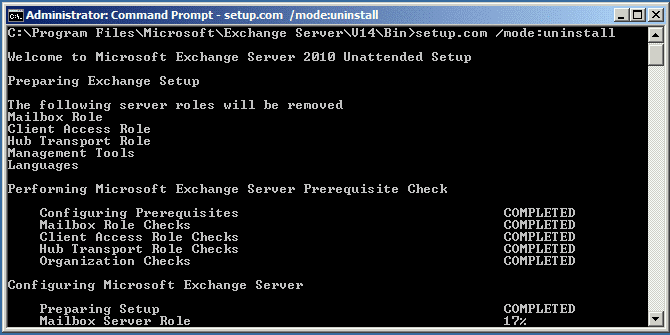
- Once the setup is completed, reconfigure the custom settings you want and re-launch the servers.
Doing this should solve the Exchange Server is in inconsistent state problem.
Solution 2: Delete all the Server Objects and Re-launch Exchange Server Setup
If you try to reinstall Exchange Server in the Active directory where the last Exchange was uninstalled from then you have to delete all the objects of that previous version of Exchange first.
To do so you must follow these simple steps:
- Press win+R simultaneously to open the run dialogue box.
- Input msc in the dialogue box and press ENTER.
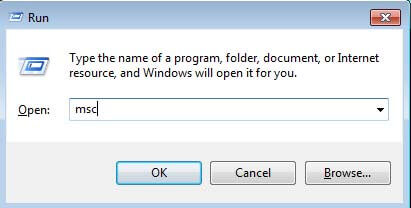
- Now go to the location “CN=Configuration, CN=Services, CN=Microsoft Exchange, CN=, CN=Administrative Groups, CN= , CN=Servers, CN=”
- Now locate and delete all the server objects.
- Wait till the changes take place and then restart the system.
- Now launch the Exchange setup you want to install.
Doing this should resolve the Exchange Server is in inconsistent state problem. However, it doesn’t then try the next solution mention below.
Solution 3: Rename the New Microsoft Exchange Server
This Exchange Server is in an inconsistent state error is seen most of the times when upgrading to a newer version of Exchange. In order to make the task easy you named the new Exchange server with the same domain name as of the previous Exchange then this error occurs.
Changing the name of the Exchange is the easiest way to solve this issue. Follow these easy steps to rename the Exchange Server:
- Rename the new Exchange Server to a different name from the previous Exchange in the same domain.
- Now join the new Exchange Server to the domain.
- Then install Exchange Server once again.
Doing this should counter the problem and your Exchange Server should work just fine.
Recommended Solution to Fix Exchange Server is in Inconsistent State
The above-mentioned steps are complex computer operations and should be done by someone who understands what they are doing. If you have any doubt in yourself doing the process or even after trying the mentioned methods your problem still persists. Then you should try our EDB File Repair Tool.
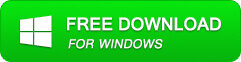
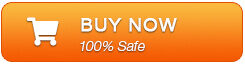
Steps To Fix Exchange Server is in inconsistent state error
Step 1: Click on ‘open EDB File‘ and choose the EDB file or to search the files you may click on ‘Find EDB File’.
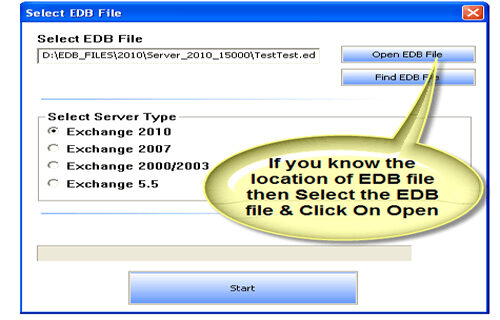
Step 2: Select the MS Exchange Server type and click ‘Start’ button.
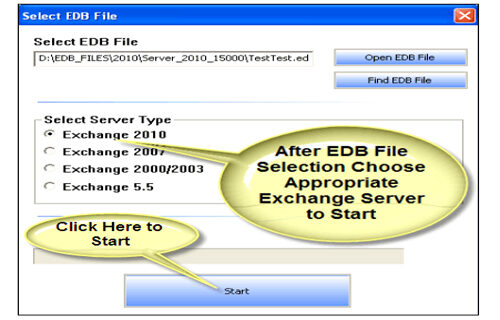
Step 3: Select the scanning types, ‘Quick Scan‘ or ‘Extensive Scan‘ and click ‘OK’.
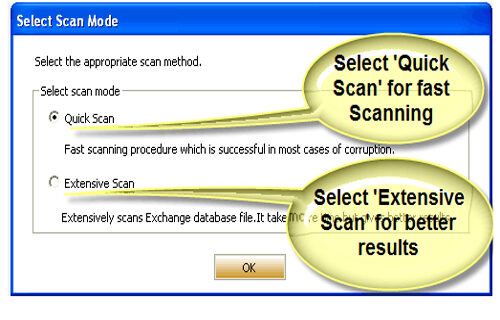
Step 4: Recoverable file and folders are presented in the left panel; you may see the preview of the item by clicking.
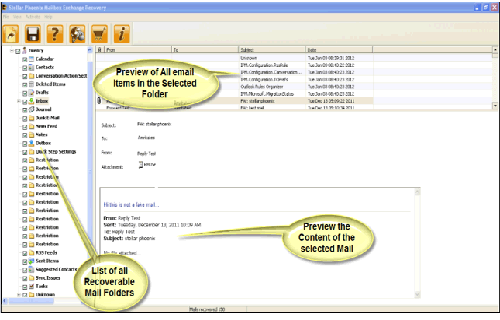
Step 5: Now select the mailbox folders to recover and then click on the ‘Save mailboxes‘ icon. Fill the destination drive or folder in a dialog box and click ‘OK’.
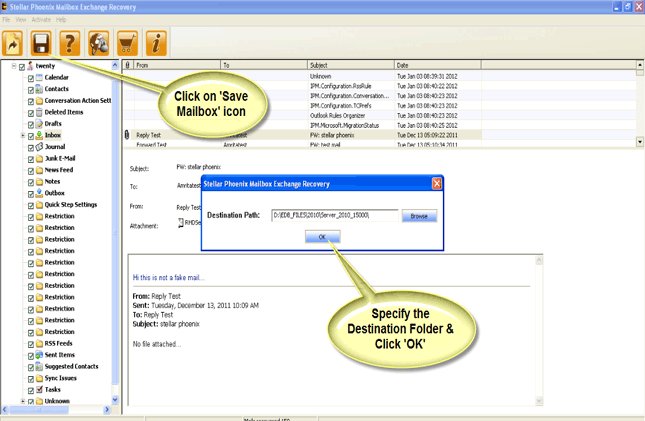
Step 6: And the selected Data will be recovered.
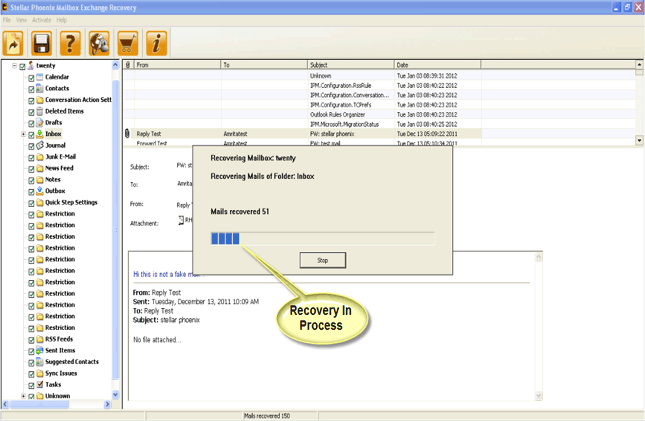
Conclusion:
I hope your Exchange Server is working just fine now. All these methods are recommended by professionals and must work if the error is occurring due to Microsoft Exchange Server.
Also, if you have any query then feel free to share them with us on our Facebook Page. Also, if you like the article then don’t forget to hit the like button and share the article.
Thanks for reading.

Jeff Tecson is a senior technical writer at filerepairtool.net having over 5 years of experience. He has provided solutions related EDB file, OLM, PST Repair & many other email clients. Jeff holds a degree of Master’s in Computer Science from University of California, CA. Besides writing, he loves to play games, passionate about troubleshooting different technical problems and also wants to help people by providing best solutions in the industry.