8 Ultimate Solutions To Fix Choppy & Jerky MP4 Videos In A Minute
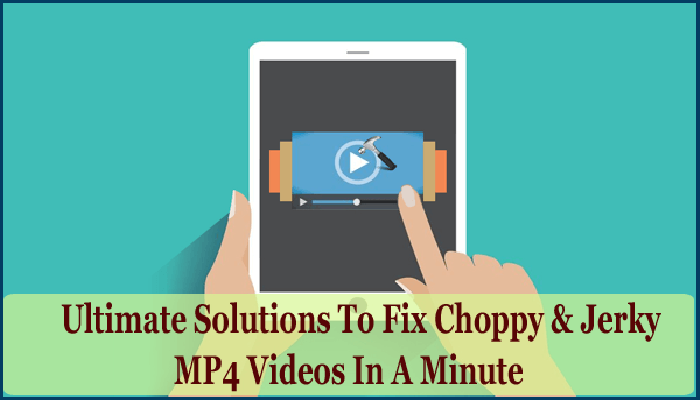
When we watch our favorite videos then we don’t like any kind of interruption on it. But it happens many times that some videos are choppy and jerky that completely spoils the mood of watching it. This is really frustrating because of the excitement that we all have in watching it will go off.
People will think to fix it first rather than watching the jumpy video. Some people think that they cannot do anything about these jerky videos but it’s wrong.
You still have the option to fix those mp4 videos and can watch them normally. If you are looking for solutions then this blog will definitely help you to fix it.
Read this complete blog and get the best fixes for choppy and jerky mp4 videos without any problem.
Causes Of Choppy Or Jerky Videos
Jerky or choppy videos can really be very frustrating and can dampen all the excitement you feel before you see the videos. Several reasons are there that can lead you to experience choppy or jerky videos and some of them are:
- Video/Audio Codec Issues
- Faulty SD Cards
- Corrupted or Damaged Videos
- Outdated Media Player
- Unsupported File Format
No matter what the cause of the jerky or choppy MP4 video is, here, you can know the manual solutions to fix choppy or jerky videos in easy ways.
How To Fix Choppy Or Jerky Videos Manually
Solution 1: Re-download /Copy Videos Again
It may happen that your mp4 videos were not transferred or not properly downloaded from the source and so you are seeing jerky videos. If this is the situation, then you have to transfer or download the videos once again. But also remember that this solution will only work when that particular video is not permanently removed from the source.
Solution 2: Check If Your Driver Is Outdated
One of the most common causes of experiencing choppy videos is outdated drivers. It might be possible that you are not using the updated version of drivers or media players due to which you get this MP4 error. So, to avoid getting this error again, try to reinstall the latest sound and video drivers, and to do so, follow the steps below:
Step 1: First of all, you need to go to device Manager and then expand ‘Video, sound and game controller’.
Step 2: Now in the next step, you have to locate the device that you wish to update. Now after this, simply right-click on the name of the device driver and then select ‘Update Driver Software’.
After fixing this error, if you notice that you still get this error then increase the system’s CPU or RAM capacity and then tweak the system to enhance the complete performance. Also, try to make the hardware even more powerful.
Solution 3: Play Your Videos On Another Media Player
Whenever you play the videos on the default media player, try to play it on another media player. For example, consider VLC Media Player to play videos, who knows it might work perfectly and fix jerky or choppy videos.
This media player is a free media player and it is completely compatible with every device; computer or smartphone. Well, here, the reason could be because of the compatibility issues and so try to play the videos with the recommended windows media players.
Solution 4: Clean Browser’s Cache And Cookies
When your videos are choppy then you should clean your browser’s cache files. This is easy to do by simply going to the settings of that particular browser.
Here are the steps to follow:
- First, open the Google Chrome browser
- Then tap on Settings
- After that, go to Advanced > Privacy and security
Now tap on Clear browsing data
Solution 5: Check If Your System Is Equipped Enough To Play Videos
Before you play the videos, make sure that your system is equipped with features and meets all the minimum system requirements. If you want to play the selected videos with higher resolution then it is always recommended to have a minimum of 6 GB RAM with robust video cards, at least 3.0 – 3.7 GHz of processors.
If you have a stronger graphic card and processor then your system will perform better and will also make your viewing experience better.
In the same way, if you want to play lower resolution videos then your computer should definitely meet the minimum requirements just to make sure that the videos you play are without any hassle.
Solution 6: Convert Your MP4 Videos To Different Format
Your videos will not play when the video format is different and not compatible. But if you convert that video to any other format will surely help you to watch your videos properly.
There are several online converters that can help you in this situation. Once your videos are converted to a compatible format, now you can check them and see if the videos are playing properly.
Solution 7: Adjust Video Parameters
The problem can be in your device as well for the jerky videos or even the video’s resolution can lead to such issue. So in that case, you should reduce the resolution and size of that particular video so that it can be compatible with your device.
You can get lots of tools that help to reduce the resolution and size but the best is to use a VLC media player. For that, you have to download and install VLC player first.
After that follow the steps below:
- Open VLC player and go to “Media” at the top right. Then tap on the “Convert/Save” button in the drop-down menu
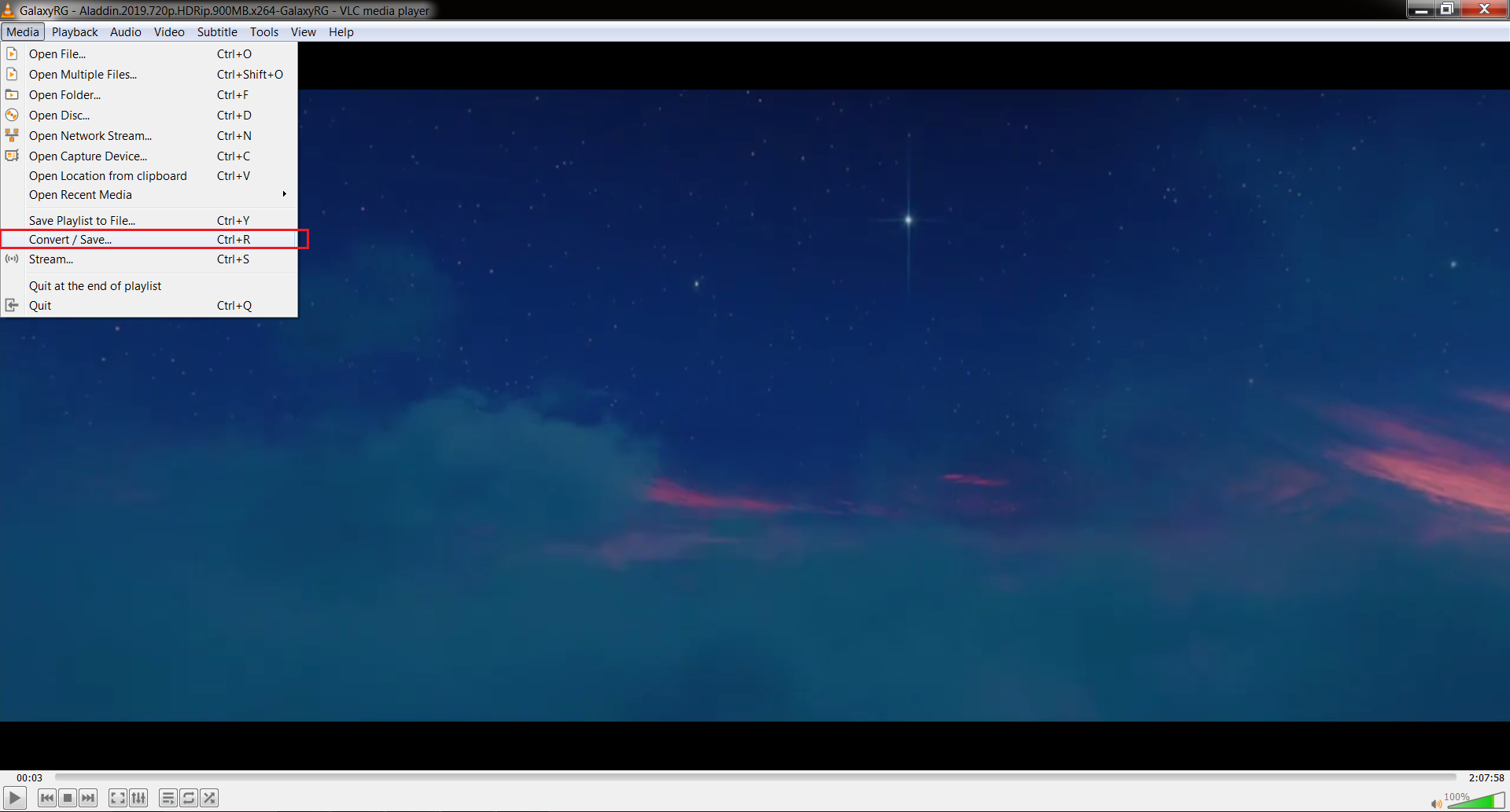
- After that, add the source file and then tap on the “convert/save” button
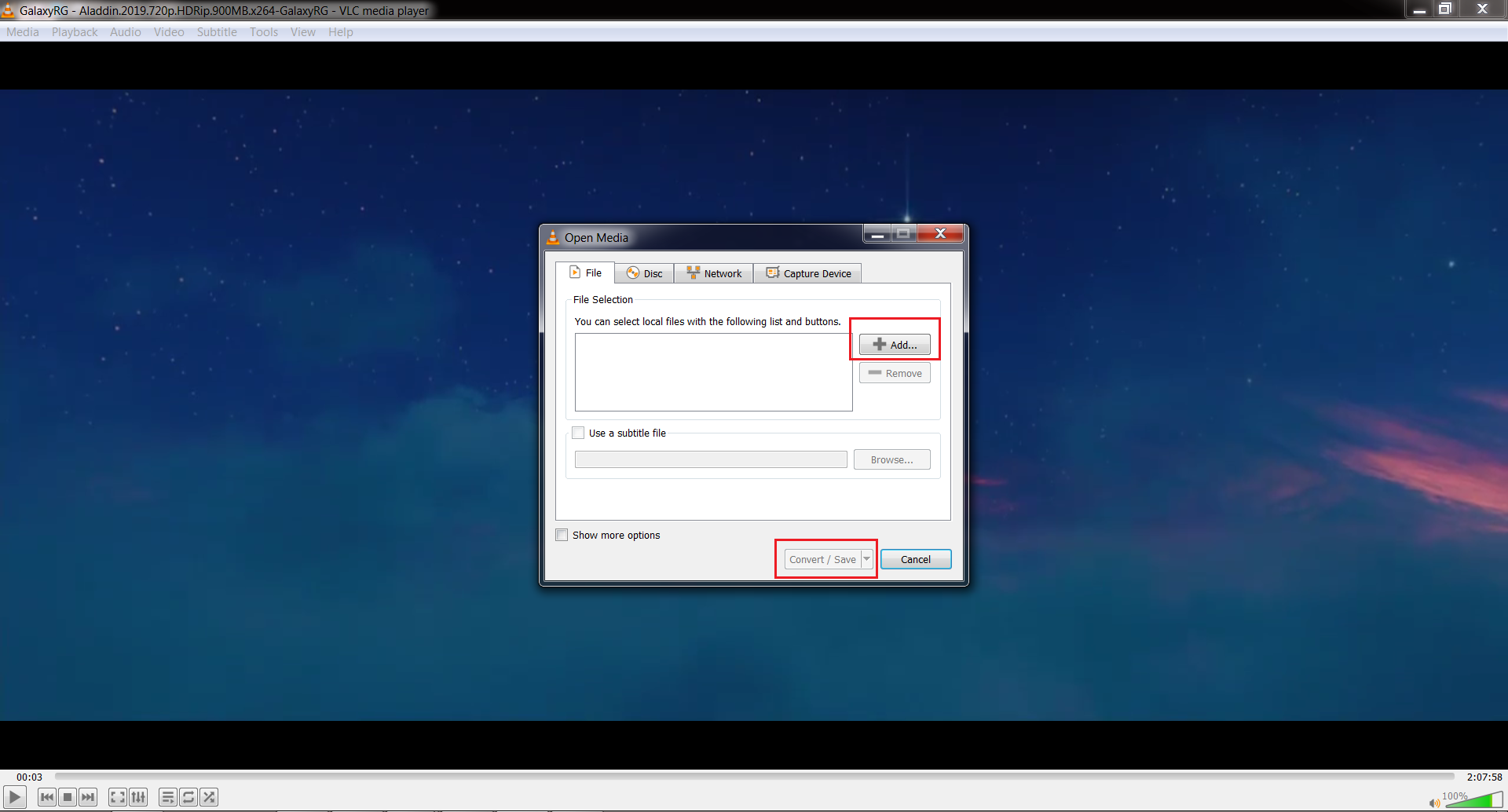
- Next, you will get a dialogue box from where you have to choose the “convert” option
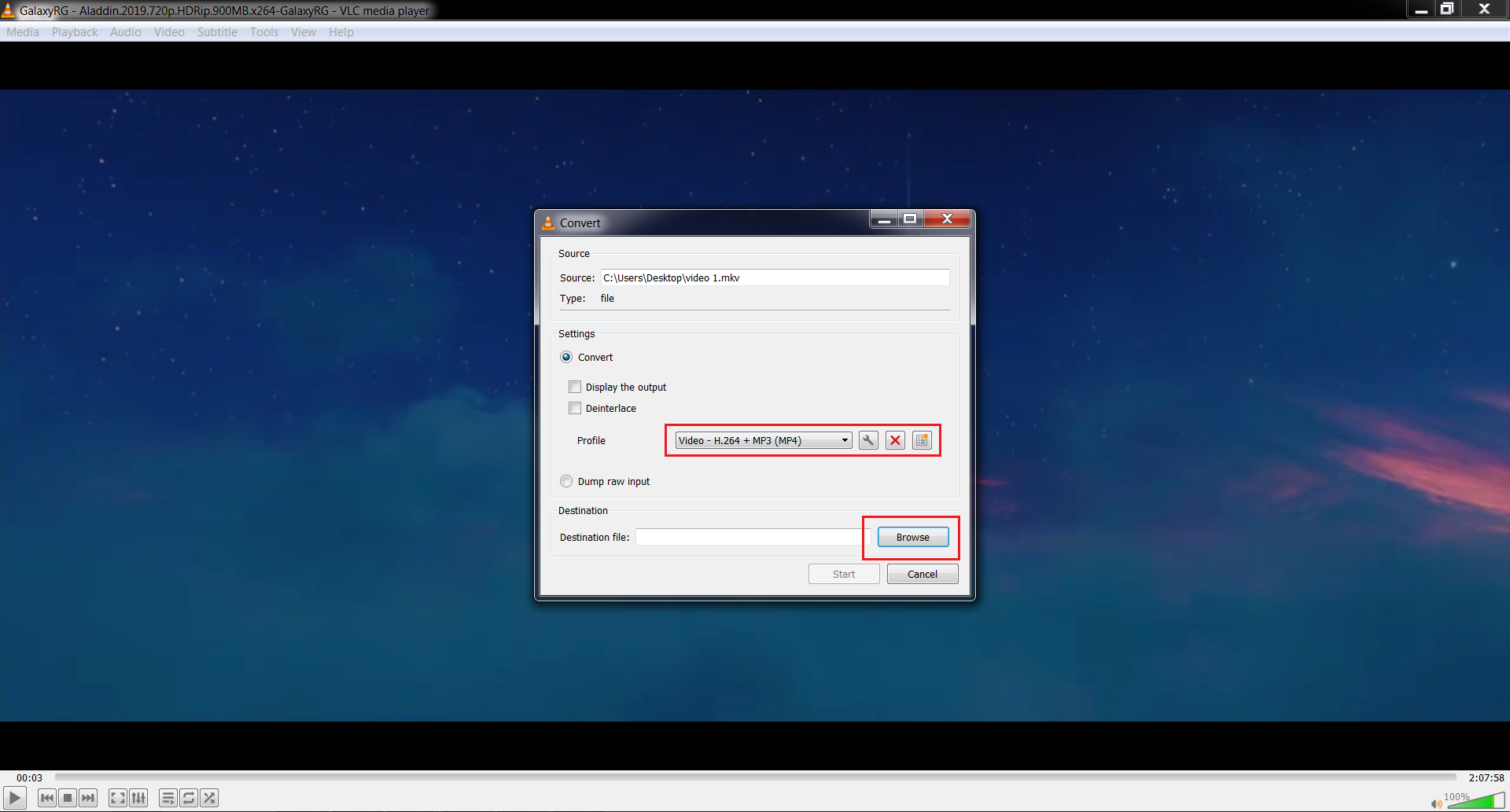
You can change file size, resolution, format, fps in the profile section. From here, you can change the resolution from 1080p, 60fps to 720p, 30fps so that your videos play smoothly without any glitches. Many users don’t want to compromise with video experience but reducing the video quality will somewhere affect the visual.
Automatic Solution: Repair Jerky, Jumpy & Choppy Videos
Apart from all above manual solutions, when you still face choppy videos then you should try the automatic solution to fix choppy and jerky videos. Here, I will suggest you to use Video Repair tool. This is an easy to use tool that has the capability to fix MP4 files errors and let the user play the videos without any hassle.
Not only it fixes choppy, jerky and jumpy MP4 videos but also works effectively for other video formats like MOV, AVI etc. So you simply need to download and install this amazing Video Repair tool and fix choppy and jerky videos.
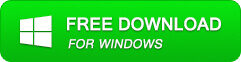
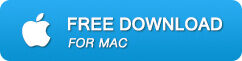
Steps To Repair Jerky and Jumpy MP4 Video Error:
Step 1: Download, install, and launch Video Repair software on your system. Click on ‘Add Files‘ to add corrupted video files.
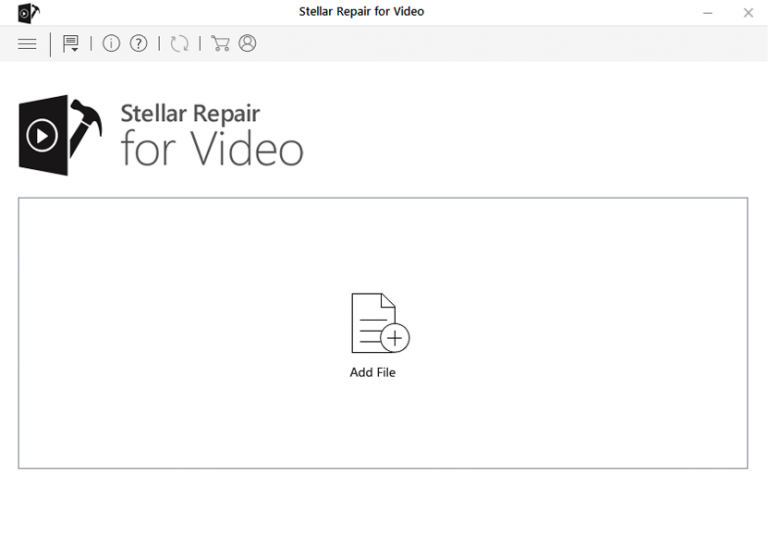
Step 2: Click on the ‘Repair‘ button to begin the repairing process. This start repairing your added video files one by one.
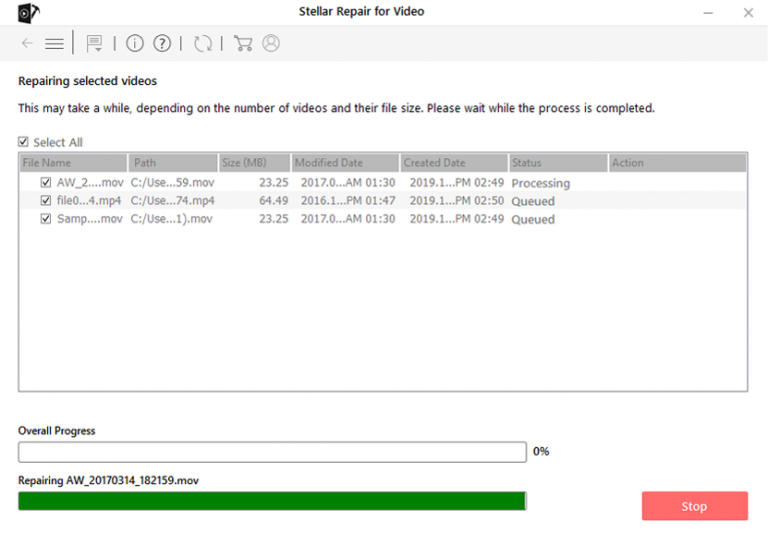
Step 3: You can click on ‘Preview‘, in order to preview the repaired video file within the software and click on the ‘Save Repaired Files‘ button to save the repaired videos at the desired location.
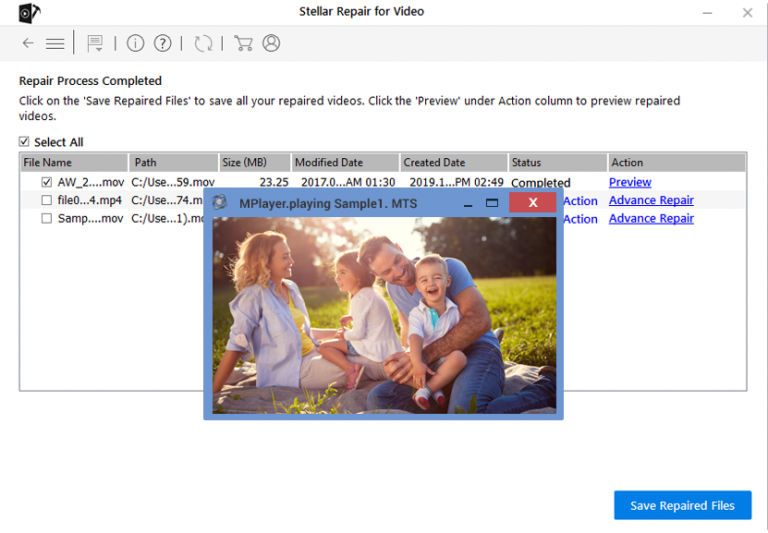
Conclusion
You can now say goodbye to choppy and jerky videos with the help of the above-mentioned manual as well as automatic solutions. Several video issues may take place and watching choppy and jerky videos is one of them. You can try to fix this MP4 error with the help of the above manual solutions.
But if manual solutions do not work then you can try an automatic solution, Video Repair Tool, to repair choppy videos. So, do not waste your time, just try these solutions if you experience choppy or jerky videos.
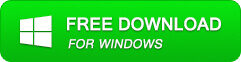
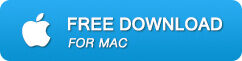
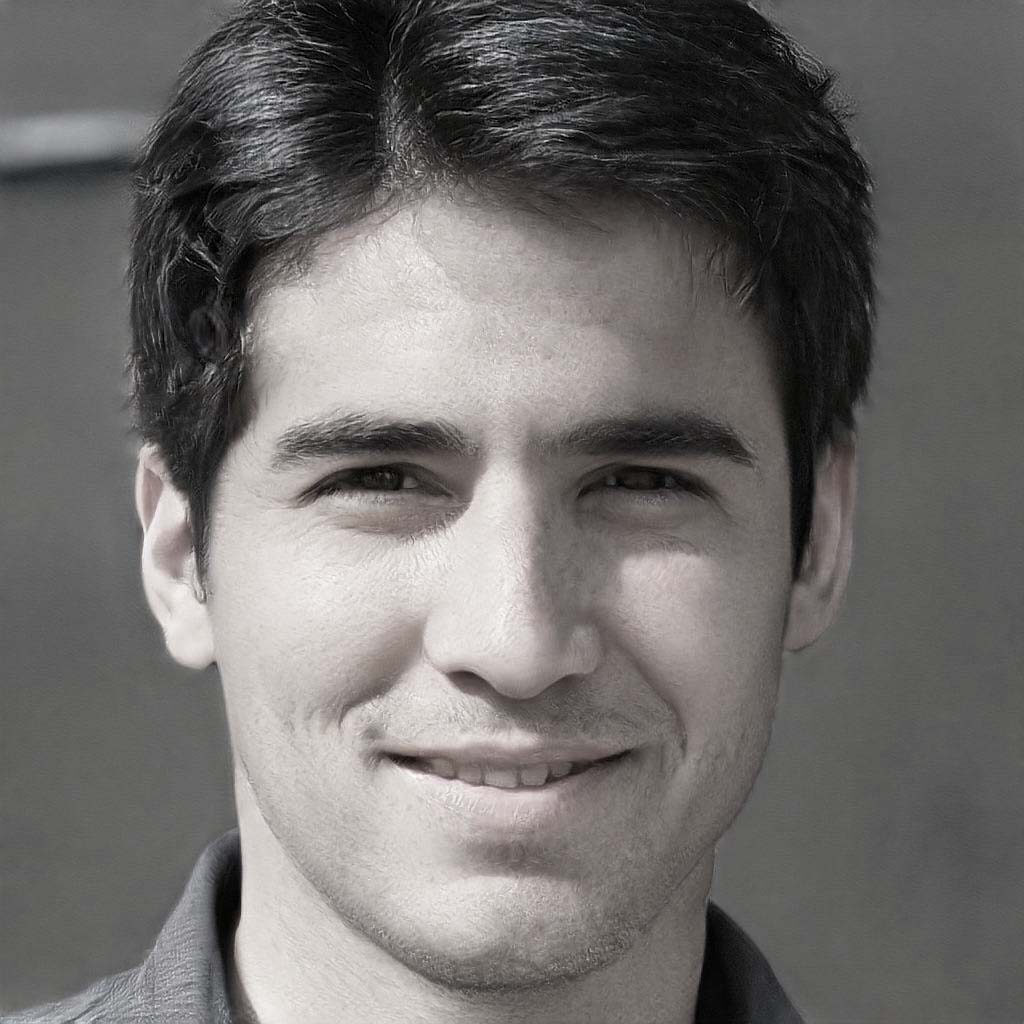
Steven Telfer is a senior writer at filerepairtool.net. He is a technology expert having over 4 years of experience and loves to write in different subjects like Video Repair, Microsoft Excel, QuickBooks, Word & others. He has a Master’s degree in Computer Application and has solve many technical problems. In free time, he loves to read books and do research work to grow in his field.
