Know Everything About Mp4 Files Errors|Causes|Workarounds – File Repair Tool Blog

“Often In this Tech world, where entertainment has an involvement in everyday life and holds an important aspect When you talk about entertainment, you think of many things but today world has changed, and what you carry is all digital devices. Your Portable device, provides you with a dose of entertainment and takes you to a virtual world. Most of the time you play your favourites Mp4 video when feeling bored to refreshen yourself. But at times, there might be glitches that trouble you. In this blog, there will a complete guide on how to fix errors these mp4 files.”
Entertainment can be in the form of videos (songs, TV shows, movies, and other different genres) which are one of the most spectacular things that are available very easily. Just with flick and click of fingers, you can play your favourite videos on your device. Not only that, these video files sometimes carry some essential information such as recordings, presentation or other files that are very much important.
Now most of us use mp4 files but have we ever thought what are these, how do they work in the background, what possible Mp4 errors could arise and how to fix them.
Subtopics
What is a Mp4 File?
Before Understanding mp4 files, it’s important to understand how it did originate MPEG-4 Part 14 or simply what we call it as MP4. Based on Apple’s QuickTime MOV format, but adds support for various other MPEG features. It was released in 2001 but re-released in 2003 that’s commonly known as MP4.
MP4 files are like ‘containers’ which store the data and the program behind them ‘codec’ actually show what is stored. So mp4 files have a very different way of handling data using the codec. They rely on specific codec and then determine the execution of the file. Though there are many codecs but not everything will work with the mp4 players. In order to play a mp4 file, it must have the same codec itself. The most compatible codecs are:
Video — MPEG-4 Part 10 (H.264) and MPEG-4 Part 2.
Audio — MP3, AAC, SLS, ALS, TTSI, and ALAC.
Subtitles — MPEG-4 Timed Text.
This codec particularly H.264 gives MP4 a lot more flexibility than other files. For example, AAC files can be handled by M4A files because the AAC files contain codec that is in M4A. The choice of quality depends on the user and also the codec that supports the individual files.
Besides audio, MP4 files can also contain video, images, and text. You’ll often see various file extensions that give an indication of the type of data within the container. Here are some of the most common:
Also Read: Trouble Playing Mp4 in Your PS3/PS4 Consoles Here’s the Fix
How Are Mp4 Different From Other Format Files?
Mp4 files have a built in different codec layers that support audio, video, subtitles etc. The codec distinguishes it on different platforms and hence it has a wide range of compatibility. In audio files, there is an only audio layer that is created and saved, but in mp4 files, there are many such layers due to which it has gained more popularity.
How to Open Mp4 Files?
Windows Media Player or QuickTime Player comes pre-installed in PC so much of the players don’t encounter problems while opening Mp4 files. Just double-clicking the files would open the file and default player would play the file if it is compatible. However, if no programs/applications are installed then probably you will not be able to open the file. VLC player is the most recommended application for opening video files and further in this blog some amazing features of VLC will be discussed. It supports a number of file formats and this account for its popularity.
Note: If your favourite video players don’t support mp4 files, then you can either change the player application or install MPEG-4 codec. A MPEG-4 codec is a software that allows your computer to play mp4 files. X Codec Pack is a complete collection of popular codec that works in Windows 10 as well as Windows 8.
Frequently Asked Questions(FAQ)
Convert Files With Different Resolution While converting your files, you will get an option to convert those files in desired resolution and format. Check your settings and you will be able to convert your files as per requirement. Fix corrupt Mp4 files on my smartphone Simply, copy your video files on your PC, try the above mentioned methods. After when it is repaired, copy your file back to your smartphone. If still, problem persists then try re-downloading the file from where you downloaded. VLC Crashed While Playing The File When frequent crashes it might occur due to existing cache files in your root folder. Re-install your VLC player or update your application to remove this error.
What Could Be The Possible Reasons For Corruption Of These Files?
Well, we can’t say when mp4 error can occur or how mp4 files will get corrupted but yes indeed we can always find a fix to that. Before proceeding further let us understand why Mp4 errors occur and these files don’t play, the reasons for those errors.
- Video Files can be damaged while compression
- Frequent loss of internet connectivity makes it unsupportable
- A broken header can be a cause of corruption in these files
- Sudden loss of power while the media file is playing
- Incomplete read or write operations leading to an error message
- Files copied/downloaded from unreliable sources
These are some instances that make your mp4 file unplayable. Few might be virus affected, disk error, copying error, recording error or may be a system error. Whatever the case may be but there is always a way to fix these errors.
Also Read: Fix Mp4 Files Not Playing On Windows 10
How to Fix Mp4 File Error?
Now it depends on the state of the mp4 file. Is it repairable? If no, then nothing could bring your file back. If yes, there are plenty of methods that I would discuss here. In most of the case, the file is in a repairable state and hence it is recovered using some or the other alternative. Sometimes it is also convenient to download or copy the file again rather than repairing it. When there is no alternative then one should dive in to find the solution. 
Mp4 errors cannot be repaired by simple troubleshooting. It depends on the degree of damage to the file. Suppose due to few bad sectors the file has been corrupted then simply caching the file would do but if it not recoverable then re-download the file. The various alternatives for repairing mp4 files are:
- Split the infected files if they are unplayable
- Use a converter to convert if the file is unsupportable
- Repair the file using Mp4 file repair tool
How to repair mp4 files using VLC player?
VLC player is one of the most used media players and many of us are familiar with it. But we are not aware of the complete features of this player and the capabilities of this application. You would be amazed to know how it deals with corrupted or damaged files. Surprisingly, VLC can repair MP4 errors because of its powerful transcoding abilities. VLC player is more than just a player. Let’s discuss what all it can do for your corrupt mp4 files.
While attempting to play Mp4 file using VLC, many of us have encountered a message “Files is broken”. Due to this the player is unable to read it. It also prompts for permission to repair the file but most of us neglect it. So don’t click on ‘NO’ next time. VLC basically has a dual role in fixing the errors:
It can repair the existing file using its inbuilt transcode feature
Can convert the corrupt file to make it supportable
#1 Repair Mp4 files using VLC Player
Most time VLC automatically detects errors and fixes it. If it doesn’t then change preferences, Click Tool–>Preferences–>Input and Codecs–>Damaged or Incomplete AVI file. Select “Always fix”, then click on Save.
#2 Convert corrupt files to compatible formats Using VLC Player
- Open VLC player–>Go to Media–>Select Convert or Save
- Then, add files to be transcoded, and then click on Convert or Save
- Provide the file name and destination
- Next, select the codec from available list
- To check or edit profile settings, click “Edit Selected Profile”
- Also, you can add new profile or delete any existing
- Finally, click Start
This may help repair video files, therefore, making it playable in VLC and other media players. If not, there are other procedures that can also repair corrupt video files.
If still no progress is seen in resolving the issue, then an appropriate alternative must be adopted to fix your important files. Mp4 file Repair Tool is the perfect tool which deals with all kinds of Mp4, MOV corruption issues that stop your mp4 file from playing.
Media Files stored on hard drives, memory sticks, SD cards, cameras, smartphones or other storage devices can be repaired using this tool. The tool support on Windows as well Mac platform. After the recovery process, the repaired media file can be stored on a storage drive. There is no complicated process using this software, simple to use and within few steps, all your files can be repaired easily.
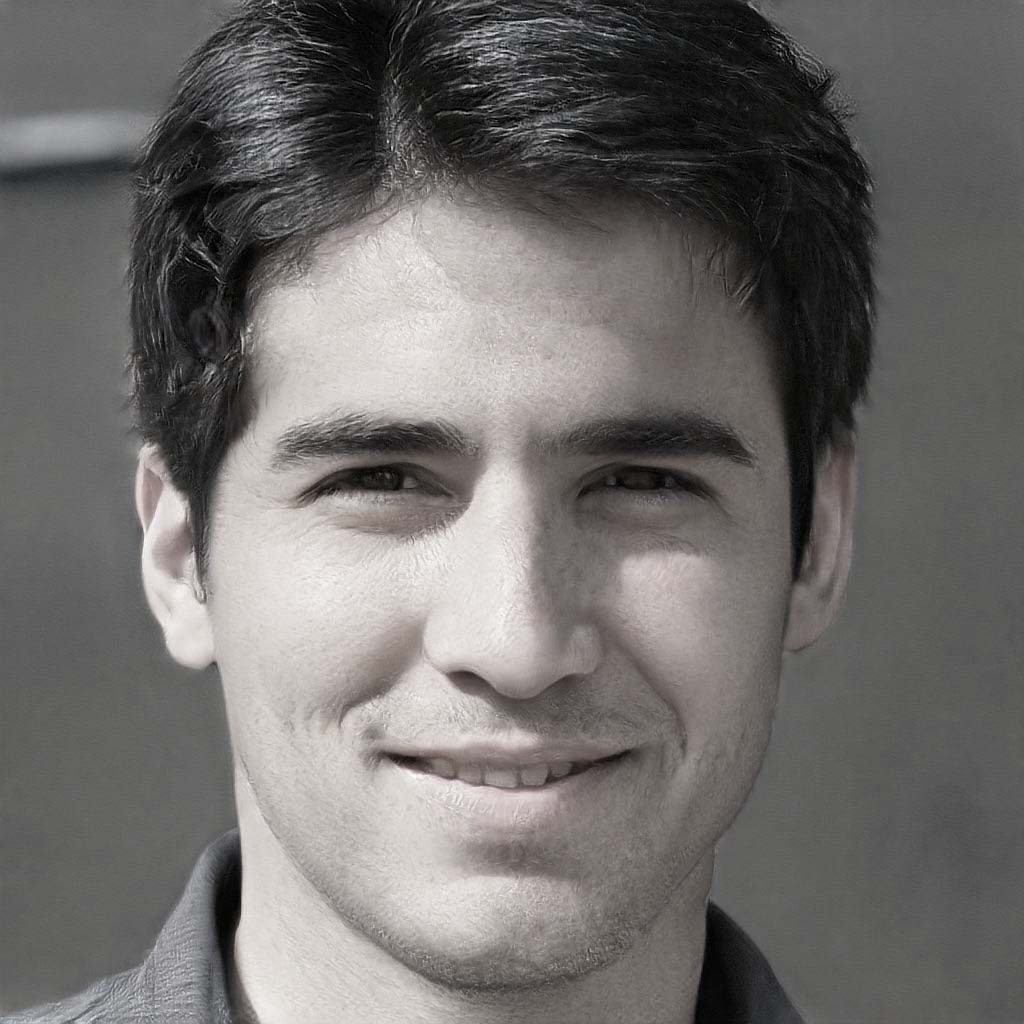
Steven Telfer is a senior writer at filerepairtool.net. He is a technology expert having over 4 years of experience and loves to write in different subjects like Video Repair, Microsoft Excel, QuickBooks, Word & others. He has a Master’s degree in Computer Application and has solve many technical problems. In free time, he loves to read books and do research work to grow in his field.
