Fix and recover Outlook PST “CRC” error
Published by Jacob Martin on February 22, 2014
 MS outlook is an email client which allows users to send or receive emails and lot more other activities. If you are a users of MS Outlook users, it is important and useful to know about it major part such as PST file, which is commonly called as personal data files. The PST files contain all Outlook data which is stored on your computer locally. But there are some cases due to some issue, where you might encounter several errors. For example – you might face such errors – “File abc.pst could not be opened. Error type – “CRC error”
MS outlook is an email client which allows users to send or receive emails and lot more other activities. If you are a users of MS Outlook users, it is important and useful to know about it major part such as PST file, which is commonly called as personal data files. The PST files contain all Outlook data which is stored on your computer locally. But there are some cases due to some issue, where you might encounter several errors. For example – you might face such errors – “File abc.pst could not be opened. Error type – “CRC error”
The CRC (Cyclic redundancy check) error occurs when Ms Outlook try download email to your computer. One faces such type of error when Outlook PST file is corrupt or broken. But you don’t need to panic, you can fix the error, but before that let me explain what are the several ways by which your Outlook PST files gets corrupted.
Causes for PST file corruption
Outlook PST files gets corrupt, broken or damaged due to:
- Incomplete download of outlook emails
- Upgrading Outlook application may lead to corruption of PST files
- Virus or malware attack can destroy all data including PST files
- Improper or abrupt closing of Outlook application lead to corruption of Outlook PST files
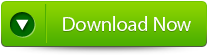 |
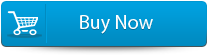 |
How to Fix and recover Outlook PST “CRC” error
You can fix and recover Outlook PST file CRC error by two methods. First you can fix it by manual method second by using any appropriate Outlook PST file repair program. To fix CRC error manually follows below steps.
Check hard disk for errors – Click “Start”, open Run and type cmd and hit Enter. When the command windows open, type chkdsk/f and hit Enter. You will be notify with following message – the type of the file system is NTFS, cannot lock current drive. It means that chkdsk cannot perform as the volume used by other process. Would you like to schedule this volume to be checked next time the system restarts? (Y/N). You must press Y and perform restart your computer. Now open the MS Outlook, if your CRC is solved its good, if not then follow another method below mentioned.
Recreate Outlook PST file – Exit outlook, start windows explorer, select the backup of PST file, rename the PST file like xyz.pst, open the inbuilt Inbox repair tool (scanpst.exe) to fix the corrupt PST file.
After following above two manual methods even then also your PST files is not accessible then it is recommended that you must use professional and appropriate Outlook PST file repair tool to fix your corrupt, damaged or broken PST files. The tool repairs and recovers outlook PST file safely and securely. You can try free version of Outlook PST file repair tool to know the functionality of the software. The software is compatible on almost every Windows OS version.
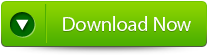 |
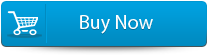 |
Steps to recover Outlook PST files:
Step 1: Install and Run Outlook PST Repair tool. Click ‘Select Outlook File‘ to choose corrupt PST file.
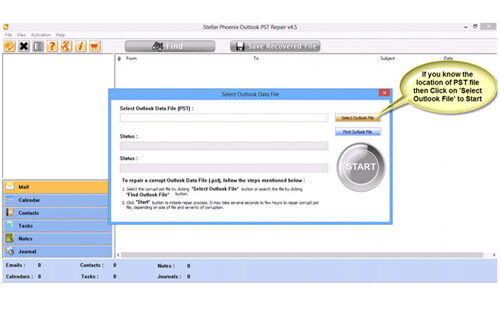
Step 2: Once the PST file is selected, click on ‘START‘ button to begin the scanning.
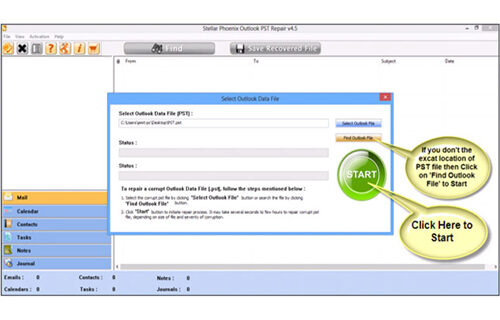
Step 3: When the scanning process completes, all the recovered mailbox folder and other items will be viewed on the left panel. You can select any item you want to recover.
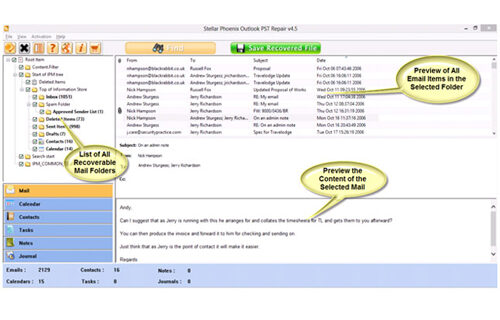
Step 4: After selecting all or some of the items click on ‘Save Recovered file’ button to recover the PST file on the deseiredlocation on PC.
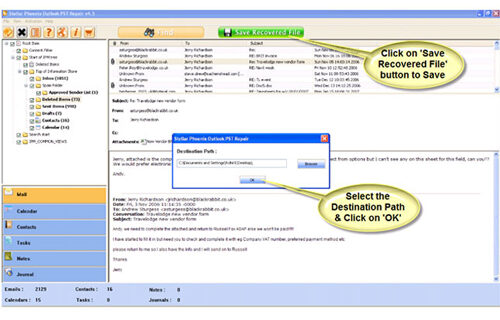
Step 5: When the saving process completes, a dialog box will confirm the process and show the ‘Destination path’ and ‘Recovered File Size’.
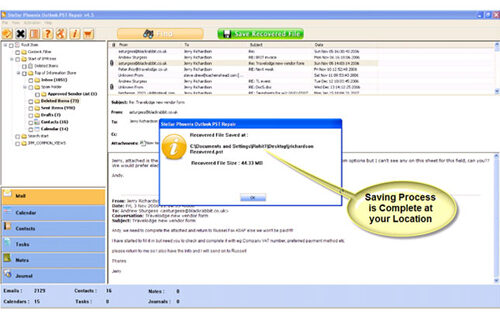
156 Total Views 1 Views Today
