How to Fix Transport Database Corruption of Exchange Server With Ease – File Repair Tool Blog
Have you ever come across errors while accessing your Microsoft Exchange Server database? Have your EDB file become inaccessible due to some reason? The error in the Exchange server terminates the application and so it makes the database unusable. This activity of MS Exchange Server renders all the valuable data inaccessible and this also causes your confidential data to be lost from its specific location. And so there becomes a need to repair and recover your exchange server database with some specific methods.
Description of the Transport Database Corruption in Exchange Server
- Product Name: Exchange
- Product Version:0 (Exchange Server 2007)
- Event ID: 17003
- Event Source: MSExchangeTransport
- Alert Type: Critical Error
- Description: A Transport database operation has encountered a fatal error while accessing exchange server database. The database may be corrupted or become damaged. The Microsoft Exchange Transport service is shutting down. Manual database recovery or repair may be required.
You May Also Like: Fix Exchange Dirty Shutdown Error in Easiest Way
The Exchange Server databases that may exist on a Hub Transport server or Edge Transport server are the message queue database or the Content Filtering database. However, by default the message queue database and the transaction logs are located at: Program FilesMicrosoftExchange ServerV14TransportRolesdataQueue. This location of the message queue is controlled by the QueueDatabasePath parameter in the EdgeTransport.exe.config application configuration file. Also, the location of this message queue transaction logs is controlled by the QueueDatabaseLoggingPath parameter in the EdgeTransport.exe.config application configuration file.
After you get this error, you will not get allowed to access your database by Microsoft Exchange Server. But, before you resolve Transport Database Corruption in exchange server, it is very important to know the causes of the error so that you can avoid such things that can make your database inaccessible.
Causes of Transport Database Corruption in Exchange Server:
The below error message indicates that the specified Extensible Storage Engine (ESE) database is corrupted or damaged. It is preventing MS Exchange Server services from starting:
– ESE, also called JET Blue, is an ISAM (Indexed Sequential Access Method) data storage technology intended by Microsoft. The ESE is particularly used as a key component of the Microsoft Exchange Server and the Active Directory.
You May Also Like: Fix Exchange Error 1216 Without Any Hassle
How to Fix Transport Database Corruption in Exchange Server:
In order to resolve transport database corruption in exchange server, you have to follow the below-mentioned steps:
- Delete the specified database and the corresponding transaction logs. A new copy of the database and the transaction logs is automatically created. You can use this option if you do not care about the contents of the specified database.
- You can try to repair the database. After the database gets repaired then you can try to restart the Microsoft Exchange Transport service.
In order to delete the specified database and corresponding transaction logs, you can follow the below steps:
- First of all, verify that the Microsoft Exchange Transport service is stopped or not.
- Now delete the specified database files and the corresponding transaction log files. The database files and the transaction log files are described in the following list:
- Trn*.log The transaction logs
- chk The checkpoint file
- Trnres*.jrs The reserved transaction logs that serve as placeholders
- que or IpFiltering.edb The main database file
- edb A sample database file that is used to verify the database schema. Although this is not a transaction log file, it is always kept with the transaction logs.
- Now it’s time to start the Microsoft Exchange Transport service. If the message queue database or the content filtering database does not exist anywhere then a new and empty database is created. Or if the message queue database transaction logs or the content filtering database transaction do not exist then new logs are created.
If you want to repair the specified database then you can follow the below-mentioned steps:
- First of all, you have to verify that the Microsoft Exchange Transport service is stopped.
- Next, you have to run Eseutil /p utility on the specified database. This repair process can take a large database to repair.
If the damaged or corrupted database is the message queue database then you can simply move the database files to another location and then you can start the Microsoft Exchange Transport service in order to create a new message queue database. This allows you perform the database repair without any loss of functionality on the Hub transport server or Edge Transport server. After the message queue database has been repaired and then you can use any other hub Transport server or Edge transport server to deliver the message that are trapped inside the repaired database.
You May Also Like: How to Fix “Exchange Database Size has Grown Too Big” Error
Fix Transport Database Corruption in Exchange Server
In case, even after performing the above steps, you can also try EDB File Repair Tool. This tool will allow you repair Transport Database Corruption in Microsoft Exchange. This tool is able to fox all kind of exchange server error and let your exchange server database to be repaired with an ease. The steps involved in the repair and the recovery process are so easy that anyone can easily perform the steps without any technical help.
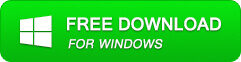
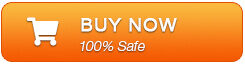
Steps To Fix Transport Database Corruption in Exchange Server
Step 1: Click on ‘open EDB File‘ and choose the EDB file or to search the files you may click on ‘Find EDB File’.
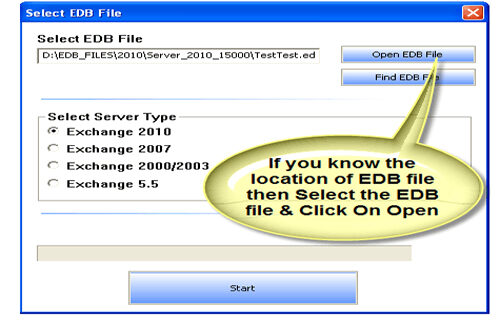
Step 2: Select the MS Exchange Server type and click ‘Start’ button.
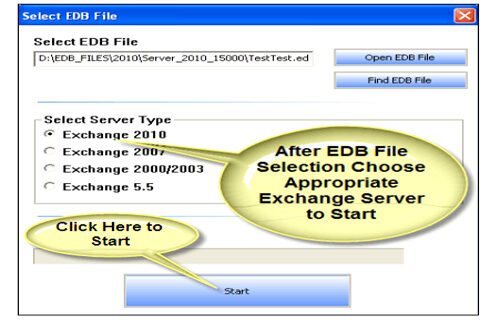
Step 3: Select the scanning types, ‘Quick Scan‘ or ‘Extensive Scan‘ and click ‘OK’.
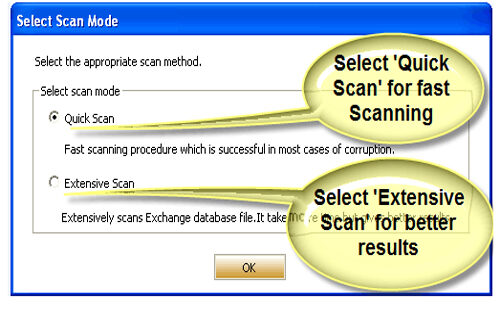
Step 4: Recoverable file and folders are presented in the left panel; you may see the preview of the item by clicking.
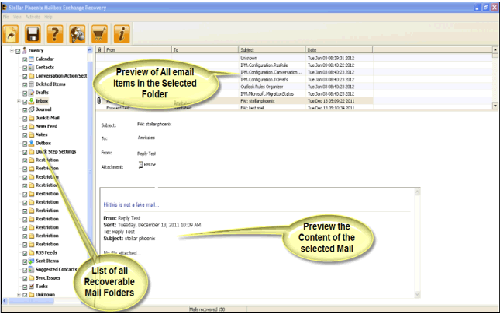
Step 5: Now select the mailbox folders to recover and then click on the ‘Save mailboxes‘ icon. Fill the destination drive or folder in a dialog box and click ‘OK’.
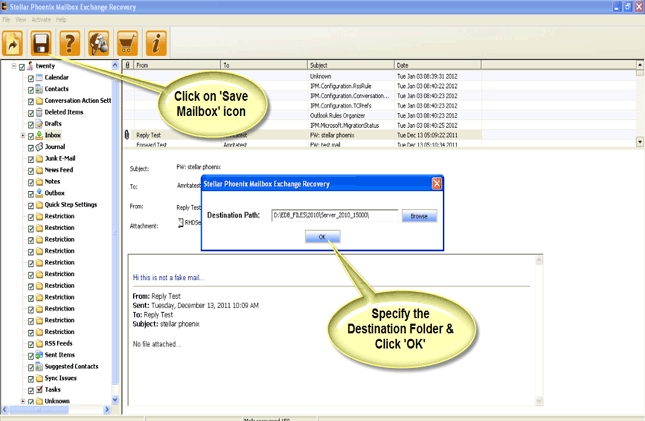
Step 6: And the selected Data will be recovered.
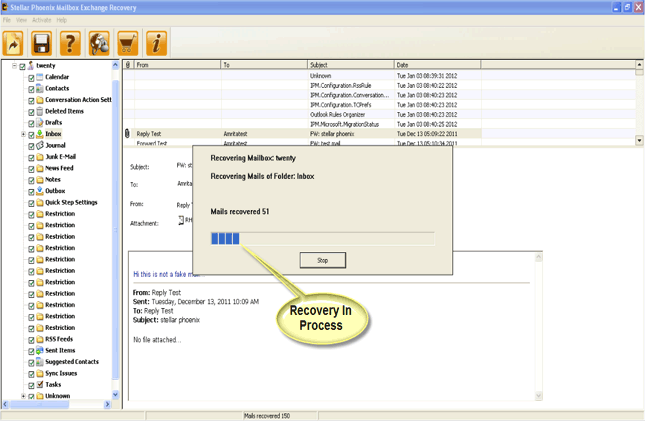
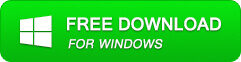
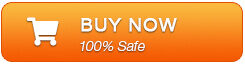

Jeff Tecson is a senior technical writer at filerepairtool.net having over 5 years of experience. He has provided solutions related EDB file, OLM, PST Repair & many other email clients. Jeff holds a degree of Master’s in Computer Science from University of California, CA. Besides writing, he loves to play games, passionate about troubleshooting different technical problems and also wants to help people by providing best solutions in the industry.
