Top Solutions To Fix QuickBooks Rebuild Not Responding Error
Overview: We have already discussed about the fixing corrupted data files in QuickBooks. But in this post we are going to discuss about the top solutions on one of the specific problem of the QuickBooks that is ‘repair & rebuild’ command is not responding.
QuickBooks is one of the best and excellent accounting software that is developed by Intuit. This software is used by both big and small company, businesses and individuals. This tool allow you to perform several activities associated with accounting such as track and monitor receivables, receiving receipts, making payments online, create invoice, tracking employees, vendors and lot more. Well, you can say that this application deals with all kind of financial related activities in a very good manner that has gain trust of many individuals, corporate, companies.
But you should also remember that QuickBooks is just another piece of software. Hence, it is also prone to problems and corruption as other several software. The problems can occur due to technical problems, crashing, freezing issues, malware or virus infections and other corruptions. But as you know that QuickBooks is financial related software, hence no company, businessman would like to afford such risky situations. It is because if QuickBooks applications gets corrupted, then all the financial activities gets stopped and company may face financial issues and loss. Therefore, it is important that you should stay aware of QuickBooks errors and their fixes.
QuickBooks Built-In “Rebuild & Repair” Command to Repair Errors and Corruptions
Intuit QuickBooks comes with in-built “Repair and Rebuild” to fix errors and corruption within QuickBooks applications. Below find out how to use this command.
Note: Before you perform this command, it is suggested that you must keep a recent and proper backup of your QuickBooks.
Step 1: Open QuikBooks software on your PC on which company file is saved. (Note that rebuild will be performed on this PC and not over the network)
Step 2: Click on File and Switch to Single-user mode
Step 3: Log-in as administrator and re-sort the list of names, item, charts of accounts, payroll, etc. Re-sorting the list puts back the list in its default order.
Note: Do not cancel or abort the Rebuild Data Utility until and unless it completes running.
Step 4: Now Verify Data
- Click File> Utilities> Verify Data.
If it displays:
“QuickBooks detected no problems with your data” – then you don’t have to perform any further activities.
“Your data has lost integrity” – It means that your files is damage and in order to fix it you have to rebuild your data. Below find out how to rebuild data.
Step 5: Steps to Rebuild Data
- Click File > Utilities > Rebuild Data
- Click ‘Ok’ if it display a warning message to backup your company file. If your PC display ‘QuickBooks rebuild not responding’, then move your mouse cursor and wait for some time for it to complete.
- Finally when it displays ‘Rebuild has completed’, click on ‘Ok’.
Step 6: Repeat Step 5, to check the remaining data damage. If still the verify fails, then follow the next step.
Step 7: Search for QBWin.log files and verify the entries to see if the damage has been fixed.
What if QuickBooks Built-In “Rebuild and Repair” Command Fails?
There are some cases where QuickBooks ‘rebuild and repair’ command fails and the QBW files are left damaged and corrupted. Sometimes, the rebuild command gets hanged or freeze and it start to display message “QuickBooks rebuild not responding” continuously and prompt you to exit that process abruptly. At such situation, you will not be able to even launch QuickBooks software and access all your vital financial data.
Recommended Solution To Fix QuickBooks Rebuild Not Responding Error
In order to fix ‘QuickBooks Rebuild Not Responding’ error message, you can use professional and perfect third party software Known as QuickBooks File Repair Tool. This is an effective software that can easily handle all kinds of QuickBooks corruptions/damage and errors and restore all data and information such as payroll transactions, paychecks, customers, services, employees, vendors and lot more. The tool also offer you to preview the recoverable QuickBooks (QBW) data within the software before you proceed further recover and save them on your PC.
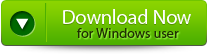 |
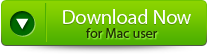 |
 |
You Might Also Be Interested In:
Steps to Fix QuickBooks Damage/Corruption to Fix QuickBooks Rebuild Not Responding Error
Step 1: Click on the ‘Select File’ button if you already know the location of QuickBooks file or you can select ‘Search Files’ if you don’t know the location of file.
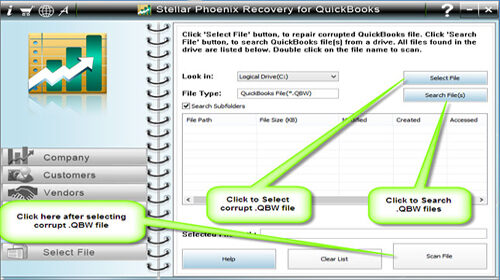
Step 2: Click the ‘Scan File’ button for scanning the selected file.
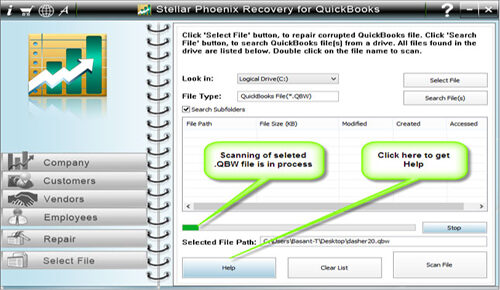
Step 3: In order to see the preview of scanned company information, click on the ‘Company’ button.
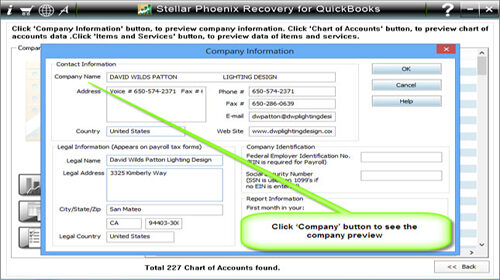
Step 4: By clicking on ‘Customer’ button, you can see the customer related information.
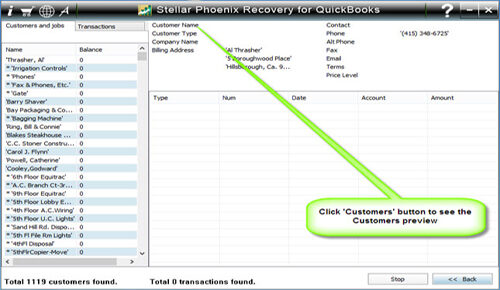
Step 5: If you want to see the information of vendors click on the ‘vendor’ button.
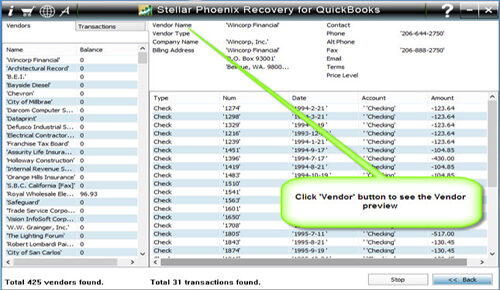
Step 6: In order to get employees related information click on ‘Employees’ button.
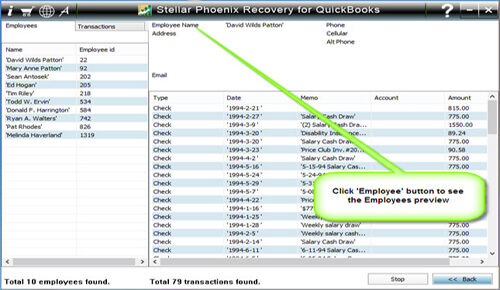
Step 7: Now click on the ‘Repair’ button, a ‘Save As’ dialog box will appear, now select version, path and then click on the ‘Start’ button.
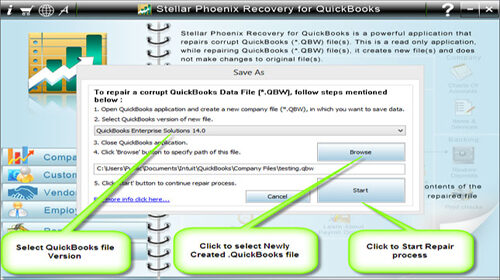
Step 8: If repair process is successfully completed then a message will appear as ‘repair process completed successfully’. And then click ‘OK’ and close the box and you are done.
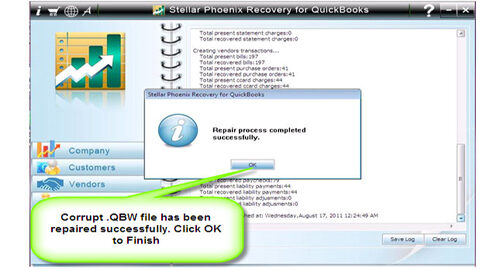
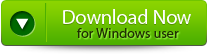 |
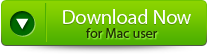 |
 |
